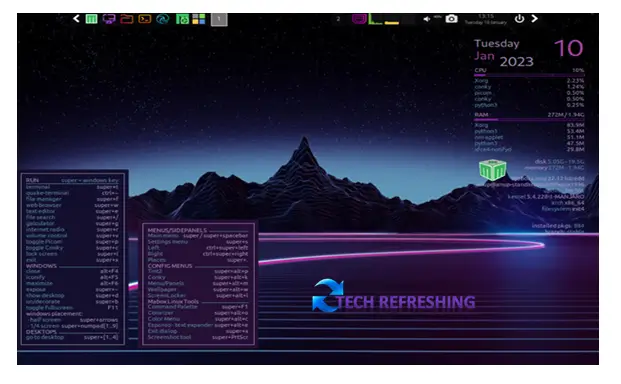Mabox Linux is a rolling release distribution based on Manjaro Linux with OpenBox Window Manager. Mabox Linux is designed to be a simple and lightweight operating system that is easy to install and use. It is targeted at advanced users who are familiar with the command line and want a customizable and flexible system.
It is designed to be lightweight and fast, with a focus on user customization and choice. Mabox Linux features a rolling release model, meaning that users can continually update their systems without the need for a full reinstall. It also includes a wide range of software packages and tools, including a custom desktop environment called “Open Box Window Manager”.
Features of Mabox Linux
Mabox Linux has many great features that make it stand out from other Linux distributions. Some of these features are given below:
Lightweight Mabox Comes with OpenBox Windows Manager:
Mabox Linux uses OpenBox Windows Manager which is the minimal and fastest desktop manager. This is the best lightweight Window Manager. It uses only 300 MB of RAM, which makes the system really very fast.
Mabox Linux is designed to be lightweight and efficient, making it ideal for use on older or less powerful hardware. It uses the Linux kernel and a minimalistic set of core utilities, which results in a fast and responsive system.
Rolling Release:
Mabox Linux follows a rolling release model, which means that it receives updates and new features on a regular basis without the need for a complete system reinstallation. This allows users to keep their system up-to-date and avoid the hassle of having to constantly perform major upgrades.
Mabox Control Center:
The Mabox Control Center is a programme that collects all available tools for configuring Mabox’s appearance and behaviour into a single location. From Control Center you can control to the configuration of the following components:
- System and hardware
- Software
- Autostart
- Look and Feel
- Tint2 panel
- Conky
- Menu and Sidepanels
- Composer
- Mabox Themes
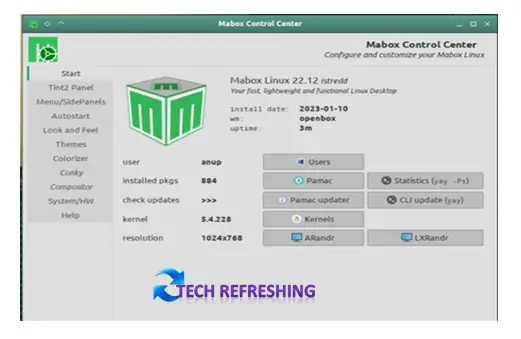
Customizable Desktop Environment:
Mabox Linux is highly customizable, with a variety of Themes preinstalled including Concky scripts and Panel. You can easily change Desktop style, Desktop wallpaper, Themes, Icons etc. You will find 2 side Panels and a main menu (On right click Main Menu Appear) in Mabox Linux. From Mabox Control Center you can control and customize Main menu and side menus.
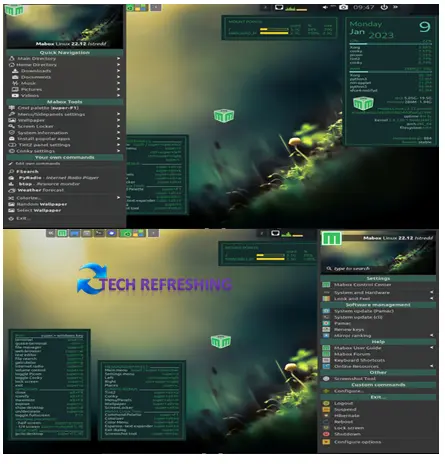
Tint2 Panel is used to construct the top panel, which is divided into two parts. You also have shortcuts to the file manager, web browser, and the main menu on the left side. The left and right mouse buttons on the panel each have their own menu. A resource monitor, volume control, screenshot shortcut, and power menu are all located in the right panel. For some themes, the top panel may not always stay on top of the application windows.
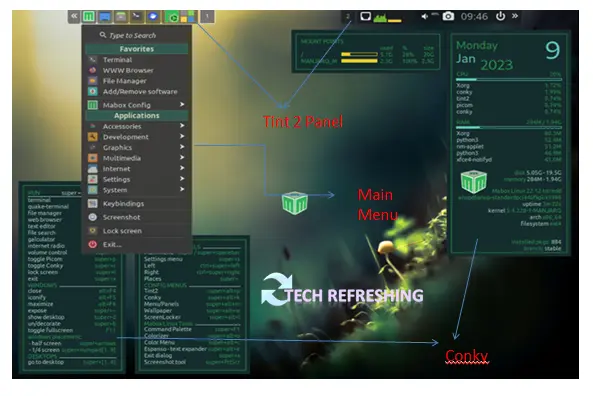
Keyboard shortcuts:
Mabox has useful keyboard shortcuts that allow you to work effectively without taking your hand off the keyboard. Mabox OpenBox is a window manager that can be used with a mouse, keyboard, or both. Some common Keyboard shortcut is also seen on desktop as Conky.
Manjaro Linux Repositories:
Mabox Linux is a Manjaro-based distribution that uses official Manjaro repositories as well as a small Mabox Linux packages repository. Mabox Linux, like Manjaro, is a rolling-release distribution, which means you have quick access to the most recent software versions.
Pamac is the package manager (Pacman is also available). By default, the pamac-applet is running in the system tray, informing you of any available updates.
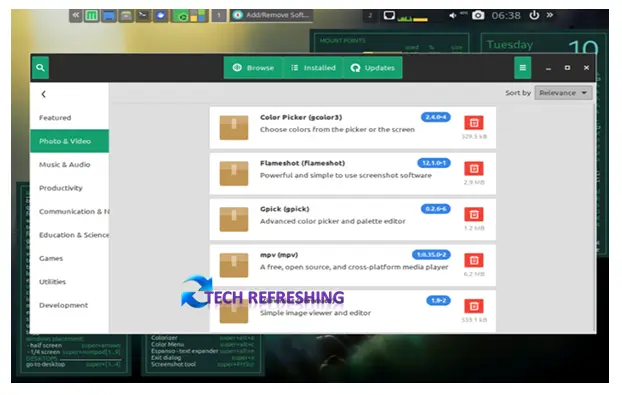
Stable OS:
Despite being a rolling release distribution, Mabox Linux is known for its stability and reliability. It has a relatively small user base compared to other distributions, which means that there are fewer users reporting bugs and issues. This helps to ensure that Mabox Linux is a stable and reliable operating system.
System Requirement for Mabox Linux 22.12 Istredd
| Processor | 64 Bit Architecture |
| Memory | 300 MB RAM (Recommend 1GB) |
| Storage | 20 GB |
| System Firmware | Legacy BIOS Or UEFI |
| Display | 1025*768 Screen Resolution |
| Internet Connection | Not Necessary |
Installation Process for Mabox Linux (Mabox Linux 22.12 Istredd)
Installing Mabox Linux is a relatively straightforward process that involves following steps:
Step 1
The first step is Downloading the latest version of the Mabox distribution. Go to official website of Mabox Linux and Click on download option. When you click on download option it will redirect to Sourceforge website. From the Sourseforge website download the ISO file. The latest version “Mabox Linux 22.12 Istredd” ISO image use almost 2.3 GB of data.
Step 2
Once you have downloaded the Current Version ISO file, you will need to create a bootable USB drive using a tool such as Balena Etcher or Rufus. This will allow you to boot from the USB drive and install Mabox Linux 22.12 Istredd on your computer.
Step 3
To boot from the USB drive, you will need to restart your computer and enter the BIOS or UEFI settings. From here, you can select the USB drive as the boot device and press Enter to boot from it.
Step 4
Welcome screen will appear. Select “Boot with open source drivers” and press enter.
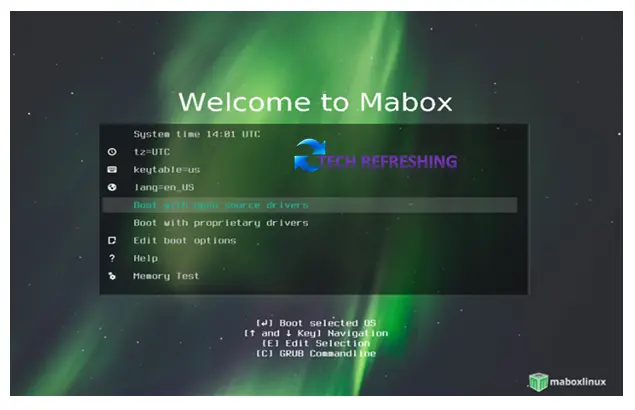
Step 5
Now you will boot into the Mabox Live Environment. Click on Install Mabox Linux (Live Installer) icon from left side panel.
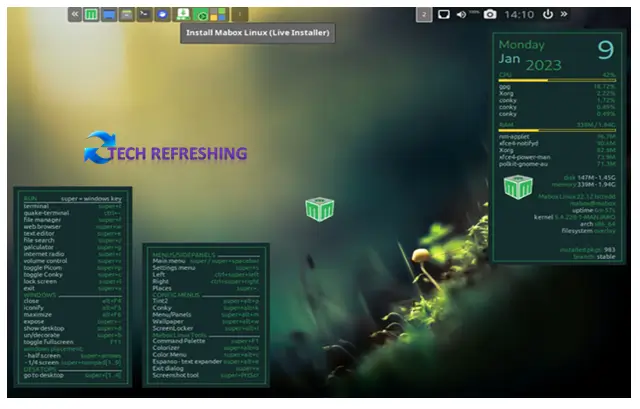
Step 6
Now Installer will start the installation process. Here select installation language and click on Next.
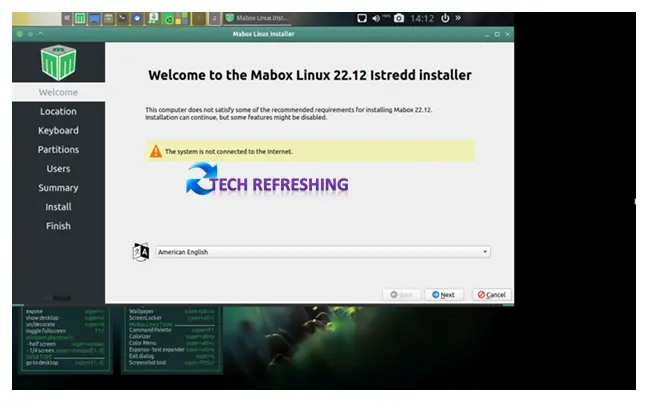
Step 7
Select your Region and Zone then click on Next.
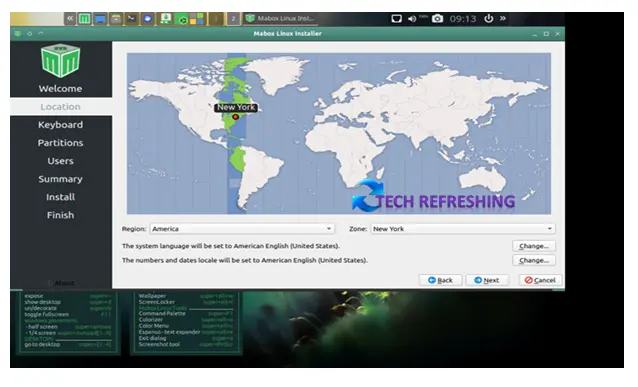
Step 8
Select your Keyboard Layout and click on Next.
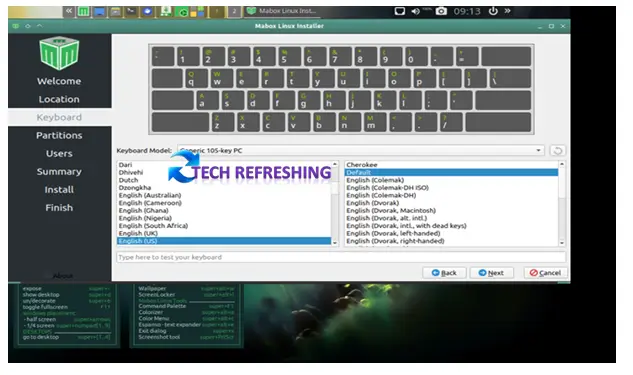
Step 9
Now create partition for Mabox Linux. This installation is for fresh installation, not for dual boot. So if you want to install it in your Dual boot PC then you have to follow different process. Please follow this process for fresh installation only.
Select “Erase Disk” and click on Next to proceed.
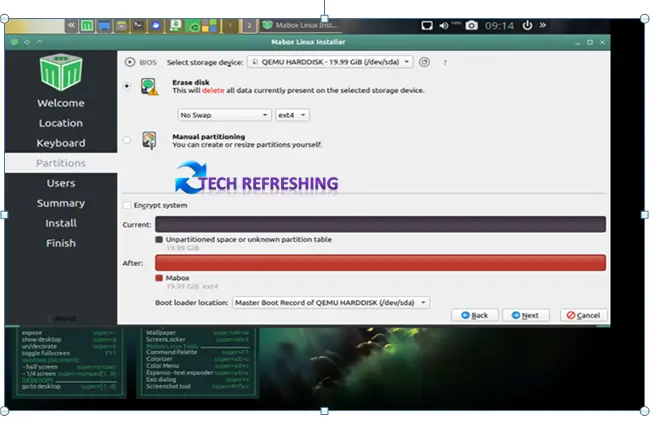
Step 10
Here you will be asked to create a user account and set a password. This will be the account that you will use to log in to Mabox Linux after the installation is complete.
Also, you have to create an Administration Password for Admin or you can use same Password for Both the account. After creating User ID and Password click on Next.
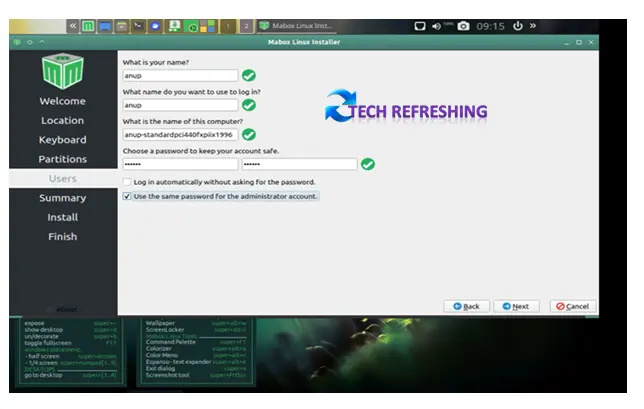
Step 11
Now comes the Summary page, here click on “Install” then “Install now” to start the installation process.
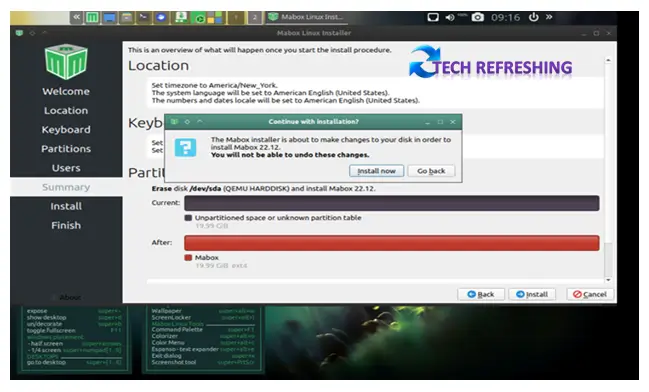
Mabox Linux will begin the installation process. This may take some time depending on your speed of your computer. Once the installation is complete, you will ask to restart your computer and boot into Mabox Linux.
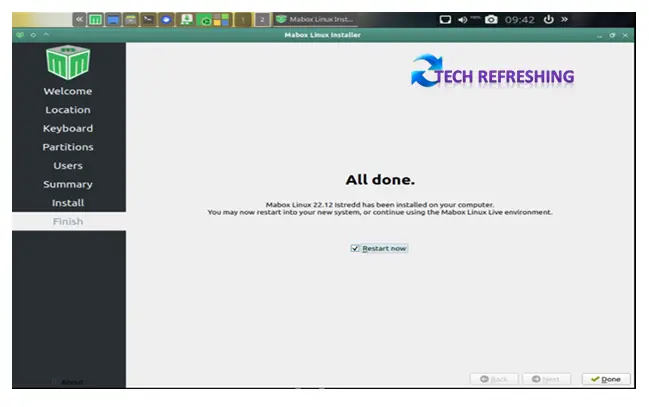
After Restart you have to enter login credential and press enter to login to new Installed Mabox Linux.
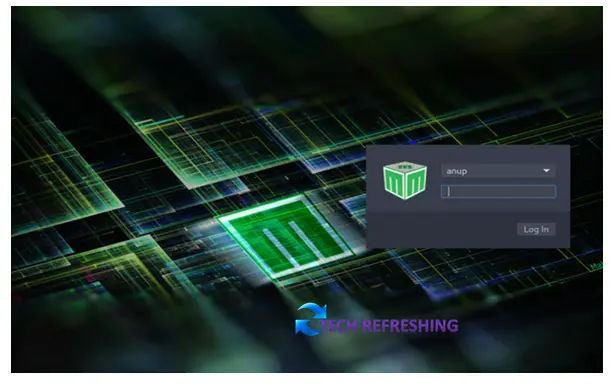
After Login you will entered into installed Mabox Linux, which is ready to use. But here you have to update the system before use. To update just click on Update System from the first Welcome screen. You will also get Quick Start Guide from the Welcome Screen.

Conclusion
Mabox Linux is a lightweight and customizable operating system based on Manjaro Linux. It is designed for advanced users who want a flexible and reliable system that is easy to install and maintain. Its rolling release model, customization options, and access to the Manjaro and Arch Linux repositories make it a popular choice for those who want a stable and efficient operating system. The installation process for Mabox Linux is straightforward and involves creating a bootable USB drive and following the on-screen prompts to complete the installation. Overall, Mabox Linux is a solid choice for those who want a lightweight and customizable operating system.