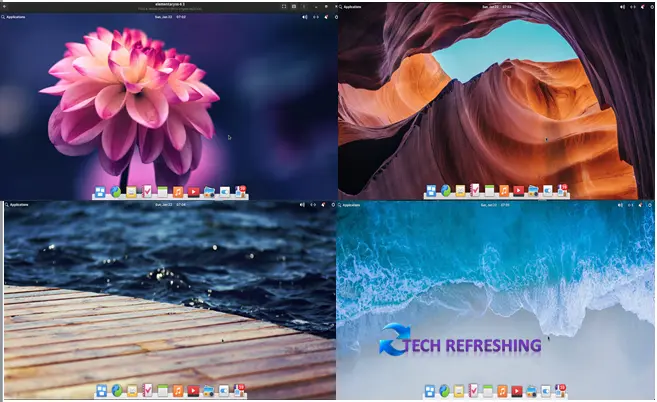Making the switch from Windows to a Linux-based operating system can seem daunting, but it doesn’t have to be. Elementary OS is a user-friendly and modern open-source operating system that is perfect for users who are looking for a change. In this blog post, we will take a closer look at what makes Elementary OS unique, and how to make the transition from Windows as seamless as possible.
What is Elementary OS?
A Linux-based operating system with a focus on simplicity, speed, and aesthetic appeal is called Elementary OS. It is based on Ubuntu, one of the most well-liked Linux versions, and resembles Apple’s macOS in terms of user interface. The operating system is entirely free to use, and anyone can read and edit any of its source code.
Features of Elementary OS
Aesthetically pleasing design:
Elementary OS features a clean and minimalist design that is easy on the eyes. The interface is intuitive and easy to navigate, making it suitable for users of all skill levels. If you are a fan of Mac OS then you will surly like Elementary OS. Look wise it is very similar to Mac OS.
AppCenter:
The Elementary comes with an integrated AppCenter, which allows users to easily discover, install, and update software. The AppCenter features a curated selection of apps that are designed to work well with the operating system. The AppCenter have both paid and free app available for download. Each app was review and verified by Elementary OS to ensure your safety and privacy. It also comes with Flatpak support, so you can get a huge software repository.
Fast and stable:
Elementary OS is based on Ubuntu Linux, which is known for its stability and performance. This means that the operating system is fast and responsive, even on older hardware.
Elementary is fast and stable because it uses a lightweight desktop environment called Pantheon, which is optimized for performance and low resource usage. The system also uses a minimalistic approach to software and design, which helps with stability and speed.
Built-in privacy features:
Elementary OS includes several built-in privacy features, such as the ability to encrypt your Drive and protect your files with a password. You will get regular security update and it is very easy to update.
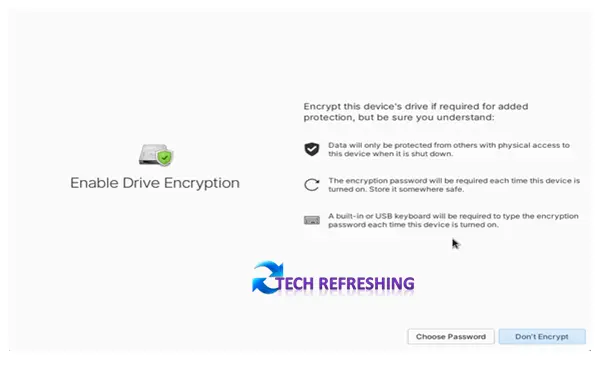
Customizable:
While the operating system is designed to be easy to use, it also provides users with a variety of customization options. Users can change the look and feel of the operating system by installing different themes, icons, and wallpapers.
Community:
Elementary OS has a large and active community of users and developers who contribute to the development of the operating system. The community is known for its friendliness and helpfulness. The community is always willing to assist users. You will also get blog regarding FAQ and troubleshooting on the official website of Elementary OS.
What Makes Elementary OS Stand Out?
Elementary OS stands out for its visually pleasing design, fast and stable performance, regular updates and security patches, and open-source and community-driven nature. The operating system uses a minimalistic and clean design, which makes it easy to navigate and visually pleasing.
The Pantheon desktop environment is designed to be lightweight, which helps with performance and low resource usage. The operating system is based on Ubuntu which provides a stable foundation for the system.
The team behind Elementary OS is dedicated to providing regular updates and security patches to ensure that the system is always up-to-date and secure. Furthermore, since it is an open-source operating system, the source code is freely accessible, enabling a developer community to contribute to the operating system’s development and enabling a wide variety of modification and customisation.
How to Make the Switch from Windows to Elementary OS
Making the switch from Windows to Elementary OS is relatively easy, and there are a few things that you can do to make the transition as seamless as possible.
Check Recommended System Specifications For Elementary OS 6
| Processor | Intel i3 or comparable dual-core 64-bit processor |
| Memory | 4 GB of system memory (RAM) |
| Disk Space | Solid state drive (SSD) with at least 32 GB of free space |
| Display | 1024×768 minimum resolution display |
| USB flash drive | USB flash drive with at least 4 GB of storage for installation |
| Internet | Optional |
Back Up Your Data
Before you make the switch from Windows to Elementary, it’s important to back up all of your important files and data. This will ensure that you don’t lose anything during the transition. Your files can be kept on an external hard drive or in the cloud using a service like Google Drive or Dropbox.
Download and Install Elementary OS
Once you have backed up your data, you can download and install Elementary OS. The operating system can be downloaded for free from the official website, and the installation process is straightforward. For installation follow the given process:-
Elementary OS Installation Process Step- by- Step
Step 1
After downloading ISO from Elementary OS website, make a bootable USB Drive. To make USB bootable you need a tool known as Balena Etcher.
Step 2
Once you have created the bootable USB drive, you will need to boot your computer from it. To do this, you will need to change the boot order in your BIOS or UEFI settings so that the computer boots from the USB drive first.
Step 3
Once the elementary OS installer appears, select your preferred language and click on Select.
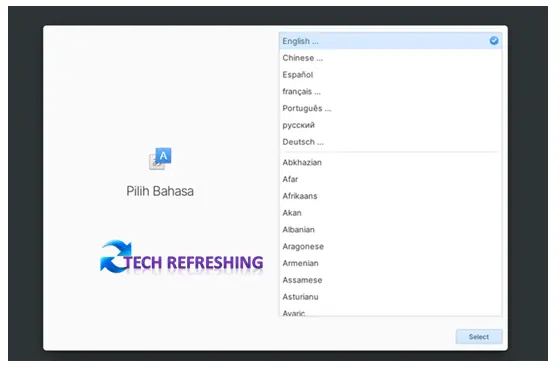
Step 4
Select Keyboard Layout and click on Select Option.
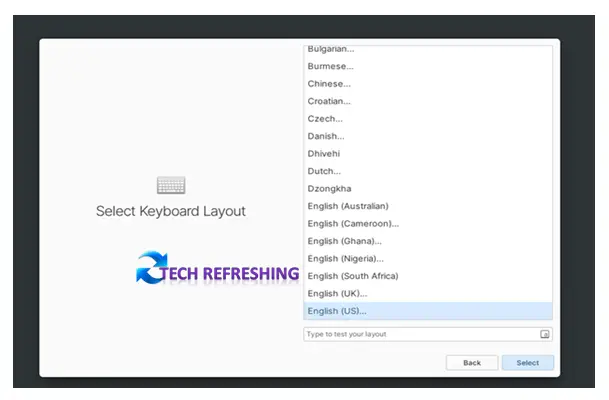
Step 5
Next Screen will be “Try or Install”. Here we will be migrating from windows, so we will select Erase disk and Install.
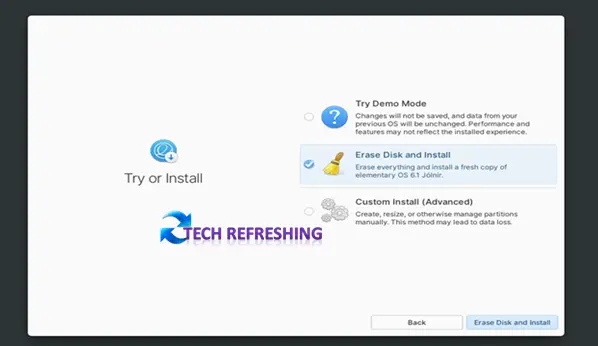
Step 6
Select your hard disk where you want to install the OS and click on Erase and Install. It formats your hard disk and installs Elementary OS on your computer.
Note: Before clicking on Erase and Install do take a backup of your important files, else you will not able to recover those files.
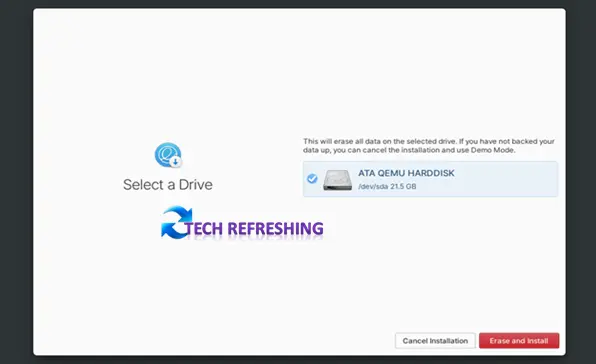
Step 7
Now it will ask for Enable Drive Encryption. If you wanted to encrypt your hard drive then click on choose password and set the password.
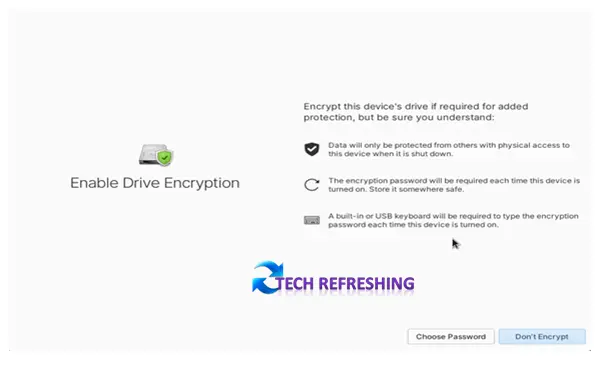
Step 8
Now installation starts, wait for the installation process to complete and then restart your computer (when prompted).
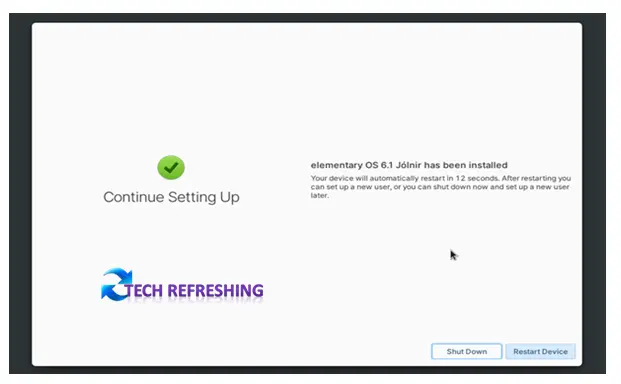
Step 9
After reboot, again it will ask for set the Language and Keyboard layout. Then user creation page will appear, here create a user and set a password for the user and finally click on Finish Setup.
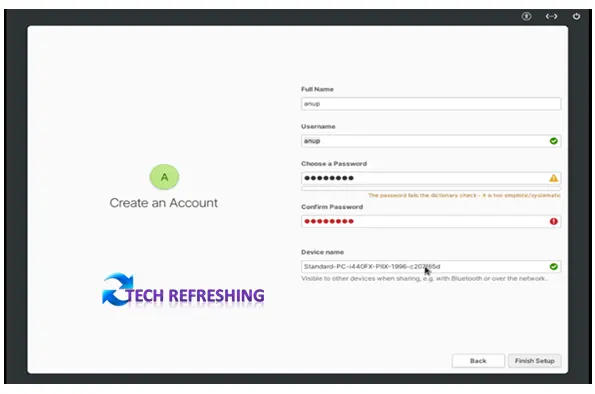
Once you have installed Elementary OS, you will need to configure your settings. This includes setting up your network, application and display settings. The operating system’s settings are easy to navigate, and you should be able to find what you need quickly.
System Update And Install Your Applications
After you have configured your settings, you will need to update the OS and install your applications. You can use the built-in AppCenter to find and install new applications, or you can use the command line to install applications.
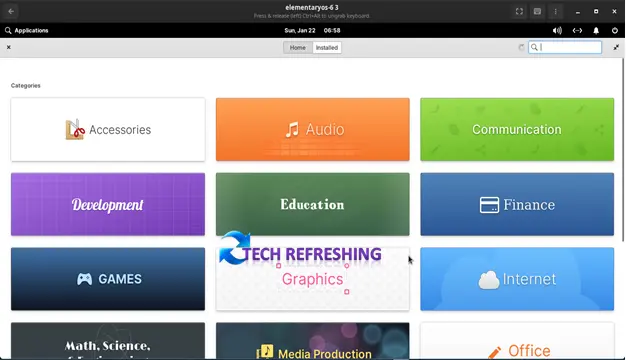
Get Familiar with the System
Once you have installed your applications, you should take some time to get familiar with the system. This includes learning how to navigate the interface, how to customize your desktop, and how to troubleshoot common problems.
Conclusion:
Switching from Windows to Elementary OS can seem daunting, but with the right guidance and preparation, it can be a smooth and enjoyable experience. This guide has provided an overview of what makes Elementary OS unique, and the steps that can be taken to make the transition as seamless as possible. By backing up your data, downloading and installing the operating system, configuring your settings, installing your applications, and getting familiar with the system, you can easily make the switch and enjoy the benefits of using a Linux-based operating system.
You will be a part of a group of people who respect open-source software and the ability to control and personalise their operating systems if you choose Elementary OS. Anyone looking for an alternative to Windows will find this operating system to be an excellent choice because to its user-friendly layout, emphasis on privacy, and open-source nature.