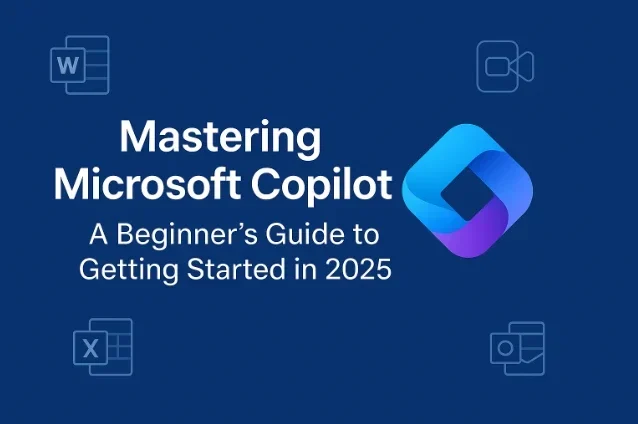A Beginner’s Guide to Getting Started Microsoft Copilot in 2025
In today’s fast-paced digital world, productivity tools powered by artificial intelligence (AI) are transforming how we work, create, and collaborate. Among these, Microsoft Copilot stands out as a game-changer, seamlessly integrating advanced AI capabilities into the Microsoft 365 ecosystem and beyond. Whether you’re a professional drafting documents, a student analyzing data, or a small business owner managing projects, Copilot is designed to boost your efficiency and creativity.
This comprehensive beginner’s guide to Mastering Microsoft Copilot in 2025 will walk you through everything you need to know to get started, from understanding its core features to mastering its use across various applications.
What is Microsoft Copilot?
Microsoft Copilot is an AI-powered assistant that integrates with Microsoft’s suite of productivity tools, including Microsoft 365 apps (Word, Excel, PowerPoint, Outlook, Teams, and more), Windows, and other platforms like GitHub and Dynamics 365. Launched in 2023, Copilot leverages large language models (LLMs), such as OpenAI’s GPT-4 and Microsoft’s proprietary models, to provide real-time assistance, automate tasks, and generate content based on natural language prompts.
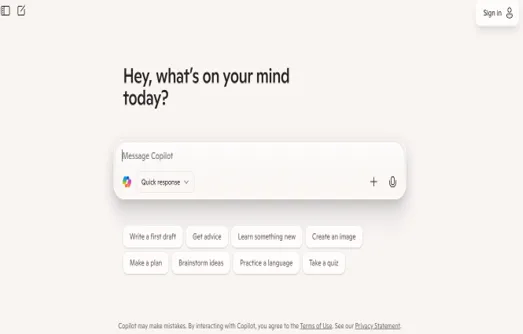
As of April 2025, Microsoft Copilot has evolved significantly, with updates like Copilot Voice, Deep Research, and enhanced web-browsing capabilities, making it a versatile tool for both personal and professional use. Copilot operates on a freemium model, with free access to basic features and premium subscriptions like Copilot Pro and Microsoft 365 Copilot offering advanced functionalities.
Think of Copilot as your virtual co-worker—one that can draft emails, analyze spreadsheets, create presentations, and even browse the web to book a restaurant reservation—all while you stay in control. Whether you’re new to AI tools or a seasoned Microsoft 365 user, this guide will help you master Copilot step by step.
Why Use Microsoft Copilot in 2025?
Before diving into the how-to, let’s explore why Copilot is worth your time:
- Seamless Integration: Copilot is embedded in Microsoft 365 apps, Windows, and other platforms, allowing you to access AI assistance without switching tools.
- Time-Saving Automation: From summarizing emails to generating presentations, Copilot handles repetitive tasks, freeing you to focus on high-value work.
- Enhanced Creativity: Struggling with a blank page? Copilot can brainstorm ideas, draft content, and even generate visuals using Microsoft Designer.
- Real-Time Web Access: With updates in 2025, Copilot can browse the web to perform tasks like tracking deals or booking tickets.
- Personalization: Copilot learns your preferences over time, offering tailored suggestions and proactive assistance.
- Accessibility: Available on web, desktop, iOS, Android, and even as a native macOS app, Copilot is with you wherever you work.
Whether you’re managing a project, analyzing data, or simply organizing your inbox, Copilot is designed to make your life easier. Let’s get started with the setup process.
Getting Started with Microsoft Copilot
Step 1: Accessing Microsoft Copilot
Microsoft Copilot is accessible through multiple platforms, depending on your needs:
Web Access: Visit copilot.microsoft.com to use Copilot directly in your browser. This is ideal for free-tier users or those exploring basic features.
Microsoft 365 Apps: If you have a Microsoft 365 subscription (Personal, Family, or Business), Copilot is integrated into apps like Word, Excel, PowerPoint, Outlook, and Teams. Look for the Copilot icon or tab within these apps.
Mobile Apps: Download the Microsoft Copilot app on iOS or Android for on-the-go access. It supports features like real-time video analysis and voice commands.
Windows and macOS: Copilot is built into Windows 11 and available as a native app for macOS (launched February 2025). On Windows, use the dedicated Copilot key or Alt + Space shortcut.
Microsoft Edge: Copilot is accessible via the Edge browser for web-based tasks like searching or summarizing content.
For Business Users: Ensure your organization has a Microsoft 365 Copilot license, which requires a base license like Business Standard or Enterprise. Check with your IT admin to confirm setup.
Step 2: Choosing Your Plan
Microsoft Copilot offers multiple tiers to suit different users:
- Free Tier: Available to anyone with a Microsoft account, this includes basic chatbot features, web search, and limited access to Microsoft Designer for image creation.
- Copilot Pro ($20/month): Offers priority access to advanced models (e.g., GPT-4 Turbo), higher usage limits, and integration with Microsoft 365 apps for Personal or Family subscribers. It’s ideal for power users.
- Microsoft 365 Copilot: An add-on for Microsoft 365 Business or Enterprise plans, this provides deep integration with organizational data and advanced features like file search and custom agents.
- Copilot Studio: For businesses, this allows the creation of custom AI agents tailored to specific workflows.
Tip: If you’re a Microsoft 365 Personal or Family subscriber, Copilot is now included with your plan, offering a monthly allotment of AI credits for use across apps.
Step 3: Setting Up Copilot
Sign In: Use your Microsoft account to log in at copilot.microsoft.com or within Microsoft 365 apps.
- Enable Copilot: In Microsoft 365 apps, ensure Copilot is activated (you may need admin permissions for business accounts). For web access, toggle the “Web mode” if you have Microsoft 365 Copilot enabled.
- Check Requirements: For Microsoft 365 Copilot, ensure you have Microsoft Entra ID, OneDrive, and Exchange Online for full functionality. Third-party cookies must be enabled for web apps.
- Explore the Interface: Copilot typically appears as a sidebar or pop-up within apps. On the web or mobile, it’s a chat-style interface where you enter prompts.
Pro Tip: Review privacy settings to control data sharing, especially for Microsoft 365 Copilot, to align with your organization’s compliance needs.
Mastering Copilot: Key Features and How to Use Them
Now that you’re set up, let’s explore Copilot’s core features and how to leverage them across different scenarios.
1. Content Creation in Microsoft Word
Copilot in Word is a writer’s dream, helping you draft, edit, and refine documents with ease.
- Drafting Documents: Enter a prompt like, “Write a 500-word blog post about sustainable living.” Copilot generates a draft you can edit.
- Rewriting and Summarizing: Highlight text and ask Copilot to “Make this professional” or “Summarize this in three sentences.”
- Incorporating Files: Use prompts like, “Write a report based on /file_name” to pull data from OneDrive or SharePoint.
- Example Prompt: “Draft a project proposal for a new marketing campaign, including a budget section based on /Q1_budget.xlsx.”
Tip: Be specific with prompts for better results. Instead of “Write a letter,” try “Draft a formal letter to a client thanking them for their partnership.”
2. Data Analysis in Excel
Copilot in Excel transforms raw data into actionable insights, even if you’re not a spreadsheet expert.
- Analyzing Data: Ask, “Identify trends in this sales data” to get summaries or visualizations.
- Generating Charts: Prompt Copilot with, “Create a bar chart showing monthly revenue for 2024.”
- Writing Formulas: Say, “Generate a formula to calculate the average order value,” and Copilot provides the exact syntax.
- Web Search in Excel: With 2025 updates, Copilot can fetch public data like statistics directly within Excel.
- Example Prompt: “Analyze /sales_data.xlsx and create a pivot table showing top-performing products by region.”
Tip: Always review Copilot’s suggestions, as AI-generated formulas may need tweaking for accuracy.
3. Presentation Design in PowerPoint
Creating engaging presentations is a breeze with Copilot in PowerPoint.
- Building Slides: Prompt, “Create a 5-slide presentation on AI trends in 2025,” and Copilot generates a draft with content and visuals.
- Narrative Builder: Use a Word document to steer the story, e.g., “Build a presentation based on /AI_report.docx.”
- Speaker Notes: Ask, “Generate speaker notes for each slide,” to prepare for polished delivery.
- Example Prompt: “Design a presentation summarizing our Q1 results, including charts from /Q1_data.xlsx.”
Tip: Use Copilot’s “Auto-rewrite” feature to refine slide text for clarity or professionalism.
4. Email Management in Outlook
Copilot in Outlook helps you tame your inbox and communicate effectively.
- Drafting Emails: Say, “Draft an email to schedule a team meeting next Tuesday at 10 AM.”
- Summarizing Threads: Prompt, “Summarize this email thread in three bullet points” to quickly catch up.
- Suggested Replies: Copilot offers context-aware reply suggestions to save time.
- Example Prompt: “Write a professional email to a client apologizing for a delayed delivery, offering a discount.”
Tip: Adjust the tone by specifying, e.g., “Make this email friendly” or “Keep it formal.”
5. Collaboration in Teams
Copilot in Teams enhances meetings and teamwork.
- Meeting Summaries: Ask, “Summarize the key points from this meeting,” and Copilot delivers actionable insights, provided transcription is enabled.
- Action Items: Prompt, “List action items from this call” to track follow-ups.
- Prompt Gallery: Share effective prompts with your team using the Copilot Prompt Gallery app in Teams.
- Example Prompt: “Generate a meeting agenda for a project kickoff based on /project_plan.docx.”
Tip: Enable transcription or recording in Teams to allow Copilot to reference meeting content post-call.
6. Web-Based Tasks and Deep Research
With 2025 updates, Copilot can perform web-based actions and deep research, making it a powerful assistant beyond Microsoft 365.
- Web Actions: Prompt, “Book a table at an Italian restaurant in New York for Saturday,” and Copilot interacts with sites like OpenTable.
- Deep Research: Ask, “Research the latest trends in renewable energy,” and Copilot analyzes web sources, documents, and images for a comprehensive response.
- Price Tracking: Say, “Track price drops for a Samsung Galaxy S25,” and Copilot notifies you of deals.
- Example Prompt: “Find peer-reviewed articles on AI ethics published in 2024 and summarize key findings.”
Tip: Use Copilot Pages to organize research notes into a collaborative canvas, similar to ChatGPT’s Canvas.
7. Custom Agents with Copilot Studio
For advanced users, Microsoft Copilot Studio allows the creation of custom AI agents for specific tasks.
- Building Agents: Create agents to automate workflows, like managing customer feedback or qualifying sales leads.
- Web Scoping: Ground agents on specific websites for accurate responses, e.g., your company’s knowledge base.
- Deep Reasoning: Use advanced models like OpenAI’s o1 for complex problem-solving.
- Example Prompt: “Build an agent to categorize customer inquiries from /support_tickets.xlsx and suggest responses.”
Tip: Explore Copilot Studio’s training resources on Microsoft Learn to get started.
Best Practices for Using Microsoft Copilot
To maximize Copilot’s potential, follow these tips:
- Craft Precise Prompts: Be specific, e.g., “Summarize this 10-page PDF in 200 words, focusing on key findings” instead of “Summarize this file.”
- Use Context: Reference files, emails, or meetings in prompts for tailored results, e.g., “Draft a report based on /meeting_notes.docx.”
- Experiment with Modes: Adjust Copilot’s conversation style (Balanced, Creative, Precise) to suit your task. Creative is great for brainstorming, while Precise ensures accuracy.
- Review Outputs: Copilot’s suggestions are a starting point. Always verify accuracy, especially for critical tasks like financial analysis or legal documents.
- Leverage Updates: Stay informed about new features via the Microsoft 365 Roadmap or Copilot Blog. For example, April 2025 brings sensitive data detection in Copilot prompts.
- Collaborate with Pages: Use Copilot Pages to store, edit, and share AI-generated content with your team.
- Explore Training Resources: Microsoft Learn offers free tutorials, videos, and courses to deepen your Copilot skills.
Common Challenges and How to Overcome Them
While Copilot is powerful, beginners may face a few hurdles:
- Vague Prompts: If results are off, refine your prompt with more details. For example, “Create a chart” might yield generic output, but “Create a pie chart showing sales by product category” is precise.
- Learning Curve: Mastering prompts takes practice. Use Microsoft’s “Prompts to Try” guide or the Copilot Prompt Gallery in Teams for inspiration.
- Access Issues: Ensure your subscription and app versions are up to date. For Microsoft 365 Copilot, confirm licensing with your IT admin.
- Privacy Concerns: Review data-sharing settings, especially for business users, to comply with organizational policies.
If you encounter issues, Microsoft’s support pages and community forums are excellent resources for troubleshooting.
What’s New in Microsoft Copilot for 2025?
Microsoft continues to enhance Copilot with cutting-edge features. Here are the latest updates as of April 2025:
- Copilot Voice: Now free for all users, this allows voice-based interactions for hands-free tasks.
- Deep Research: Combines web sources, documents, and images for in-depth answers.
- Web Actions: Copilot can book tickets, track prices, and more on compatible websites.
- Narrative Builder in PowerPoint: Creates presentations from a single file, improving storytelling.
- Sensitive Data Detection: Rolling out in April 2025, this flags sensitive information in prompts for better compliance.
- Native macOS App: Launched in February 2025, offering a seamless experience for Mac users.
- Custom Agents in Copilot Studio: New features like generative orchestration and web scoping enhance agent capabilities.
Stay updated via the Microsoft 365 Roadmap or the Microsoft Copilot Blog.
Conclusion: Unlock Your Productivity with Microsoft Copilot
Microsoft Copilot is more than just an AI tool—it’s a partner that empowers you to work smarter, not harder. By integrating seamlessly with Microsoft 365, Windows, and the web, Copilot streamlines tasks, boosts creativity, and saves time. Whether you’re drafting a report in Word, analyzing data in Excel, or booking a restaurant reservation, Copilot’s versatility makes it a must-have in 2025.
To master Copilot, start small: experiment with prompts, explore its features across apps, and leverage Microsoft’s training resources. As you grow comfortable, dive into advanced features like Copilot Studio or Deep Research to unlock even more potential. With practice, you’ll transform Copilot into an indispensable part of your workflow.
Ready to get started? Visit copilot.microsoft.com, sign in with your Microsoft account, and take your first step toward mastering Microsoft Copilot. For more tips and tutorials, check out Microsoft Learn or join the Microsoft 365 Copilot Community for the latest updates and insights.
Disclaimer
The information provided in this blog post, “Mastering Microsoft Copilot: A Beginner’s Guide to Getting Started,” is for general informational purposes only. While we strive to ensure the accuracy and timeliness of the content, the details, features, and pricing related to Microsoft Copilot and associated services are subject to change without notice, as they are managed by Microsoft Corporation. For the most current information, including pricing, subscription plans, and feature availability, please refer to official Microsoft resources such as copilot.microsoft.com, http://www.microsoft.com, or learn.microsoft.com.
This guide is not endorsed or sponsored by Microsoft. The author and publisher are not responsible for any errors, omissions, or damages arising from the use of this information. Users should verify all details with Microsoft’s official documentation and consult with IT administrators or professionals for organization-specific implementations, especially regarding licensing, privacy, and compliance requirements.
AI tools like Microsoft Copilot may produce outputs that require review for accuracy and appropriateness. Always exercise discretion and verify AI-generated content before using it in critical or professional contexts. Links to third-party websites are provided for convenience and do not imply endorsement. Use of Microsoft Copilot and related services is subject to Microsoft’s terms of service and privacy policies.
Frequently Asked Questions (FAQ) About Mastering Microsoft Copilot in 2025
What is Microsoft Copilot, and how does it work?
Microsoft Copilot is an AI-powered assistant integrated into Microsoft 365 apps (Word, Excel, PowerPoint, Outlook, Teams), Windows, and other platforms like Edge and GitHub. It uses advanced AI models, like GPT-4, to automate tasks, generate content, and provide real-time assistance based on natural language prompts. For example, you can ask Copilot to draft emails, analyze data, or create presentations, making it a versatile productivity tool in 2025.
How do I access Microsoft Copilot?
You can access Microsoft Copilot via copilot.microsoft.com for web-based use, the Microsoft Copilot mobile app (iOS/Android), Microsoft 365 apps (with a subscription), Windows 11 (using the Copilot key or Alt + Space), or the native macOS app (launched February 2025). Free access is available with a Microsoft account, while premium features require Copilot Pro ($20/month) or a Microsoft 365 Copilot license.
What’s the difference between Copilot Free, Copilot Pro, and Microsoft 365 Copilot?
The Free tier offers basic chatbot features and limited Microsoft Designer access. Copilot Pro ($20/month) provides advanced AI models, higher usage limits, and Microsoft 365 integration for Personal/Family subscribers. Microsoft 365 Copilot is a business add-on for Microsoft 365 plans (Business Standard/Enterprise), offering deep integration with organizational data and custom agents. Check x.ai/grok for details on Copilot Pro and help.x.com for Microsoft 365 Copilot.
How can I use Microsoft Copilot in Microsoft 365 apps?
In Microsoft 365 apps like Word, Excel, PowerPoint, Outlook, and Teams, Copilot appears as a sidebar or tab. Use prompts to draft documents (e.g., “Write a report in Word”), analyze data (e.g., “Create a chart in Excel”), or summarize meetings in Teams. Ensure you have a CopSEO Keywords: Microsoft 365 Copilot features, Copilot in Word, Copilot in Excel, Copilot Teams.
What are the new features of Microsoft Copilot in 2025?
As of April 2025, Microsoft Copilot offers Copilot Voice (free voice commands), Deep Research (web and document analysis), Web Actions (e.g., booking reservations), Narrative Builder in PowerPoint, and Sensitive Data Detection. Copilot Studio now supports custom agents with web scoping and advanced reasoning. Visit the Microsoft 365 Roadmap for updates.
How do I write effective prompts for Microsoft Copilot?
To get the best results, use specific, context-rich prompts. For example, instead of “Write a letter,” try “Draft a formal thank-you email to a client based on /meeting_notes.docx.” Experiment with conversation styles (Balanced, Creative, Precise) and review outputs for accuracy. Microsoft Learn offers prompt-writing tutorials.
Is Microsoft Copilot secure for business use?
Microsoft Copilot adheres to Microsoft’s enterprise-grade security and compliance standards, including data encryption and GDPR compliance. For Microsoft 365 Copilot, review privacy settings and enable sensitive data detection (rolling out April 2025) to protect organizational data. Consult your IT admin for setup and compliance details.
Can I create custom AI agents with Microsoft Copilot?
Yes, with Microsoft Copilot Studio, businesses can build custom AI agents for tasks like customer support or data analysis. Features include web scoping and generative orchestration. Visit x.ai/api for API details or explore Microsoft Learn for Copilot Studio tutorials.
What are Copilot Pages, and how do they work?
Copilot Pages is a collaborative canvas for organizing AI-generated content, similar to a digital whiteboard. Use it to store research notes, edit drafts, or share insights with your team. Access Copilot Pages via the Copilot web or Microsoft 365 apps with a Pro or business license.
Where can I find Microsoft Copilot training resources?
Microsoft Learn (learn.microsoft.com) offers free tutorials, videos, and courses on using Copilot. The Microsoft 365 Copilot Community provides forums and updates, while the Microsoft Copilot Blog shares tips and feature announcements.
Also Read
Microsoft Unleashes AI-Powered Quake II Demo: A Glimpse into the Future of Gaming