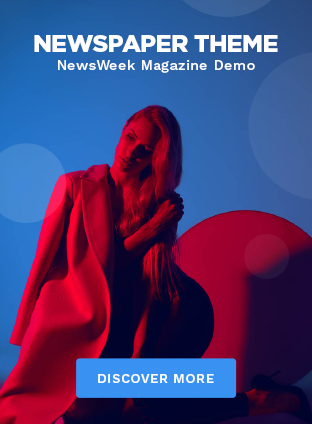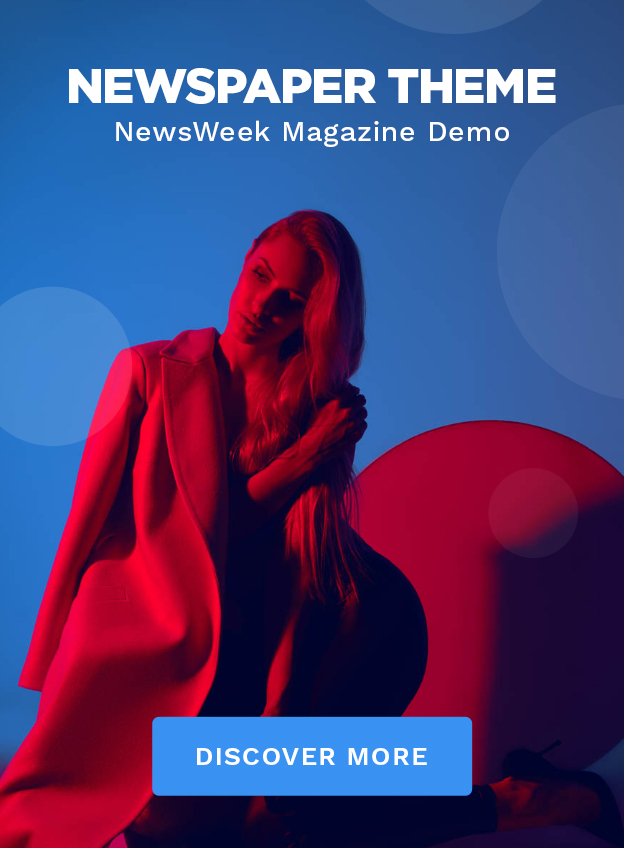Ethical hacking, also called penetration testing, involves simulating a cyber-attack on a computer system, network, or web application in order to assess its security. The goal of penetration testing is to identify vulnerabilities and weaknesses that a malicious hacker could exploit.
Kali Linux is a Debian-based open-source operating system that is specifically designed for penetration testing, digital forensics, and security auditing. It is a popular choice among security professionals, ethical hackers, and network administrators due to its extensive collection of tools and utilities that are used to identify and exploit vulnerabilities in computer systems and networks.
In this Blog Post, we will explore the world of penetration testing with Kali Linux on Windows 10. We’ll demonstrate how to install Kali Linux on Windows 10 using the Windows Subsystem for Linux (WSL) and how to use some of Kali Linux’s most well-known penetration testing tools.
How To Install Kali Linux on Windows 10
Setting up the operating system on your computer is the first step in doing penetration testing with Kali Linux. Use of the Windows Subsystem for Linux is among the simplest ways to accomplish this (WSL). WSL, a feature of Windows 10, makes it possible to use Linux command-line tools on Windows.
To install Kali Linux on Windows 10 using WSL, follow steps below:
1. To Enable the Windows Subsystem for Linux feature in Windows:
- Click on Windows search Bar from Start menu and type Windows Features
- Turn Windows features on off by clicking it.

- Tick on Check box next to Windows Subsystem for Linux
- Click on OK button and restart your PC (when it prompted for restart).
2. Install Kali Linux from the Microsoft Store:
- Search for Kali Linux in Microsoft Store
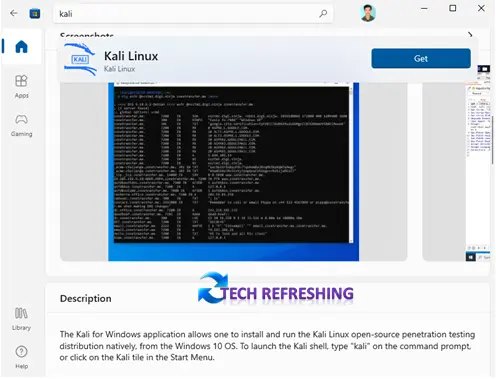
- To install the app click on the Get button
- Once the app is installed, click on the Launch button to open the Kali Linux terminal
3. Configure the Kali Linux terminal:
- To update the package list, enter sudo apt-get update.
- Type sudo apt-get upgrade to upgrade the packages.
- Type sudo apt-get dist-upgrade to upgrade the distribution.
- Type sudo apt-get install kali-desktop-xfce to install the Xfce desktop environment.
After completing these instructions, your Windows 10 PC ought to be running a fully functional Kali Linux system.
Using Penetration Testing Tools
Kali Linux comes with a wide range of tools that can be used for penetration testing. Some of the most well-liked tools are:
Nmap
Nmap is a powerful network scanner that can be used to discover hosts and services on a computer network. To use Nmap, you simply need to type “nmap” followed by the target IP address or hostname. For example, to scan the IP address 192.168.1.1, you would type “nmap 192.168.1.1”.
The output of the scan will show you a list of all the hosts and services that were discovered on the network. You can also use various options and flags to customize the scan and gather more information about the hosts and services.
Metasploit
A framework for creating and running exploit code is called Metasploit. It allows you to search for known vulnerabilities in a target system and then exploit them to gain access. To use Metasploit, you will first need to start the Metasploit console by typing “msfconsole” in the terminal.
Once the console is open, you can use various commands to search for exploits, configure payloads, and launch attacks. For example, you can use the “search” command to search for exploits related to a specific vulnerability, such as “search ms08-067”. You can then use the “use” command to select an exploit and the “show options” command to see the available options for the exploit.
Wireshark
Wireshark is a network protocol analyzer that can be used to capture and analyze network traffic. It allows you to see the details of all the packets that are being sent and received on a network. To use Wireshark, you simply need to type “wireshark” in the terminal and select the network interface that you want to capture traffic on.
Aircrack-ng
Aircrack-ng is a suite of tools for wireless network cracking. It allows you to crack wireless network passwords and perform other activities such as packet sniffing and injection. To use Aircrack-ng, you first need to put your wireless card into monitor mode by typing “airmon-ng start wlan0” in the terminal.
Once your wireless card is in monitor mode, you can use various tools such as “airodump-ng” to capture wireless traffic and “aircrack-ng” to crack the wireless network password.
sqlmap
The automated detection and exploitation of SQL injection vulnerabilities is done using the utility sqlmap. It allows you to easily identify and exploit SQL injection vulnerabilities in web applications. To use sqlmap, you simply need to type “sqlmap” followed by the target URL in the terminal.
The tool will then automatically scan the target URL for SQL injection vulnerabilities and give you the option to exploit the vulnerability.
Conclusion
Testing a system’s security through penetration using Kali Linux and Windows 10 is a potent and effective method. You may quickly find weaknesses and vulnerabilities in a target system using the tools and utilities that are included with Kali Linux.
This post has given an introduction of how to utilise some of the most well-known penetration testing tools as well as how to install Kali Linux on Windows 10 using the Windows Subsystem for Linux. You will get more skilled at using these tools and improve your ability to evaluate a system’s security with time and experience.