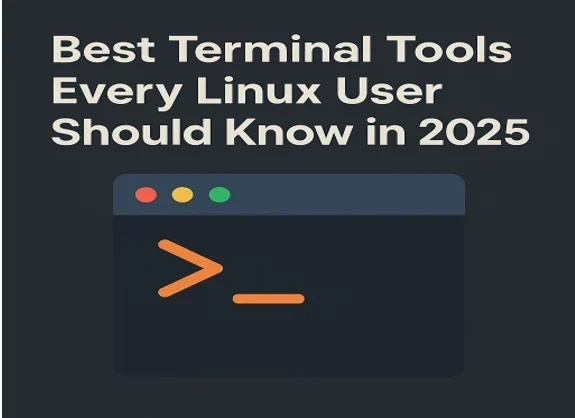The Linux terminal is a powerhouse for productivity, offering unparalleled control and flexibility for users ranging from beginners to seasoned sysadmins. Whether you’re managing servers, automating tasks, or diving into development, the right terminal tools can transform your workflow. In this comprehensive guide, we’ll explore the best terminal tools every Linux user should know in 2025, with a focus on the latest updates and practical use cases content to help you master the command line. Let’s dive in!
Why Terminal Tools Matter for Linux Users
The Linux terminal is more than just a text-based interface; it’s a gateway to efficiency. Terminal tools allow you to perform complex tasks with minimal effort, automate repetitive processes, and customize your environment to suit your needs. In 2025, with advancements in AI, containerization, and cloud computing, terminal tools have evolved to meet modern demands. From text editors to system monitors, these tools are essential for staying productive and competitive.
This guide covers a curated list of terminal tools, including their features, installation methods, and practical applications. Whether you’re a developer, system administrator, or hobbyist, you’ll find tools to streamline your Linux experience.
tmux – Terminal Multiplexer for Session Management
What is tmux?
tmux is a terminal multiplexer that lets you run multiple terminal sessions within a single window, making it ideal for multitasking. It’s especially useful for remote server management, as it allows you to detach and reattach sessions without losing your work.
Why Use tmux in 2025?
In 2025, with remote work and cloud-based workflows on the rise, tmux remains a staple for Linux users. Its ability to split windows, create panes, and persist sessions across reboots or disconnects is unmatched. The latest version (3.4, released in 2024) introduces improved scripting capabilities and better UTF-8 support.
Key Features
- Session Persistence: Detach from a session and return later without losing progress.
- Window and Pane Management: Split your terminal into multiple panes for simultaneous tasks.
- Customizable Keybindings: Tailor tmux to your workflow with custom shortcuts.
Installation
sudo apt install tmux # Ubuntu/Debian
sudo dnf install tmux # Fedora
Practical Use Case
Run a long-running process (e.g., a machine learning model training script) in a tmux session on a remote server. Detach from the session, log out, and reattach later to check progress.
Zsh and Oh My Zsh – A Modern Shell Experience
What is Zsh?
Zsh (Z Shell) is a powerful alternative to the default Bash shell, offering enhanced customization, autocompletion, and plugin support. Paired with Oh My Zsh, a framework for managing Zsh configurations, it’s a game-changer for terminal users.
Why Use Zsh in 2025?
In 2025, Zsh continues to dominate as the preferred shell for developers due to its rich ecosystem of plugins and themes. Oh My Zsh’s community-driven updates ensure compatibility with modern tools like Git, Docker, and Kubernetes.
Key Features
- Smart Autocompletion: Suggests commands, paths, and arguments as you type.
- Plugin Ecosystem: Plugins for Git, AWS, and more streamline workflows.
- Custom Themes: Personalize your terminal with visually appealing prompts.
Installation
sudo apt install zsh # Ubuntu/Debian
sh -c “$(curl -fsSL https://raw.githubusercontent.com/ohmyzsh/ohmyzsh/master/tools/install.sh)”
Practical Use Case
Use the git plugin in Oh My Zsh to alias complex Git commands (e.g., gcm for git commit -m) and get branch autocompletion for faster version control.
fzf – Fuzzy Finder for Lightning-Fast Searches
What is fzf?
fzf is a command-line fuzzy finder that allows you to search files, command history, and more with incredible speed. Its interactive interface makes it a must-have for navigating large datasets or directories.
Why Use fzf in 2025?
With the explosion of data and complex project structures, fzf shines in 2025 for its ability to quickly locate files or commands. Its integration with tools like Vim, Zsh, and tmux enhances productivity.
Key Features
- Fuzzy Search: Find matches by typing partial strings.
- Integration: Works seamlessly with shells and editors.
- Custom Scripts: Build custom search workflows with fzf.
Installation
git clone –depth 1 https://github.com/junegunn/fzf.git ~/.fzf
~/.fzf/install
Practical Use Case
Use fzf to search through your command history (Ctrl+R in Zsh) or find a file in a massive project directory with fzf –preview ‘cat {}’.
htop – Advanced System Monitoring
What is htop?
htop is an interactive system-monitoring tool that provides a colorful, user-friendly alternative to the traditional top command. It displays CPU, memory, and process information in real time.
Why Use htop in 2025?
As systems grow more complex with containerized workloads and multi-core CPUs, htop remains essential for diagnosing performance issues. The latest version (3.3.0, 2024) adds better support for modern hardware and container metrics.
Key Features
- Interactive Interface: Sort, filter, and kill processes with ease.
- Customizable Display: Adjust columns and colors to your preference.
- Tree View: Visualize process hierarchies.
Installation
sudo apt install htop # Ubuntu/Debian
sudo dnf install htop # Fedora
Practical Use Case
Monitor a server’s resource usage during a heavy workload (e.g., a database migration) and identify processes consuming excessive CPU or memory.
Neovim – Modern Text Editor for Power Users
What is Neovim?
Neovim is a fork of Vim, designed for extensibility and performance. It’s a lightweight yet powerful text editor for coding, scripting, and configuration file editing.
Why Use Neovim in 2025?
In 2025, Neovim’s plugin ecosystem and built-in LSP (Language Server Protocol) support make it a favorite for developers working with Python, Go, or Rust. Its asynchronous architecture ensures a smooth experience even with large files.
Key Features
- Plugin Ecosystem: Thousands of plugins for syntax highlighting, linting, and more.
- LSP Support: Autocompletion and code navigation for modern languages.
- Terminal Integration: Run commands within Neovim.
Installation
sudo apt install neovim # Ubuntu/Debian
sudo dnf install neovim # Fedora
Practical Use Case
Set up Neovim with the coc.nvim plugin for a VS Code-like coding experience, complete with autocompletion and error checking for a Python project.
exa – A Modern Replacement for ls
What is exa?
exa is a modern, colorful alternative to the ls command, designed to display file listings with enhanced features like icons, Git status, and human-readable sizes.
Why Use exa in 2025?
With developers managing increasingly complex directory structures, exa’s intuitive output and speed make it a must-have. Its 2024 update improves performance on large directories.
Key Features
- Colorful Output: Distinguish files and directories easily.
- Git Integration: Show Git status for modified files.
- Tree View: Visualize directory structures.
Installation
sudo apt install exa # Ubuntu/Debian
sudo dnf install exa # Fedora
Practical Use Case
Use exa –tree –git to visualize a project’s directory structure and check which files have uncommitted changes.
Bat – A Better cat with Syntax Highlighting
What is Bat?
Bat is a cat replacement with syntax highlighting, line numbers, and Git integration. It’s perfect for viewing code or configuration files directly in the terminal.
Why Use Bat in 2025?
In 2025, Bat is a go-to tool for developers who need to quickly inspect files without opening an editor. Its support for over 100 file types ensures versatility.
Key Features
- Syntax Highlighting: Supports programming languages and markup.
- Git Integration: Highlights changes in version-controlled files.
- Paging: Integrates with less for large files.
Installation
sudo apt install bat # Ubuntu/Debian
sudo dnf install bat # Fedora
Practical Use Case
Run bat README.md to view a Markdown file with proper formatting and syntax highlighting, or use bat -r 10:20 script.py to display specific lines of a Python script.
fd – A Faster Alternative to find
What is fd?
fd is a simple, fast, and user-friendly alternative to the find command. It’s designed for searching files with intuitive syntax and blazing speed.
Why Use fd in 2025?
As projects grow larger, fd’s performance and ease of use make it indispensable. Its 2024 release improves regex support and parallel searching.
Key Features
- Fast Searches: Leverages multithreading for speed.
- Colorized Output: Highlights matches for readability.
- Simple Syntax: No need for complex find flags.
Installation
sudo apt install fd-find # Ubuntu/Debian
sudo dnf install fd-find # Fedora
Practical Use Case
Search for all Python files in a directory with fd .py or find a specific file with fd config –type f.
ripgrep – Lightning-Fast Code Search
What is ripgrep?
ripgrep (rg) is a blazing-fast search tool for finding text patterns in files. It’s designed for developers who need to search large codebases efficiently.
Why Use ripgrep in 2025?
In 2025, ripgrep remains the gold standard for code search due to its speed and flexibility. Its integration with editors like Neovim and VS Code enhances its utility.
Key Features
- Speed: Outperforms traditional tools like grep.
- Smart Filtering: Ignores binary files and .gitignore patterns.
- Regex Support: Powerful pattern matching.
Installation
sudo apt install ripgrep # Ubuntu/Debian
sudo dnf install ripgrep # Fedora
Practical Use Case
Search for a function definition across a codebase with rg “def my_function” –type py.
yq – YAML/JSON Processor for Configuration Management
What is yq?
yq is a lightweight command-line tool for parsing and manipulating YAML, JSON, and XML files. It’s perfect for working with configuration files in DevOps workflows.
Why Use yq in 2025?
With the rise of Kubernetes and CI/CD pipelines, yq is essential for automating configuration tasks. Its 2024 update adds better JSON support and error handling.
Key Features
- Querying: Extract specific values from YAML/JSON files.
- Updating: Modify configurations programmatically.
- Validation: Ensure files are well-formed.
Installation
sudo snap install yq # Ubuntu
sudo dnf install yq # Fedora
Practical Use Case
Extract a specific value from a Kubernetes YAML file with yq ‘.spec.replicas’ deployment.yaml or update a JSON config with yq -i ‘.version = “2.0”‘ config.json.
Conclusion
Mastering the Linux terminal in 2025 means leveraging the right tools to boost productivity and simplify complex tasks. From tmux for session management to ripgrep for code search, these tools empower Linux users to work smarter, not harder. By integrating these tools into your workflow, you’ll unlock the full potential of the command line.
Disclaimer
The information provided in this blog post is for general informational purposes only. While we strive to ensure the accuracy and relevance of the content, the tools, features, and installation instructions mentioned are based on the latest available data as of April 20, 2025, and may be subject to change. We are not responsible for any issues, damages, or losses that may arise from the use of the tools or commands described. Always verify compatibility with your system, back up critical data, and consult official documentation before installing or using any software.
The use of these tools is at your own risk, and we recommend exercising caution, especially when running commands with elevated privileges (e.g., sudo). For professional or critical applications, consider consulting a qualified system administrator or IT professional.
FAQ: Best Terminal Tools Every Linux User Should Know
What are the best terminal tools for Linux in 2025?
The best terminal tools for Linux in 2025 include tmux for session management, Zsh with Oh My Zsh for a customizable shell, fzf for fuzzy searching, htop for system monitoring, Neovim for text editing, exa for file listing, Bat for file viewing, fd for file searching, ripgrep for code search, and yq for YAML/JSON processing. These tools enhance productivity and streamline workflows for developers, sysadmins, and hobbyists.
Why should Linux users use terminal tools?
Terminal tools offer unparalleled efficiency, automation, and control compared to graphical interfaces. They allow users to manage systems, automate tasks, and customize workflows, making them essential for programming, server management, and DevOps tasks in 2025.
What is the difference between tmux and a regular terminal?
tmux is a terminal multiplexer that allows you to run multiple terminal sessions within a single window, split the screen into panes, and persist sessions across disconnects. A regular terminal lacks these features, making tmux ideal for multitasking and remote server management.
Is Zsh better than Bash for Linux users?
Zsh offers advanced features like smart autocompletion, a rich plugin ecosystem, and customizable prompts, making it more powerful than Bash for many users. When paired with Oh My Zsh, it’s particularly appealing for developers in 2025. However, Bash remains widely used for its simplicity and compatibility.
What are exa and Bat, and how do they differ from ls and cat?
exa is a modern replacement for ls, offering colorful output, Git integration, and a tree view for file listings. Bat is an enhanced cat with syntax highlighting, line numbers, and Git support, perfect for viewing code or configuration files. Both tools provide a better user experience than their traditional counterparts.
Also Read
Quantum-Ready Linux: The Future of Open-Source Computing