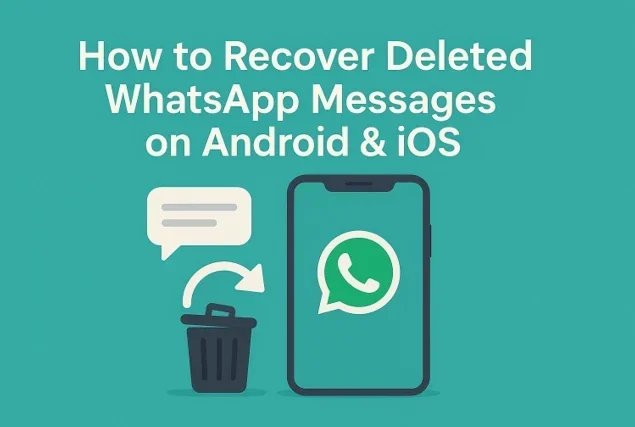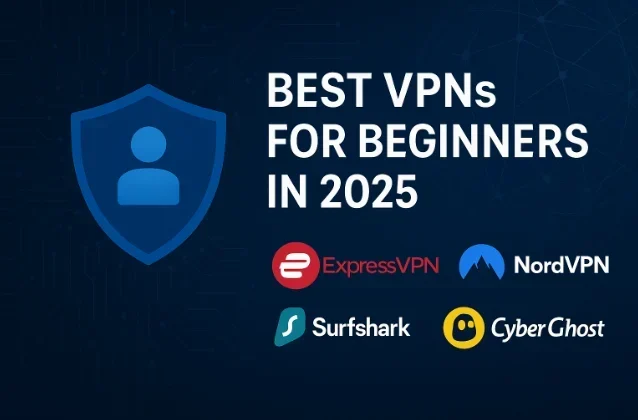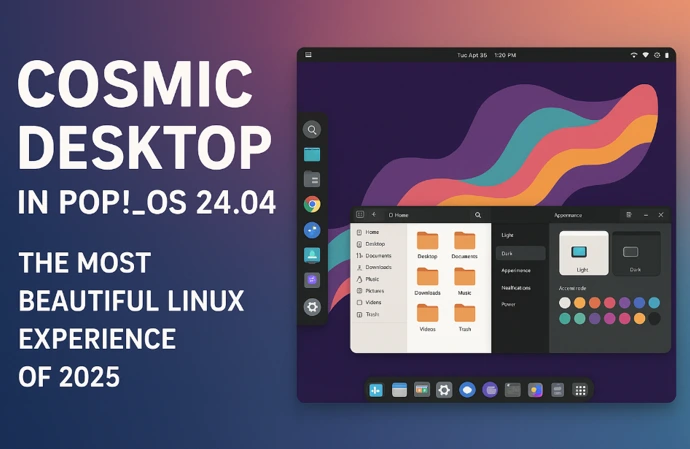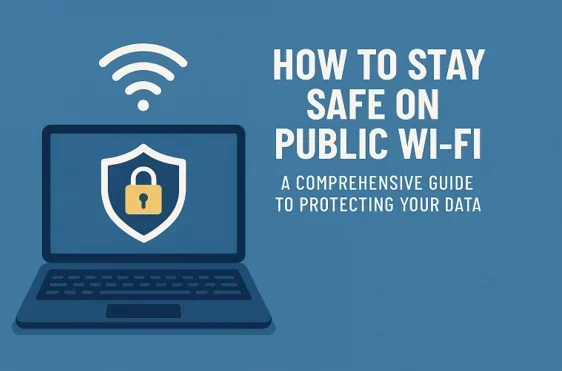
How to Stay Safe on Public Wi-Fi
A Comprehensive Guide to Protecting Your Data
In today’s hyper-connected world, public Wi-Fi is a lifesaver. Whether you’re sipping coffee at a café, waiting at an airport, or working from a library, free Wi-Fi lets you stay online without burning through your mobile data. But convenience comes with risks. Public Wi-Fi networks are often unsecured, making them a playground for hackers looking to steal your personal information. In fact, a 2023 study by Norton found that 61% of people feel their data is at risk on public Wi-Fi, yet 75% still use it regularly.
So, how do you enjoy the perks of public Wi-Fi without compromising your security? This guide will walk you through everything you need to know how to stay safe on public Wi-Fi. From understanding the risks to implementing practical solutions, we’ve got you covered with actionable tips, expert insights, and up-to-date data. Let’s dive in!
Why Public Wi-Fi Can Be Dangerous
Man-in-the-Middle (MITM) Attacks
Hackers can intercept data traveling between your device and the Wi-Fi router. This allows them to eavesdrop on your communications or inject malicious code. According to a 2024 report by Kaspersky, MITM attacks on public Wi-Fi have risen by 12% since 2022.
Fake Wi-Fi Hotspots (Evil Twin Attacks)
Cybercriminals set up rogue hotspots that mimic legitimate ones, tricking you into connecting. Once you’re on their network, they can monitor your activity or steal your credentials. A 2023 survey by Wi-Fi Alliance revealed that 28% of users have unknowingly connected to a fake hotspot.
Unencrypted Networks
Many public Wi-Fi networks don’t use encryption, meaning your data is transmitted in plain text. Anyone with basic hacking tools can see your passwords, emails, or credit card details.
Malware Distribution
Hackers can exploit vulnerabilities in public Wi-Fi to push malware onto your device. This could include ransomware, spyware, or keyloggers that track your keystrokes.
Session Hijacking
Cybercriminals can steal your session cookies, gaining access to your accounts without needing your password. This is especially dangerous for online banking or social media.
The stakes are high, but with the right precautions, you can significantly reduce these risks. Let’s explore how to stay safe step by step.
10 Practical Steps to Stay Safe on Public Wi-Fi
1. Use a Virtual Private Network (VPN)
A VPN is your best defense against public Wi-Fi threats. It creates an encrypted tunnel between your device and the internet, ensuring that your data remains private even on unsecured networks. According to a 2024 study by VPNMentor, 68% of VPN users reported feeling safer on public Wi-Fi.
How to Choose a VPN:
- Opt for a reputable provider like NordVPN, ExpressVPN, or Surfshark.
- Ensure it offers strong encryption (AES-256) and a no-logs policy.
- Look for features like a kill switch, which disconnects you if the VPN drops.
Pro Tip: Always connect to your VPN before joining a public Wi-Fi network. Many VPNs offer mobile apps, so you’re protected on your phone, tablet, or laptop.
2. Verify the Wi-Fi Network
Before connecting, confirm the network’s legitimacy. Hackers often create fake hotspots with names similar to the real ones (e.g., “CafeWiFi” vs. “CafeWiFi-Free”). Ask the staff for the official network name and password. If a network doesn’t require a password, it’s a red flag—avoid it if possible.
Quick Checklist:
- Check for a lock icon or “secure” label in your device’s Wi-Fi settings.
- Avoid networks with generic names like “Free Wi-Fi” or “Public Hotspot.”
- Disconnect immediately if you notice suspicious behavior, like unexpected pop-ups.
3. Stick to HTTPS Websites
Websites with “https://” in the URL use encryption to protect your data. This is crucial on public Wi-Fi, as it prevents hackers from intercepting sensitive information like login credentials. A 2023 report by Google noted that 95% of websites now use HTTPS, but you should still double-check.
How to Stay Safe:
- Look for the padlock icon in your browser’s address bar.
- Avoid entering sensitive information (e.g., passwords or credit card details) on HTTP sites.
- Install browser extensions like HTTPS Everywhere to force websites to use secure connections.
4. Turn Off Wi-Fi Auto-Connect
Your device may automatically connect to nearby Wi-Fi networks, including fake ones. This makes it easy for hackers to lure you into their traps. Disable auto-connect settings to stay in control.
How to Disable Auto-Connect:
- On iPhone: Go to Settings > Wi-Fi > Auto-Join Hotspot > Never.
- On Android: Go to Settings > Network & Internet > Wi-Fi > Wi-Fi Preferences > Turn off “Connect to open networks.”
- On Windows/Mac: Disable “Connect automatically” when joining networks.
5. Enable Two-Factor Authentication (2FA)
2FA adds an extra layer of security by requiring a second form of verification (e.g., a code sent to your phone) when logging in. Even if a hacker steals your password on public Wi-Fi, they can’t access your accounts without the second factor. A 2024 survey by Duo Security found that 83% of users with 2FA felt more secure online.
How to Set Up 2FA:
- Enable it on critical accounts like email, banking, and social media.
- Use authenticator apps (e.g., Google Authenticator or Authy) instead of SMS for better security.
- Check haveibeenpwned.com to see if your accounts have been compromised.
6. Avoid Sensitive Transactions
Public Wi-Fi isn’t the place for online banking, shopping, or accessing sensitive accounts. If you must perform these tasks, use your mobile data or wait until you’re on a secure network. According to a 2023 study by McAfee, 42% of people have entered financial information on public Wi-Fi, increasing their risk of fraud.
Safer Alternatives:
- Use your phone’s cellular data (4G/5G) for sensitive tasks.
- If you’re in a pinch, tether your laptop to your phone’s hotspot instead of using public Wi-Fi.
7. Keep Your Device Updated
Outdated software is a hacker’s dream. Regular updates patch security vulnerabilities that could be exploited on public Wi-Fi. A 2024 report by Microsoft found that 70% of cyberattacks target devices with outdated operating systems or apps.
Update Tips:
- Enable automatic updates for your OS, browser, and apps.
- Check for updates before traveling or using public Wi-Fi.
- Remove unused apps to reduce potential vulnerabilities.
8. Use Antivirus Software
A good antivirus program can detect and block malware, spyware, or phishing attempts on public Wi-Fi. Look for software with real-time protection and Wi-Fi security features.
Recommended Antivirus Programs:
- Bitdefender: Offers Wi-Fi network scanning and anti-phishing tools.
- Norton 360: Includes a built-in VPN and firewall.
- Malwarebytes: Great for detecting and removing malware.
Pro Tip: Run a full system scan after using public Wi-Fi to catch any potential threats.
9. Disable File Sharing and Bluetooth
File-sharing features and Bluetooth can expose your device to unauthorized access on public Wi-Fi. Hackers can exploit these to transfer malicious files or connect to your device.
How to Disable:
- On Windows: Go to Control Panel > Network and Sharing Center > Change advanced sharing settings > Turn off file and printer sharing.
- On Mac: Go to System Preferences > Sharing > Uncheck all sharing options.
- Turn off Bluetooth when not in use (Settings > Bluetooth > Off).
10. Forget the Network After Use
When you’re done using a public Wi-Fi network, tell your device to “forget” it. This prevents your device from automatically reconnecting later, reducing the risk of connecting to a fake hotspot.
How to Forget a Network:
- On iPhone: Settings > Wi-Fi > Tap the “i” next to the network > Forget This Network.
- On Android: Settings > Wi-Fi > Tap the network > Forget.
- On Windows/Mac: Right-click the network in Wi-Fi settings and select “Forget.”
Additional Tips for Advanced Users
If you’re tech-savvy and want extra protection, consider these advanced strategies:
Use a Firewall
A firewall monitors incoming and outgoing traffic, blocking suspicious activity. Most operating systems have built-in firewalls, but you can also install third-party options like ZoneAlarm or Comodo.
Monitor Network Traffic
Tools like Wireshark or GlassWire let you analyze network activity for unusual behavior. This is especially useful for detecting MITM attacks.
Use a Portable Router
A travel router creates a private Wi-Fi network, letting you connect securely to public Wi-Fi. Brands like GL.iNet offer compact, VPN-compatible routers.
Encrypt Your DNS Queries
Use DNS over HTTPS (DoH) or DNS over TLS (DoT) to encrypt your DNS queries, preventing hackers from tracking your browsing. Browsers like Firefox and Chrome support DoH.
Common Public Wi-Fi Myths Debunked
Myth 1: Public Wi-Fi is always safe in reputable places.
Even trusted locations like airports or hotels can have unsecured networks or fake hotspots. Always verify the network and use a VPN.
Myth 2: Incognito mode protects you on public Wi-Fi.
Incognito mode only prevents your browser from saving your history—it doesn’t encrypt your data or hide your activity from hackers.
Myth 3: You’re safe if you don’t log in to accounts.
Hackers can still intercept unencrypted data, like your browsing activity or emails, even if you don’t log in.
What to Do If You Suspect a Breach
If you think your data was compromised on public Wi-Fi, act quickly:
Disconnect Immediately
Turn off Wi-Fi and switch to mobile data or a secure network.
Change Passwords
Update passwords for any accounts you accessed. Use strong, unique passwords and a password manager like LastPass or 1Password.
Monitor Your Accounts
Check for unauthorized transactions or logins. Enable alerts for suspicious activity.
Run a Security Scan
Use your antivirus software to scan for malware or spyware.
Contact Your Bank
If you entered financial information, notify your bank and monitor your accounts for fraud.
Conclusion: Stay Vigilant, Stay Secure
Public Wi-Fi is a modern convenience, but it’s not without risks. By using a VPN, sticking to HTTPS websites, enabling 2FA, and following the: How to Stay Safe on Public Wi-Fi: A Comprehensive Guide to Protecting Your Data has provided you with the tools and knowledge to browse securely. Whether you’re a casual user or a tech enthusiast, these steps will keep your data safe from hackers.
Stay proactive, verify networks, and invest in a good VPN—it’s a small price to pay for peace of mind. Have you tried any of these tips? Share your experiences in the comments below, and don’t forget to share this guide with friends who love their coffee shop Wi-Fi sessions!
Ready to take control of your online security? Start with a trusted VPN today and browse public Wi-Fi with confidence!
Disclaimer
The information provided in this blog post, “How to Stay Safe on Public Wi-Fi: A Comprehensive Guide to Protecting Your Data,” is for general informational purposes only. While we strive to ensure the accuracy and timeliness of the content, we make no warranties or representations, express or implied, about the completeness, reliability, or suitability of the information, products, services, or related graphics contained in this post for any purpose.
Any actions you take based on the information provided are at your own risk. We are not liable for any losses or damages, including but not limited to direct, indirect, incidental, or consequential damages, arising from the use of public Wi-Fi or the implementation of the security measures outlined in this post.
The use of third-party products, services, or websites mentioned (e.g., VPNs, antivirus software, or browsers) is at your discretion. We do not endorse or guarantee the performance of these products and recommend conducting your own research before making purchasing decisions. Links to external websites are provided for convenience and do not imply endorsement.
Cybersecurity threats evolve rapidly, and while this post is based on data and best practices available as of April 25, 2025, we encourage you to stay informed about the latest security recommendations. For personalized advice, consult a qualified cybersecurity professional.
FAQ: How to Stay Safe on Public Wi-Fi
Is it safe to use public Wi-Fi?
Public Wi-Fi can be risky because many networks lack proper encryption, making it easier for hackers to snoop on your data. That said, you can use it safely by taking precautions like using a VPN, sticking to HTTPS websites, and avoiding sensitive tasks like online banking. Think of it like crossing a busy street—possible, but you’ve got to look both ways!
What’s the biggest risk of using public Wi-Fi?
The biggest danger is probably Man-in-the-Middle (MITM) attacks, where hackers intercept your data as it travels between your device and the Wi-Fi router. Other risks include fake hotspots (aka “evil twins”), unencrypted networks, and malware. A 2024 Kaspersky report noted a 12% rise in MITM attacks, so it’s worth staying vigilant.
Do I really need a VPN for public Wi-Fi?
Short answer: Yes, it’s a game-changer! A VPN encrypts your internet connection, making it nearly impossible for hackers to see what you’re doing. It’s like putting your data in a locked safe. Reputable VPNs like NordVPN or ExpressVPN are easy to use and worth the investment, especially if you’re a frequent public Wi-Fi user.
How do I know if a Wi-Fi network is legit?
Fake hotspots are sneaky, but you can outsmart them. Always ask the staff at the café, airport, or hotel for the official Wi-Fi name and password. Avoid networks with generic names like “Free Wi-Fi” or ones that don’t require a password. If you see a lock icon in your device’s Wi-Fi settings, that’s a good sign it’s secure—but still use a VPN for extra protection.
Can I use public Wi-Fi for online banking or shopping?
It’s best to avoid sensitive tasks like banking or shopping on public Wi-Fi, even with a VPN. Hackers can still exploit vulnerabilities, and a 2023 McAfee study found that 42% of people have entered financial info on public Wi-Fi, putting themselves at risk. If you must do it, use your phone’s 4G/5G data or a trusted VPN and stick to HTTPS websites.
What’s the deal with HTTPS? Does it keep me safe?
HTTPS websites encrypt the data you send and receive, which is a big win on public Wi-Fi. Look for the padlock icon in your browser’s address bar to confirm a site uses HTTPS. It’s not foolproof, but it’s a solid layer of protection. Pro tip: Install the HTTPS Everywhere browser extension to ensure you’re always on secure sites.
Should I turn off Wi-Fi when I’m not using it?
Yup, it’s a smart move! Keeping Wi-Fi on can make your device automatically connect to nearby networks, including fake ones. Turn off Wi-Fi or disable auto-connect settings when you’re not using it. On your phone, you can usually do this in Settings > Wi-Fi > Auto-Join or Wi-Fi Preferences.
Does incognito mode protect me on public Wi-Fi?
Nope, incognito mode only stops your browser from saving your history or cookies—it doesn’t encrypt your data or hide your activity from hackers. It’s great for privacy from nosy roommates, but it won’t protect you on public Wi-Fi. Stick to a VPN and HTTPS for real security.
How does two-factor authentication (2FA) help on public Wi-Fi?
2FA is like a second lock on your accounts. Even if a hacker snags your password, they can’t get in without the second factor (like a code sent to your phone). Enable 2FA on your email, banking, and social media accounts. A 2024 Duo Security survey found that 83% of 2FA users feel safer online, and we get why!
Can antivirus software protect me on public Wi-Fi?
Antivirus software is a great extra layer of defense. It can catch malware, block phishing attempts, and even warn you about risky networks. Look for programs like Bitdefender or Norton 360 that offer Wi-Fi security features. Just make sure it’s up to date before you connect to public Wi-Fi.
Also Read
Top Free Cloud Storage Services for 2025: Secure and Reliable Picks