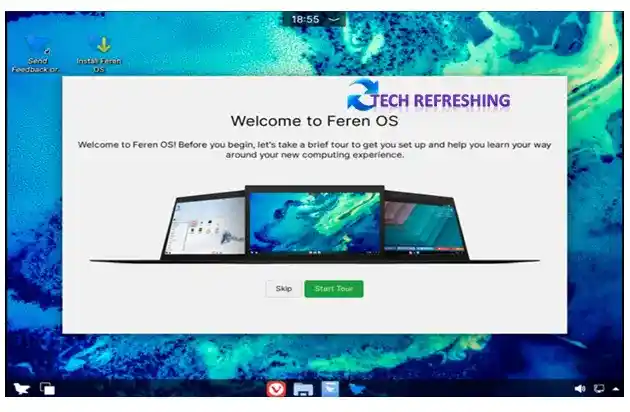Introduction To Feren OS
Feren OS is an open-source Linux operating system based on the Ubuntu distribution with KDE Plasma Desktop Environment and designed for use on personal computers/Laptop. It is a free and user-friendly alternative to popular commercial operating systems such as Windows and MacOS. Feren OS offers a wide range of features and benefits that make it an attractive choice for both casual users and power users. In this blog, we will take an in-depth look at Feren OS, its features, benefits, and installation procedure.
Features of Feren OS
Feren OS is packed with a variety of features that make it a versatile and user-friendly operating system. Some of the notable features of Feren OS are:
Customizable Desktop Environment:
Feren OS comes with a customizable desktop environment that allows you to change the look and feel of the operating system to suit your preferences. You can choose from a variety of pre-installed themes, wallpapers, and icons to give your desktop a unique look.
Feren OS Transfer Tool:
Feren OS comes with the most important tool that is OS Transfer Tool. If you are shifting from Windows OS to Feren OS, it will help you to create data backup and restore data after installing Feren OS. No worry for data loss while installing Feren OS.
Multiple Workspaces:
Feren OS supports multiple workspaces, which allows you to organize your applications and tasks into separate virtual desktops. This is especially useful for multitasking and keeping your desktop clutter-free.
Pre-installed Applications:
Feren OS comes with a wide range of pre-installed applications that cater to various needs and interests. These include office productivity tools, Multimedia players (VLC), web browsers (Vivaldi as default), and more.
Web Browser Manager:
Feren OS comes with web browser manager that means you can install and manage different browsers from one place. All most all big browsers are available to download and use. Vivaldi is the default browser in Feren OS.
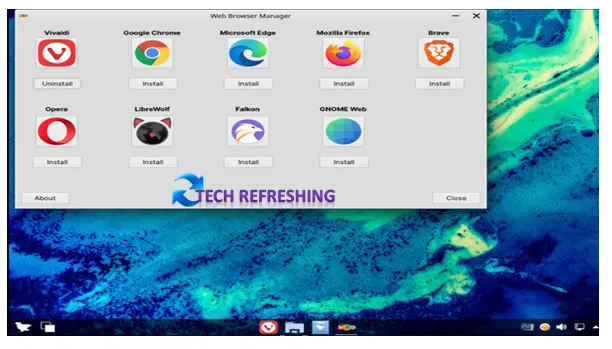
Easy to Use:
Feren OS is designed to be easy to use, even for those who are new to using a Linux-based operating system. It has a user-friendly interface and includes a comprehensive user manual that guides you through the various features and settings.
Open-Source:
Feren OS is an open-source operating system, which means that its source code is freely available for anyone to use, modify, and distribute. This makes it a great choice for those who value transparency and want to contribute to the development of the operating system.
Benefits of Using Feren OS
Feren OS offers a number of benefits that make it an attractive choice for users. Some of the key benefits of Feren OS are:
Cost-Effective:
Feren OS is a free operating system, which means that you don’t have to pay any licensing fees or purchase any additional software. This makes it a cost-effective choice for those who are looking to save money on their operating system.
Highly Customizable:
As mentioned earlier, Feren OS is highly customizable, which allows you to tailor the operating system to your specific needs and preferences. This makes it a great choice for users who want to personalize their operating system. According to me this is the most beautiful OS.
Regular Security Update:
Feren OS is a secure operating system that comes with regular security updates. This makes it a safe choice for those who are concerned about the security of their operating system.
Free and Open-Source:
As an open-source operating system, Feren OS allows users to access and modify the source code. This makes it a great choice for developers and those who are interested in contributing to the development of the operating system.
Best Community Support:
Feren OS has a strong community of users and developers who are dedicated to improving and supporting the operating system. This means that you can get help and support from other users if you have any questions or issues with Feren OS.
Minimum System Requirement for Feren OS
| Processor | 64 Bit Architecture |
| RAM | 2 GB (Recommendation – 4 GB) |
| Storage | 20 GB |
| System Firmware | Legacy BIOS or UEFI (UEFI (“Secure Boot” off) is recommended) |
| Display | 1024*768 Screen Resolution |
| Internet Connection | Recommended but not mandatory |
Installation Procedure for Feren OS
Installing Feren OS is a straightforward process that can be completed in a few simple steps. Here is a step-by-step guide to installing Feren OS (with Screenshot) on your computer:
Step 1
To install Feren OS, you have to download the ISO file from the Official Website of Feren.
Step 2
Once you have downloaded the Feren OS installation ISO, you need to create a bootable USB. To do this, you can use a tool such as Rufus to create a bootable USB drive. Rufus is free open-source USB writer (burning) software.
Step 3
After created the bootable USB, you need to boot from bootable USB to start the installation process. To do this, you need to insert the USB into your computer and restart it. Then, you need to press the boot menu key, which is usually F12 or F8, to enter the boot menu. From the boot menu, you can select the USB as the boot device.
Step 4
Once the Feren OS installation media is booted, you will be taken to the Feren OS Live environment.
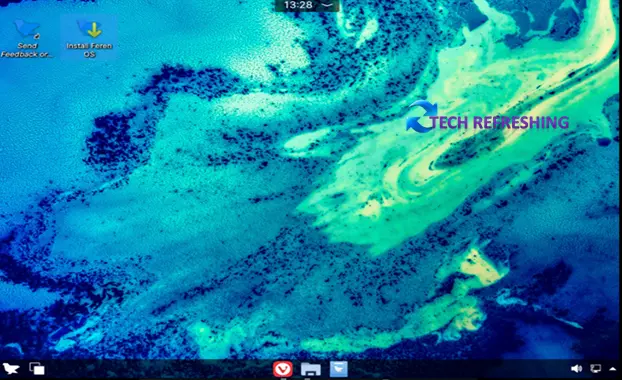
Step 5
Double Click on Install Feren OS icon from Desktop to start installation process.
Step 6
Select your preferred Language and press Next button.
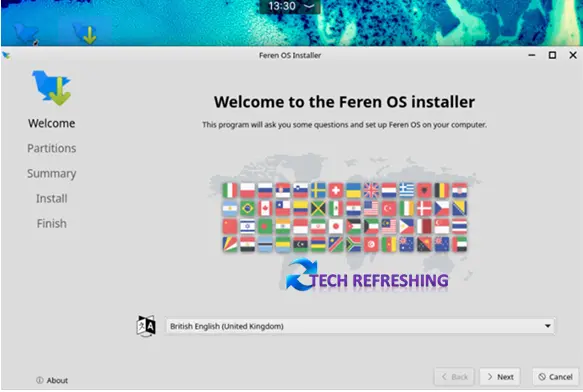
Step 7
Create partition for the Feren OS. In this Blogpost we are discussing installation process for fresh installation. Here select Erase Disk then click on Next to proceeds further.
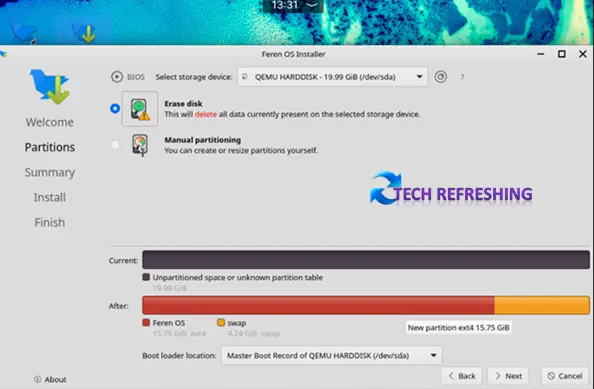
Step 8
Summary page: Here first click on Install then click on Install Now (when asked) button for start the installation process. This process takes some time to install the OS into your system, so wait patiently.
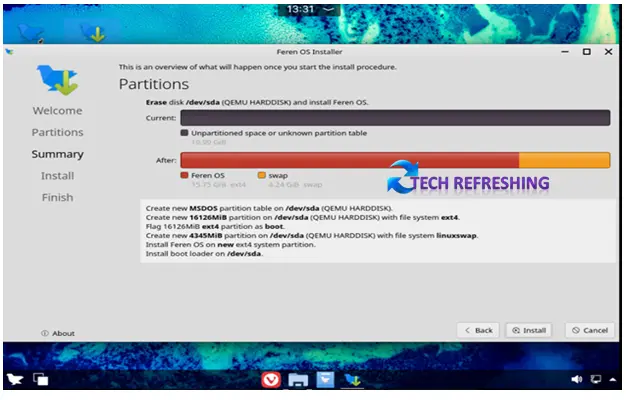
Step 9
Select Restart Now and click on Done button to restart the system and proceed installation process.
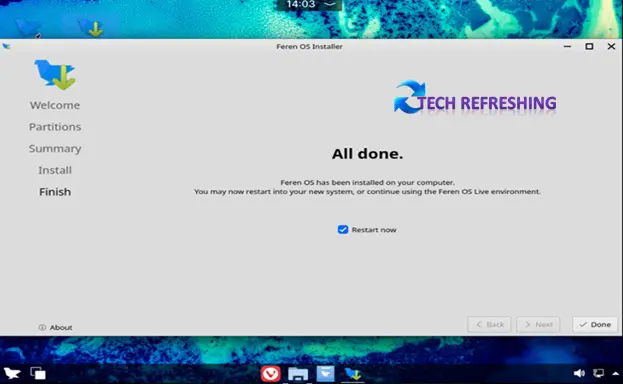
Step 10
After rebooting it will show again the Welcome Screen. Here select your language and click on Next.
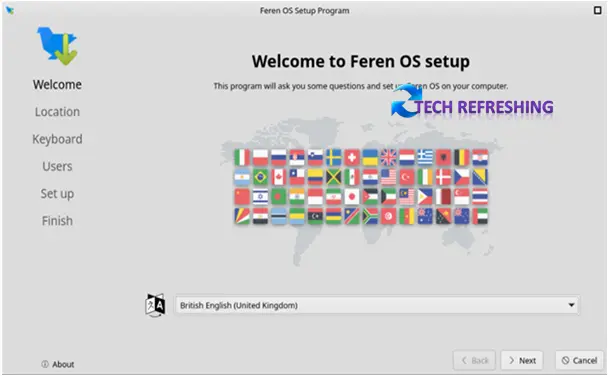
Step 11
Select your Region and Zone then Click on Next button.
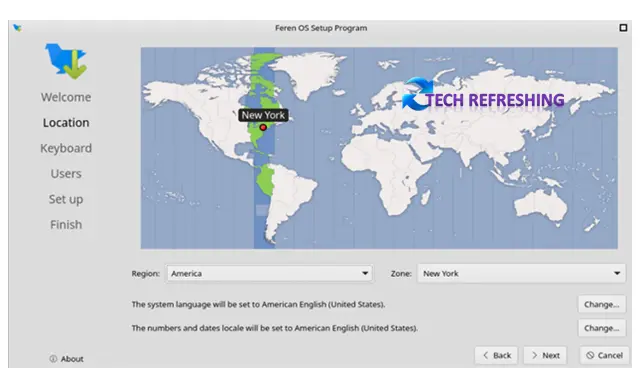
Step 12
Select your Keyboard Layout then click on Next.
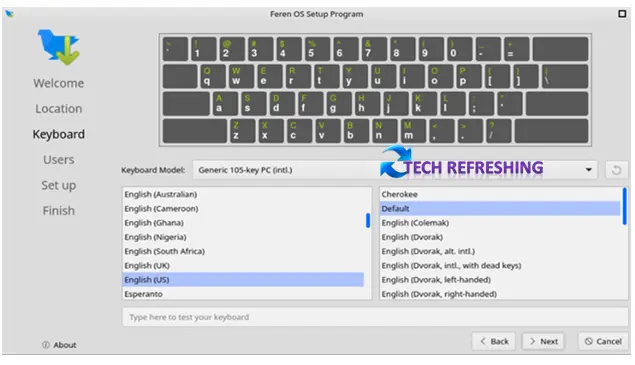
Step 13
Create a user account and set password for your computer then click on Set up. The setup will take some time and after completing setup your PC will restart again.
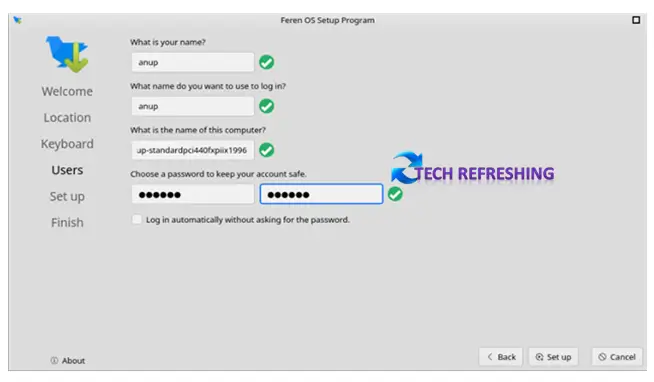
After restart, your PC will boot into the installed Feren OS login screen. Enter your login credential and press enter key to enter into your new installed Feren OS.
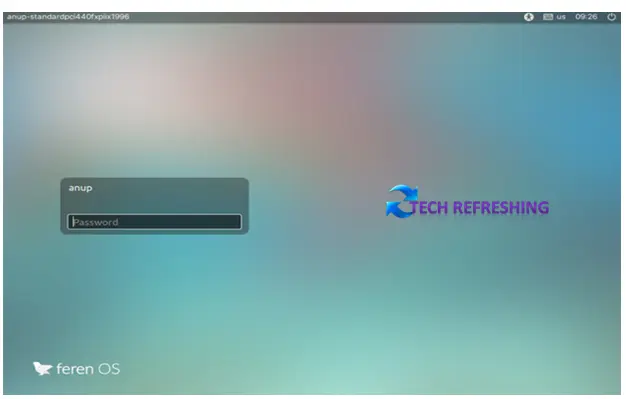
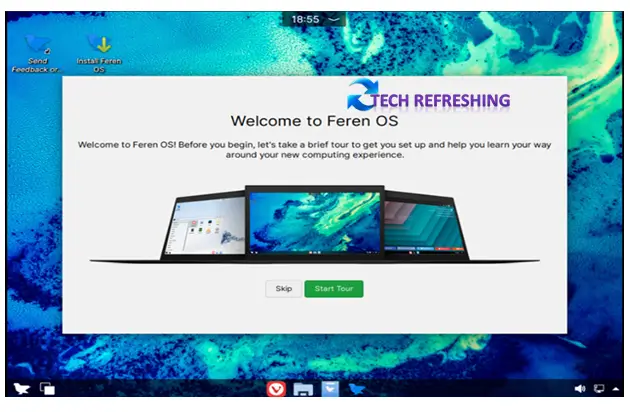
After login your system is ready to use but if you want to customize your desktop then go to Start Tour option from Welcome Screen. The installation process is very simple and easy to use.
Conclusion
Feren OS is a powerful and user-friendly operating system that offers a wide range of features and benefits. It is an excellent choice for those who are looking for a cost-effective, customizable, and secure alternative to commercial operating systems. The installation process for Feren OS is straightforward and can be completed in a few simple steps. Overall, Feren OS is a great choice for those who want to experience the power and flexibility of a Linux-based operating system.