Fedora Linux is a free and open-source operating system developed by the Fedora Project, a community-driven initiative with Red Hat as its primary sponsor. Renowned for its emphasis on innovation, Fedora integrates new technologies early and collaborates closely with upstream Linux communities to ensure widespread availability of its advancements.
Fedora offers several editions tailored to different use cases:
Workstation: Designed for desktop and laptop users, Fedora Workstation provides a user-friendly environment with GNOME as the default desktop. It comes pre-installed with essential software like LibreOffice and Firefox, and users can install additional applications via the DNF package manager or GNOME Software.
Server: Aimed at server environments, this edition includes the latest data center technologies. While it doesn’t come with a desktop environment by default, users can install one if needed. Starting with Fedora 28, the Server edition introduced Fedora Modularity, allowing support for alternative update streams for popular software such as Node.js and Go.
IoT (Internet of Things): Tailored for IoT devices, this edition supports x86_64, aarch64, and armhfp architectures, providing a reliable platform for IoT deployments.
CoreOS: Serving as the successor to Fedora Atomic Host and Container Linux, Fedora CoreOS offers a minimal image optimized for containerized workloads, making it ideal for cloud deployments.
Silverblue: A variant of Fedora Workstation, Silverblue is an immutable desktop operating system designed for stability and reliability. Its unchanging design makes it less prone to bugs and ideal for container-based workflows.
In addition to these editions, Fedora provides “Spins,” which are variations featuring different desktop environments such as KDE Plasma, Xfce, LXQt, MATE, Cinnamon, and others, catering to diverse user preferences.
Fedora’s commitment to security is evident through its default use of Security-Enhanced Linux (SELinux), implementing various security policies, including mandatory access controls. The operating system also employs compiler features for hardening all packages and includes firewalld as the default firewall.
Fedora releases new versions approximately every six months, each supported for at least 13 months, allowing users to upgrade seamlessly without the need for reinstallation.
As of January 2025, Fedora continues to be a leading-edge Linux distribution, offering a robust platform for a wide range of applications, from desktop computing to server deployments and IoT devices.
Linux distributions come in all shapes and sizes, but Fedora has consistently stood out for its innovation, stability, and commitment to cutting-edge technology. Whether you’re a developer, a tech enthusiast, or someone simply curious about Linux, Fedora offers a modern and polished experience.
This guide is designed with beginners in mind, offering step-by-step instructions to help you install and set up Fedora 41 Workstation—the latest version as of January 2025. From preparing your system for installation to exploring the powerful GNOME desktop environment, this tutorial will make your transition to Fedora smooth and enjoyable.
By the end of this guide, you’ll have a fully configured Fedora system ready to handle everything from daily tasks to advanced projects. So, let’s dive into the world of Fedora and unlock its potential!
1. Introduction to Fedora 41
Fedora is a community-driven Linux distribution sponsored by Red Hat. It is a testing ground for new technologies that often make their way into Red Hat Enterprise Linux (RHEL). Known for its rapid release cycle, Fedora ensures users always have access to the latest features and security updates.
Fedora 41 introduces numerous enhancements, including performance improvements, updated software packages, and a more user-friendly experience. This edition is perfect for developers, system administrators, and casual users looking for a secure and modern desktop environment.
2. Who Should Use Fedora 41 Workstation
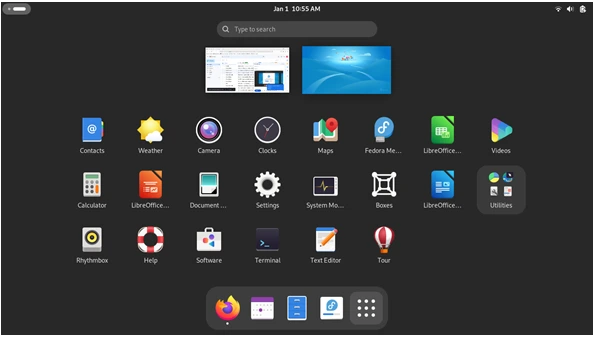
Fedora 41 Workstation is a versatile operating system aimed at a variety of users, particularly those who prioritize performance, reliability, and open-source principles. Here’s a breakdown of who can use Fedora 41 Workstation:
1. Developers
Why it’s perfect: Fedora provides a developer-friendly environment with the latest tools, libraries, and programming languages (Python, C++, JavaScript, Rust, etc.).
Features:
- Flatpak, DNF package manager, and container tools like Podman.
- GNOME Text Editor and Visual Studio Code (easy installation).
- Built-in virtualization tools like libvirt and KVM for testing environments.
2. Linux Enthusiasts
Why it’s perfect: Fedora offers cutting-edge technology with quick updates.
Features:
- Regular updates with newer Linux Kernel versions.
- Access to experimental software and technologies.
- Robust support for customization and extensions.
3. Students
Why it’s perfect: Fedora provides free and open-source tools for education and research.
Features:
- LibreOffice Suite for productivity.
- Programming IDEs like Eclipse and JetBrains IntelliJ IDEA.
- Easy installation of science tools like RStudio and Jupyter Notebook.
4. Professionals in Design and Multimedia
Why it’s perfect: Fedora can be tailored for multimedia creation.
Features:
- Applications like GIMP, Blender, and Inkscape available.
- Support for advanced multimedia codecs (via third-party repositories).
5. Security-Conscious Users
Why it’s perfect: Fedora prioritizes security.
Features:
- SELinux enabled by default for enhanced system protection.
- Quick response to vulnerabilities.
6. Open Source Advocates
Why it’s perfect: Fedora is free and aligns with the philosophy of open-source software.
Features:
No proprietary software included by default, with options to install if needed.
7. Beginners Interested in Linux
Why it’s perfect: Fedora Workstation is user-friendly with an intuitive GNOME desktop environment.
Features:
- Simple software management through the GNOME Software app.
- Pre-configured but flexible defaults.
If you’re looking for stability combined with cutting-edge innovation, Fedora 41 Workstation is a solid choice. Are you considering Fedora 41 for a specific use case?
3. System Requirements for Installing Fedora 41 Workstation
Before installing Fedora 41 Workstation, ensure your system meets these minimum requirements:
Processor: 1 GHz or faster dual-core processor
Memory (RAM): 4 GB minimum
Storage: 40 GB of free disk space (SSD recommended for better performance)
Display: 1024×768 resolution or higher
Internet Connection: Required for downloading updates and additional software
Meeting these requirements will provide a smooth installation and user experience.
4. Preparing for Installation of Fedora 41 Workstation
- Downloading the Fedora 41 ISO
- Visit the Fedora Workstation download page: Get Fedora.
- Select the Workstation edition and download the appropriate ISO file for your system architecture (typically 64-bit).
Creating a Bootable USB Drive
To create a bootable USB drive:
- Select a USB drive: Use one with at least 4 GB of storage.
- Choose a tool:
- Windows: Use Rufus.
- macOS: Use balenaEtcher.
- Linux: Use the dd command or Fedora Media Writer.
- Create the bootable USB: Follow the tool’s instructions to flash the Fedora ISO to the USB drive.
Note: Creating a bootable USB will erase all data on the drive. Back up any important files before proceeding.
5. Installing Fedora 41 Workstation
Booting from the Installation Media
- Insert the bootable USB drive into your computer.
- Restart your computer and access the boot menu (usually by pressing F2, F12, ESC, or DEL during startup).
- Select the USB drive as the boot device.
Navigating the Anaconda Installer
Fedora uses the Anaconda installer, a user-friendly tool for setting up the OS:
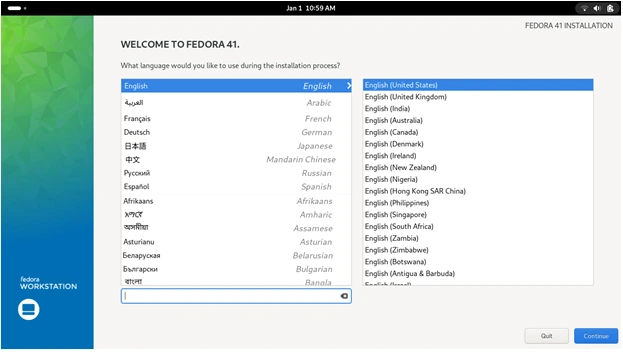
- Select your language: Choose your preferred language and click “Continue.”
- Set system options: Configure the following settings:
- Keyboard layout: Add or remove layouts as needed.
- Time and date: Set your region and timezone.
- Installation destination: Select the drive where Fedora will be installed.
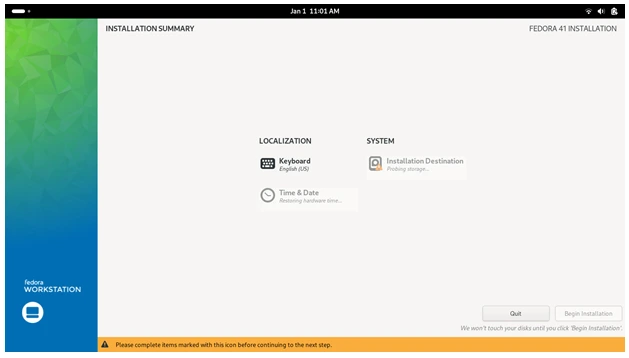
Partitioning the Disk
You can choose between automatic and manual partitioning:
- Automatic Partitioning: Let Fedora handle the disk layout.
- Manual Partitioning: Create partitions for / (root), swap, and /home as needed. A common layout is:
/ (root): 20 GB
swap: 2 GB (or equal to RAM size)
/home: Remaining space
Completing the Installation
- Review your settings and click “Begin Installation.”
- Set a root password and create a user account while the installation progresses.
- Once installation is complete, click “Reboot” to start your new Fedora system.
6. Post-Installation Setup
Initial System Configuration
- Log in with your user credentials.
- Complete the initial setup wizard, including privacy settings and account preferences.
Updating the System
Open a terminal and run the following commands to update your system:
sudo dnf update -y
Installing Essential Software
Use the GNOME Software application or the dnf command to install software such as:
- Web browsers: Firefox, Chromium
- Office suite: LibreOffice
- Media players: VLC, Rhythmbox
Configuring Additional Repositories
Enable popular third-party repositories like RPM Fusion for additional software:
sudo dnf install https://download1.rpmfusion.org/free/fedora/rpmfusion-free-release-$(rpm -E %fedora).noarch.rpm
sudo dnf install https://download1.rpmfusion.org/nonfree/fedora/rpmfusion-nonfree-release-$(rpm -E %fedora).noarch.rpm
7. Exploring Fedora 41 Workstation
Overview of the GNOME Desktop Environment
Fedora 41 comes with GNOME 45, a sleek and intuitive desktop environment. Features include:
- Activities Overview: Access applications and virtual desktops.
- Application Grid: Easily launch installed apps.
Customizing the Desktop
- Change the wallpaper and themes via Settings > Appearance.
- Install GNOME Extensions for additional functionality.
Managing Software with GNOME Software
GNOME Software allows you to browse, install, and update applications with ease. Search for apps or explore categories to find what you need.
8. Tips and Tricks for New Users in Fedora 41 Workstation
Keyboard Shortcuts
- Super key (Windows key): Open Activities Overview.
- Alt + Tab: Switch between open applications.
- Ctrl + Alt + T: Open the terminal.
Using the Terminal
Familiarize yourself with basic commands like:
- ls: List files and directories
- cd: Change directory
- cp: Copy files
- mv: Move files
- rm: Remove files
Accessing Online Resources
- Official Documentation: https://docs.fedoraproject.org/en-US/docs/
- Fedora Forums: https://discussion.fedoraproject.org/
- Ask Fedora: https://ask.fedoraproject.org/
9. Troubleshooting Common Issues
- Boot issues: Check BIOS/UEFI settings to ensure secure boot is disabled if needed.
- Wi-Fi problems: Install proprietary drivers from RPM Fusion if your device isn’t supported out of the box.
- Application crashes: Run updates regularly to fix bugs.
10. Conclusion
Congratulations! You’ve successfully taken your first steps into the Fedora ecosystem, one of the most innovative and forward-thinking Linux distributions available. From installation to setup and customization, you’re now equipped with the knowledge to make Fedora 41 Workstation your own.
Fedora’s commitment to cutting-edge technologies and open-source principles ensures you’ll always be on the forefront of what’s new in the Linux world. Whether you’re a developer seeking a robust environment, a student exploring the depths of Linux, or a casual user looking for a reliable system, Fedora has something to offer.
Now that your system is ready, the possibilities are endless. Experiment with new software, customize your desktop, and dive deeper into the vast Linux ecosystem. And remember, the Fedora community is always there to support you—don’t hesitate to explore forums, ask questions, or contribute to this ever-evolving project.
Welcome to the Fedora family—here’s to many hours of productive, creative, and enjoyable computing!
Disclaimer
The information provided in this guide is intended for educational and informational purposes only. While every effort has been made to ensure accuracy, Fedora Linux and related software may evolve, and the steps or commands provided may vary depending on updates or specific configurations. Users are advised to follow official Fedora documentation for the most accurate and up-to-date instructions. We are not responsible for any data loss, system issues, or hardware malfunctions resulting from following this guide. Always back up important data before proceeding with installation or system modifications. Use this guide at your own discretion.
Also Read
Top 5 Debian-Based Distros to Watch in 2025


