Hey there, Windows users! Big news: Microsoft is ending support for Windows 10, and if you’ve been cozying up to this operating system for the past decade, it’s time to sit up and take notice. Microsoft has officially announced that support for Windows 10 will cease on October 14, 2025, meaning no more free security updates, bug fixes, or technical support after that date. That’s less than seven months away from today, March 27, 2025, and your trusty OS will soon be left to fend for itself in an increasingly risky digital world.
But don’t panic just yet! I’m here to break it all down for you – what this means, why it’s happening, and most importantly, what you can do next to keep your PC secure and functional. Whether you’re a casual user, a small business owner, or an IT enthusiast, this guide will walk you through your options with the latest official data straight from Microsoft and other reliable sources. Let’s dive in!
Why Is Microsoft Ending Support for Windows 10?
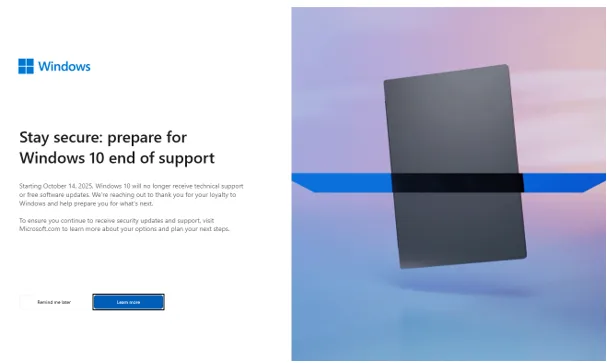
First things first, let’s talk about why this is happening. Windows 10 launched back in July 2015, and it’s been a fan favorite ever since. With its familiar interface, solid performance, and free upgrade offer, it quickly became one of Microsoft’s most popular operating systems. As of early 2025, it still powers millions of devices worldwide. But every good thing has a shelf life, and Microsoft follows a strict support lifecycle for its products.
According to Microsoft’s official policy, mainstream support for Windows 10 ended years ago, but it’s been in the extended support phase, where it still gets security updates and critical fixes. That phase officially wraps up on October 14, 2025, exactly 10 years after its debut. This aligns with Microsoft’s standard 10-year support commitment for its operating systems. After that date, no more free updates – security or otherwise – will roll out.
Why now? Well, Microsoft is shifting its focus to Windows 11, which launched in October 2021. Windows 11 brings a modernized interface, improved security features, and better support for newer hardware – think AI-driven tools and Copilot+ PCs. By phasing out Windows 10, Microsoft can pour its resources into refining Windows 11 and potentially gearing up for whatever comes next (Windows 12, anyone?). Plus, with cyber threats evolving daily, maintaining an aging OS becomes less practical.
What Happens When Support Ends?
So, what does “end of support” really mean for you? Here’s the deal: your Windows 10 PC won’t suddenly stop working on October 15, 2025. It’ll boot up just fine, and your apps will still run – at least for a while. But here’s where it gets dicey:
- No More Security Updates: Without regular patches, your PC will be vulnerable to new bugs, viruses, and malware. Cybercriminals love targeting unsupported systems because they know those gaps won’t get plugged.
- Compatibility Issues: Over time, third-party software (think browsers like Chrome or apps like Adobe Photoshop) may stop supporting Windows 10. We’ve seen this before – Google kept Chrome updates going for Windows 7 until 2023, three years after its end of life, but there’s no guarantee for Windows 10.
- No Technical Support: If something goes wrong, Microsoft won’t be there to help. You’ll be on your own or relying on community forums.
- Increased Risk: With Windows 10 still holding a massive market share (estimates suggest over 60% of Windows PCs still run it as of early 2025), it’s a juicy target for hackers once updates stop.
Think of it like an old car: it’ll still drive, but without regular maintenance, it’s only a matter of time before it breaks down – or worse, gets totaled.
Your Options: What to Do Next
Now that we’ve covered the “why” and “what,” let’s get to the good stuff: your next steps. You’ve got a few paths ahead, and the right one depends on your needs, budget, and hardware. Let’s explore each option in detail.
Option 1: Upgrade to Windows 11 (Recommended)
Microsoft’s top recommendation – and mine too, for most users – is to upgrade to Windows 11. It’s the natural successor to Windows 10, and it’s designed to keep your PC secure and up to date well into the future (support is guaranteed until at least October 2031).
Why Upgrade?
- Security: Windows 11 requires TPM 2.0 (Trusted Platform Module) and Secure Boot, making it tougher for malware to sneak in.
- Features: You’ll get a sleek new interface, better multitasking with Snap Layouts, and AI-powered tools like Copilot.
- Free Upgrade: If your PC meets the requirements, the upgrade from Windows 10 to 11 is still free as of March 2025.
Check Compatibility
Before you jump in, you need to make sure your PC can handle Windows 11. Microsoft’s minimum requirements are stricter than Windows 10’s:
- Processor: 1 GHz or faster, with 2+ cores, on a compatible 64-bit CPU (e.g., Intel 8th Gen or newer, AMD Ryzen 2000 or newer).
- RAM: 4 GB minimum.
- Storage: 64 GB free space.
- TPM: Version 2.0.
- Secure Boot: Enabled.
- Graphics: DirectX 12 compatible with WDDM 2.0 driver.
Not sure if your PC qualifies? Download Microsoft’s PC Health Check tool from their official site. It’ll scan your system and let you know if you’re good to go.
How to Upgrade
- Back up your files – always a smart move before a big update.
- Go to Settings > Windows Update on your Windows 10 PC.
- If eligible, you’ll see an option to download and install Windows 11.
- Follow the prompts, and in about an hour, you’ll be running the new OS.
What If Your PC Doesn’t Meet Requirements?
If your hardware falls short (say, you’ve got an older Intel 7th Gen chip), you’re not totally out of luck. Microsoft provides a workaround to install Windows 11 on unsupported PCs, but it comes with a catch: updates aren’t guaranteed, and you’ll see a watermark warning you about compatibility. Still, it’s an option if you’re desperate to stay on Windows.
Option 2: Pay for Extended Security Updates (ESU)
Can’t upgrade to Windows 11 yet? Microsoft’s got a lifeline: the Extended Security Updates (ESU) program. This lets you keep getting security patches for Windows 10 after October 2025 – but it’s not free.
How It Works
- Cost: For consumers, it’s $30 per device for one year (up to October 2026). Businesses and schools have tiered pricing starting at $61 per device for the first year, doubling each year after that (up to three years total).
- What You Get: Critical security updates only – no new features or bug fixes.
- Availability: Sign-ups will likely start later in 2025 via Microsoft’s website or your IT provider.
Who’s It For?
- Businesses with legacy software that won’t run on Windows 11.
- Users with incompatible hardware who need more time to plan an upgrade.
- Anyone who just loves Windows 10 and wants to delay the inevitable.
The Catch
It’s a temporary fix. Microsoft hasn’t confirmed ESU beyond 2026 for consumers, and costs could climb if they extend it further. Plus, you’re still on an aging OS that’ll eventually lose third-party support.
Option 3: Switch to a New PC
If your current PC is too old for Windows 11 and you don’t want to mess with ESU, it might be time for a hardware refresh. Microsoft’s pushing its new Copilot+ PCs, which launched in 2024 and are optimized for Windows 11 with AI features.
Why Buy New?
- Future-Proofing: Newer hardware meets Windows 11 requirements and beyond.
- Performance: Faster processors, better graphics, and more RAM mean a snappier experience.
- Warranty: A new device comes with support and peace of mind.
What to Look For
- Budget Option: Look for PCs with Intel Core i3/i5 or AMD Ryzen 3/5, 8 GB RAM, and an SSD (around $400-$600).
- Premium Pick: Copilot+ PCs with Snapdragon X Elite chips start at $999 and offer top-tier performance and battery life.
Check retailers like Best Buy, Amazon, or Microsoft’s store for deals, especially around mid-2025 sales events.
Option 4: Explore Alternatives (Linux, Anyone?)
Feeling adventurous? You could ditch Windows altogether and switch to a free alternative like Linux. Distros like Ubuntu or Linux Mint are user-friendly, secure, and run well on older hardware.
Pros
- Free: No licensing fees or paid updates.
- Lightweight: Revives old PCs that can’t handle Windows 11.
- Secure: Regular updates and a smaller target for hackers.
Cons
- Learning Curve: It’s not Windows, so expect some adjustment.
- Compatibility: Some Windows-only apps (like Microsoft Office) won’t work natively, though alternatives exist.
How to Start
Download a distro, create a bootable USB, and test it out before committing. Plenty of online guides can walk you through it.
Preparing for the Transition
No matter which option you pick, preparation is key. Here’s a checklist to smooth the process:
- Back Up Everything: Use an external drive or cloud storage (OneDrive, Google Drive) to save your files.
- Update Windows 10: Install all current patches before October 2025 to minimize risks.
- Inventory Your Software: Check which apps you rely on and confirm they’ll work with your next OS.
- Plan Ahead: Don’t wait until the last minute – start testing your upgrade or new setup by mid-2025.
Final Thoughts: Time to Act
Microsoft ending support for Windows 10 is a big shift, but it’s not the end of the world. Whether you upgrade to Windows 11, pay for ESU, grab a new PC, or go rogue with Linux, you’ve got options to keep your digital life humming. The key is to act before October 14, 2025, when the free updates dry up and the risks start piling on.
For most folks, upgrading to Windows 11 is the simplest, safest bet – especially if your PC can handle it. If not, weigh the costs of ESU or a new device against your budget and needs. Whatever you choose, don’t sleep on this. Cybersecurity isn’t a game you want to lose.
So, what’s your plan? Drop a comment below – I’d love to hear how you’re tackling this! And if you found this guide helpful, share it with your tech-challenged friends. Let’s keep everyone in the loop as Windows 10 rides off into the sunset.
Disclaimer
Hey folks! Just a quick note: This blog post about Microsoft ending support for Windows 10 is based on the latest official info from Microsoft and other trusted sources as of March 27, 2025. I’ve done my best to give you accurate, up-to-date advice, but tech moves fast, and things can change. Prices, support dates, or system requirements might shift after this is published, so always double-check with Microsoft’s official website or your IT pro before making big decisions. Also, I’m not a financial advisor or tech support hotline – this is just informational guidance, not a one-size-fits-all solution. Whatever you choose to do with your PC, proceed at your own risk. Stay safe out there!
Also Read
Top Ubuntu-Based Distros to Try in 2025 – Find Your Perfect Linux OS!


