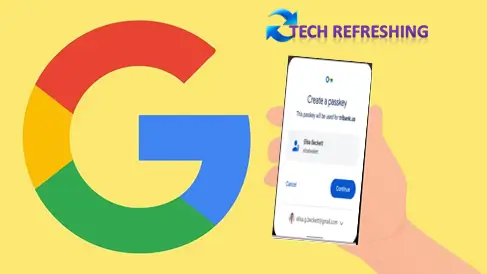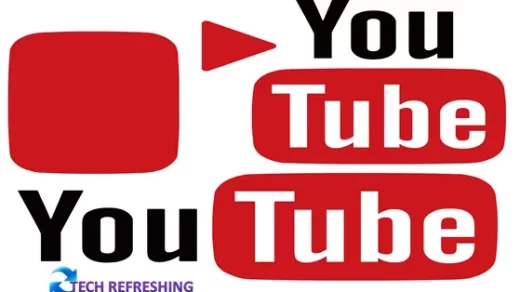The Snipping Tool and Its Free Alternatives for Mac and Windows: A Comprehensive Guide
Taking screenshots is a common feature that many people perform on a daily basis. Whether it’s for capturing an image of an error message, saving a recipe, or sharing a social media post, being able to quickly and easily capture a screenshot can be incredibly useful.
Previously capturing a screenshot often required the use of specialized software or the purchase of a third-party tool. However, with the proliferation of free snipping tools, it’s now possible to capture screenshots without spending a time.
In this blog post, we’ll take a look at some of the best free snipping tools available, including their features and functionality for Window and Mac OS.
Windows Snipping Tool
For users of the Windows operating system, the built-in snipping tool is a great option for capturing screenshots. This tool is included with all versions of Windows and can be accessed by typing “snipping tool” into the search bar. Or you can press Windows key+Shift+S simultaneously from your keyboard to start Windows Snipping Tool.
Windows 10 and 11 come with free in build snipping tool. It’s very simple to use and offers a range of options for capturing different types of screenshots. You can choose to capture the entire screen, a specific window, or a custom area of the screen. You can also set a delay for the screenshot, allowing you to capture pop-up menus or tooltips that may disappear quickly.

In addition to taking screenshots, the Windows snipping tool also allows you to edit and annotate the image. You can use a variety of pens, highlighters, and shapes to mark up the image, making it easy to add notes or highlight important information.
The Windows snipping tool has the ability to store and share your screenshots. You can store the image to your PC, send it via email, or upload it to a cloud storage service like Google Drive or One Drive.
Greenshot Sniping Tool for Windows
For advance users who want a bit more functionality than the built-in Windows snipping tool, Greenshot is a great option. This free, open-source tool is available for Windows and offers a range of advanced features for capturing and editing screenshots.

One of the standout features of Greenshot is its ability to capture scrolling windows image from web browser. This is particularly useful for capturing web pages or documents that extend beyond the visible screen area. Greenshot also allows you to capture a selected region of the screen or the entire screen, and you can set a delay for the screenshot if needed.
Greenshot offers a range of editing and annotation tools. You can add text, shapes, and arrows to the image, as well as blur or highlight specific areas. The tool also allows you to crop and resize the image, making it easy to fine-tune your screenshot.
Greenshot also has a number of sharing options, allowing you to save the image to your computer, send it via email, or upload it to a cloud storage service. You can also use Greenshot to upload the screenshot directly to an image hosting service like Imgur or Dropbox.
Lightshot Sniping Tool for Mac & Windows
Lightshot is another popular free snipping tool that is available for both Windows and Mac. This tool is known for its simplicity and speed, making it a great option for quickly capturing and sharing screenshots.

To capture a screenshot with Lightshot, simply click the tool’s icon in your taskbar and select the area of the screen you want to capture. You can then use the tool’s built-in editor to add text, shapes, and arrows to the image.
One of the key benefits of Lightshot is its ability to share screenshots quickly and easily. You can use the tool to upload the image to the Lightshot server, where it will be given a unique URL that you can share with others. You can also use the tool to save the image to your computer or upload it to a cloud storage service.
Aside from its screenshot capture and sharing capabilities, Lightshot also has a range of search and discovery features. You can use the tool to search for similar images on the internet, as well as explore a gallery of popular screenshots uploaded by other users.
TechSmith Capture (Formally Jing) Sniping Tool for Mac & Windows
TechSmith Capture is a free snipping tool developed by TechSmith, a company known for its professional video and screen capture software. This tool is available for both Windows and Mac and offers a range of features for capturing and sharing screenshots.
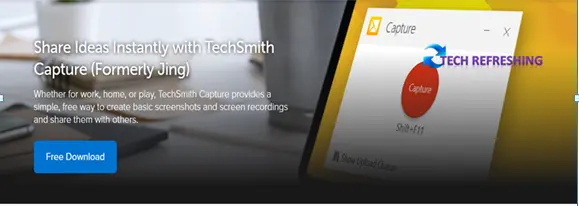
To capture a screenshot with TechSmith Capture, simply click the tool’s icon in your taskbar and select the area of the screen you want to capture. You can then use the tool’s built-in editor to add text, shapes, and arrows to the image. TechSmith Capture also has the ability to capture video, allowing you to record a screencast of your desktop.
One of the standout features of TechSmith Capture is its ability to share screenshots and screencasts quickly and easily. You can use the tool to save the image or video to your computer, send it via email, or upload it to a cloud storage service like Dropbox. You can also use Jing to share the screenshot or screencast directly to social media platforms like Facebook and Twitter.
Aside from its screenshot and screencast capture capabilities, TechSmith Capture also has a range of annotation and editing tools. You can use the tool to add text, shapes, and arrows to your images, as well as blur or highlight specific areas. You can also use TechSmith Capture to crop and resize your images, making it easy to fine-tune your screenshots.
Skitch Sniping Tool for Mac
Skitch is a free snipping tool developed by Evernote, a popular note-taking and organization tool. This tool is available for Mac and offers a range of features for capturing and sharing screenshots.

To capture a screenshot with Skitch, simply click the tool’s icon in your taskbar and select the area of the screen you want to capture. You can then use the tool’s built-in editor to add text, shapes, and arrows to the image. Skitch also has the ability to capture webpages, allowing you to easily capture and share entire web pages.
One of the key benefits of Skitch is its integration with Evernote. You can use the tool to save your screenshots and web captures directly to your Evernote account, making it easy to access and organize your images. You can also use Skitch to share your screenshots and web captures via email or social media platforms like Facebook and Twitter.
Aside from its screenshot and web capture capabilities, Skitch also has a range of annotation and editing tools. You can use the tool to add text, shapes, and arrows to your images, as well as blur or highlight specific areas. You can also use Skitch to crop and resize your images, making it easy to fine-tune your screenshots.
Conclusion
Free snipping tools are a great option for capturing and sharing screenshots without the need to purchase specialized software or third-party tools. Whether you’re using the built-in Windows snipping tool, a more advanced option like Greenshot or TechSmith Capture, or a tool with integrated features like Skitch, there are plenty of options available to suit your needs.