If you’re looking to explore the world of Linux or switch to a reliable and versatile operating system, openSUSE is a name that’s hard to miss. Backed by SUSE, a pioneer in enterprise Linux solutions, openSUSE is a free, open-source Linux distribution known for its robust features, powerful tools, and user-centric design.
openSUSE aims to cater to everyone—from casual desktop users to hardcore developers and even enterprise environments. But what really sets openSUSE apart is its two major flavors: Leap and Tumbleweed. Let’s dive in and explore openSUSE and its versions in detail.
What Makes openSUSE Special?
openSUSE is not just another Linux distro; it’s a toolkit for productivity and experimentation. Here are some standout features that make it unique:
- YaST (Yet Another Setup Tool): A powerful system administration tool for managing software, hardware, and configurations.
- Snapper: Enables filesystem snapshots, letting you roll back to previous states in case of issues.
- Open Build Service: A robust tool for building and maintaining software packages.
- openQA: A sophisticated automated testing tool to ensure system stability.
Whether you’re a beginner learning Linux or a developer managing complex projects, openSUSE has something for everyone.
The Different Versions of openSUSE
openSUSE offers multiple versions to cater to varying user needs. Here’s an overview of the key versions:
1. openSUSE Leap: Stability Meets Reliability
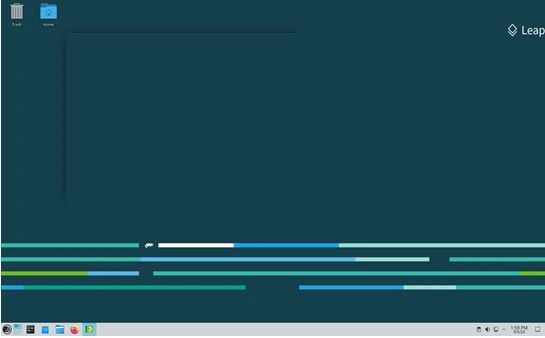
openSUSE Leap is the go-to choice for users who prioritize stability and reliability. It is based on the same codebase as SUSE Linux Enterprise (SLE), offering enterprise-grade features for free.
Who Should Use It?
Leap is ideal for enterprises, professionals, and everyday users who want a robust and predictable system.
Latest Release
The current version, Leap 15.6 (as of January 2025), continues to improve with updated packages, better hardware compatibility, and extended support for enterprise use cases.
2. openSUSE Tumbleweed: For the Cutting-Edge Enthusiast
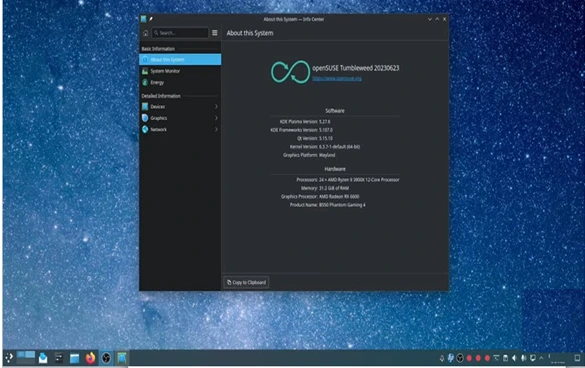
Tumbleweed is openSUSE’s rolling release model. It provides the latest software updates as soon as they’re available, making it a dream for tech enthusiasts and developers who want to stay on the bleeding edge of technology.
Who Should Use It?
If you love experimenting with the latest software and don’t mind frequent updates, Tumbleweed is your best bet.
Why It’s Special
Despite being a rolling release, Tumbleweed is extensively tested through openQA, ensuring it’s remarkably stable.
3. openSUSE MicroOS: Minimalism and Immutability
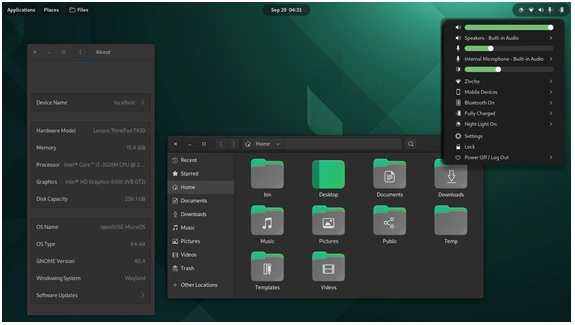
openSUSE MicroOS is a lightweight, immutable version of openSUSE designed for modern cloud environments and container workloads. However, it’s also emerging as a minimalist desktop OS.
Key Features of openSUSE
openSUSE is a powerhouse Linux distribution that brings together flexibility, stability, and innovation. It’s packed with tools and features that make it a top choice for desktop users, developers, and enterprise environments alike. Let’s dive into the standout features that define openSUSE:
1. YaST (Yet Another Setup Tool)
YaST is one of openSUSE’s signature tools and a game-changer for system management. It provides a centralized interface to configure almost every aspect of your system, from software installation to network settings.
- Manage partitions, hardware, and services.
- Install and update software effortlessly.
- Customize system settings with a user-friendly interface.
2. Zypper Package Manager
openSUSE’s Zypper is a powerful command-line package manager. It’s fast, efficient, and perfect for both beginners and advanced users.
- Easily install, remove, and update packages.
- Supports multiple repositories and dependency resolution.
- Works seamlessly with the openSUSE Build Service.
3. Snapper: Filesystem Snapshot Tool
Snapper allows users to create and manage filesystem snapshots, making system rollbacks a breeze.
- Revert to a previous state if something goes wrong during updates or changes.
- Works with Btrfs (default filesystem) for seamless snapshot integration.
- Perfect for both desktop and server environments.
4. Open Build Service (OBS)
OBS is a one-stop solution for building and distributing software packages.
- Build packages for multiple Linux distributions, not just openSUSE.
- Share your builds with the community or your organization.
- It’s widely used by developers for streamlining their software deployment process.
5. openQA: Quality Assurance Automation
openQA is an automated testing tool designed to ensure stability in openSUSE releases.
- Performs rigorous tests on software packages and system updates.
- Guarantees the reliability of both Leap and Tumbleweed versions.
- Keeps the system stable even in a rolling release model.
6. Btrfs as the Default Filesystem
Btrfs (B-tree filesystem) is the default for openSUSE’s root partition, offering advanced features for data integrity and management.
- Support for snapshots and rollbacks with Snapper.
- Efficient compression and better disk utilization.
- Enhanced system reliability and fault tolerance.
7. Flexible Desktop Environments
openSUSE gives you the freedom to choose from a variety of desktop environments to suit your preferences:
- KDE Plasma: A feature-rich, highly customizable desktop.
- GNOME: A modern, streamlined interface for productivity.
- XFCE, LXQt, and Others: Lightweight options for older hardware or minimalistic setups.
8. Tumbleweed and Leap Options
openSUSE offers two distinct versions:
- Tumbleweed: A rolling release for users who want the latest software.
- Leap: A stable release for users who prefer reliability and predictability.
9. Transactional Updates (MicroOS)
For those using openSUSE MicroOS, transactional updates ensure minimal downtime and maximum reliability.
- Updates are applied atomically, meaning they either succeed entirely or don’t apply at all.
- Ideal for containerized environments and cloud workloads.
10. Excellent Hardware Support
openSUSE comes with excellent hardware compatibility, making it a great choice for desktops, laptops, and servers.
- Pre-loaded drivers for most modern hardware.
- Regular updates to keep up with the latest technology.
11. Community and Enterprise Support
openSUSE is backed by a strong community and SUSE, an enterprise-grade Linux provider.
- Active forums and community-driven development.
- Professional support available through SUSE for enterprise users.
12. Security and Privacy
Security is a top priority for openSUSE. It includes:
- Built-in AppArmor profiles for application confinement.
- Regular security updates and patches.
- An emphasis on user privacy and open-source principles.
13. Rich Software Ecosystem
openSUSE provides access to a vast repository of software packages, including development tools, multimedia applications, and more.
- Supports Flatpak and Snap for even broader application availability.
- Developers can quickly set up environments for Python, Java, Ruby, and other languages.
Who Should Use It?
Ideal for cloud computing, containers, and users who prefer a streamlined and secure environment.
Notable Features
MicroOS uses transactional updates, ensuring reliability and zero downtime during system upgrades.
Which openSUSE Version is Right for You?
- Choose Leap if you’re a professional or enterprise user who values stability over bleeding-edge features.
- Choose Tumbleweed if you’re a developer or Linux enthusiast who enjoys access to the latest updates.
- Choose MicroOS if you’re working in cloud environments or prefer an immutable OS for enhanced security.
Why Choose openSUSE?
Before diving into the “how,” let’s talk about the “why.” openSUSE stands out for several reasons:
Two Flavors for Flexibility:
- openSUSE Leap: A stable release that’s perfect for users who value reliability and long-term support.
- openSUSE Tumbleweed: A rolling release for those who prefer cutting-edge software.
YaST (Yet another Setup Tool):
YaST is openSUSE’s crown jewel. This powerful control center simplifies system configuration, software management, and more—all through a user-friendly interface.
Community and Enterprise Roots:
With backing from SUSE, a leader in enterprise Linux, and a vibrant community, openSUSE benefits from robust development and support.
Security First:
openSUSE integrates AppArmor, automatic security updates, and other features to keep your system secure.
Tailored for Everyone:
From developers and IT professionals to casual users, openSUSE has something for everyone.
System Requirements for openSUSE: Leap, Tumbleweed, and MicroOS Compared
| Feature | openSUSE Leap | openSUSE Tumbleweed | openSUSE MicroOS |
|---|---|---|---|
| Processor | x86_64 (64-bit architecture) | x86_64 (64-bit architecture) | x86_64 or ARM64 (64-bit architecture) |
| RAM (Minimum) | 2 GB | 2 GB | 1 GB |
| RAM (Recommended) | 4 GB or more | 4 GB or more | 2 GB or more |
| Storage (Minimum) | 20 GB | 20 GB | 1 GB (for MicroOS core setup) |
| Storage (Recommended) | 40 GB or more | 40 GB or more | Depends on container/workload |
| Graphics | VGA-compatible graphics | VGA-compatible graphics | Headless or minimal graphics |
| Desktop Environment | KDE Plasma, GNOME, XFCE, etc. | KDE Plasma, GNOME, XFCE, etc. | Minimal/no GUI by default |
| Network | Required for installation | Required for installation | Required for cloud workloads |
| Filesystem | Btrfs (default) or XFS | Btrfs (default) or XFS | Btrfs (for snapshots) |
| Special Notes | Suitable for general users, including beginners. | Best for developers and advanced users who want cutting-edge software. | Designed for containerized or cloud-based environments. |
Getting Started with openSUSE
Prerequisites:
Before you begin, make sure you have:
- A computer meeting the system requirements for your chosen openSUSE version.
- A reliable internet connection for downloading the ISO file and updates.
- A USB drive (at least 8 GB) or a blank DVD for creating bootable media.
- Backup of important data from your system, as installation might overwrite existing files.
Step 1: Download and Install
First things first, you need to get openSUSE up and running. Head over to openSUSE.org and download your preferred version (Leap or Tumbleweed). Once downloaded, create a bootable USB drive using tools like Rufus (for Windows) or Etcher (cross-platform).
Step 2: Boot from Installation Media
- Insert the bootable USB or DVD into your computer.
- Restart your computer and enter the BIOS/UEFI settings (usually by pressing F2, F12, DEL, or ESC during startup).
- Change the boot order to prioritize the USB or DVD drive.
- Save the changes and restart your computer to boot into the openSUSE installer.
Step 3: Begin Installation
Select Installation Option:
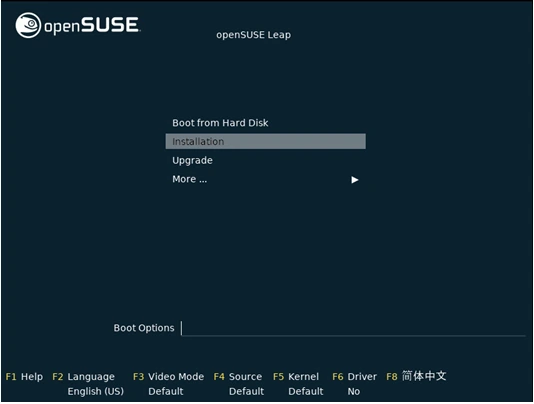
- Choose “Installation” from the boot menu.
- For MicroOS, you may select specific options, such as a minimal or containerized setup.
Language and Keyboard:
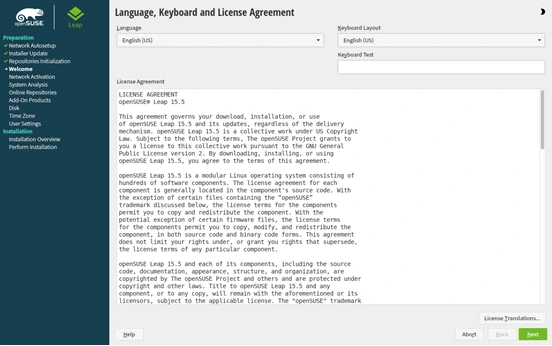
- Select your preferred language and keyboard layout.
Network Setup:
- The installer will detect your network and configure it automatically.
- For Leap or Tumbleweed, ensure you have a stable internet connection for updates.
Step 4: Partition the Disk
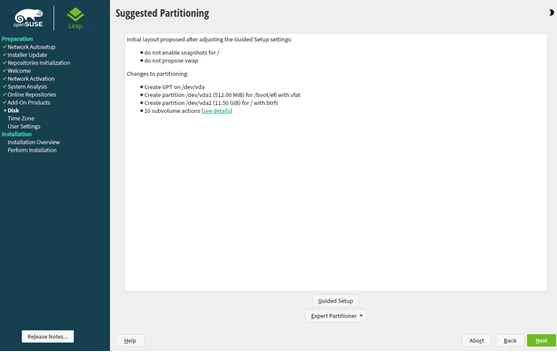
Automatic Partitioning:
For most users, the default automatic partitioning is sufficient. It uses Btrfs for the root partition and XFS for home (in Leap and Tumbleweed).
Custom Partitioning (Advanced Users):
Create partitions manually if you prefer a specific layout (e.g., separate /home, /boot, or /var partitions).
Step 5: Select Desktop Environment
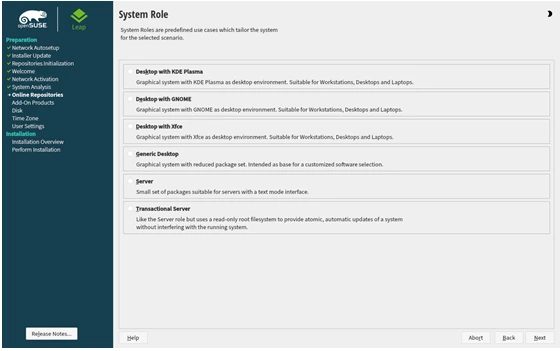
For Leap and Tumbleweed:
Choose a desktop environment such as KDE Plasma, GNOME, or XFCE.
For MicroOS:
No desktop environment is selected by default, but you can add one later if needed.
Step 6: Configure User Settings
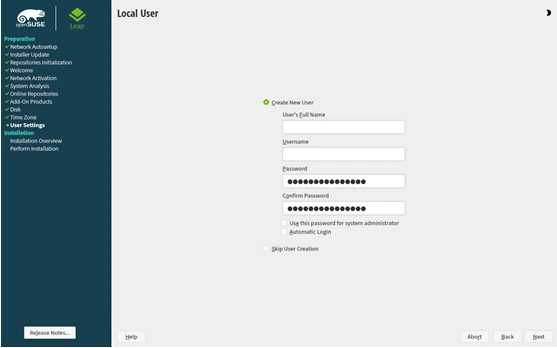
- Set a Root Password: Choose a strong password for the root user.
- Create a User Account: Enter your username, password, and other details.
Step 7: Review Installation Settings
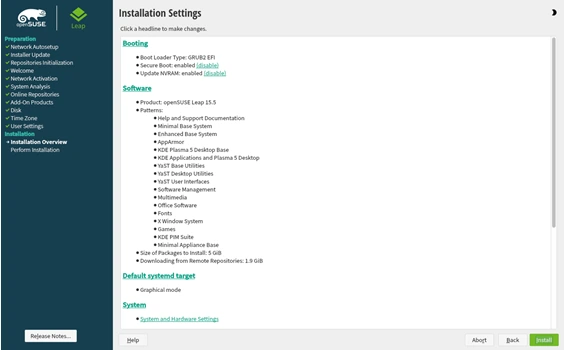
Check all the options, including partitioning, software selection, and user settings.
If everything looks good, proceed to install.
Step 8: Install openSUSE
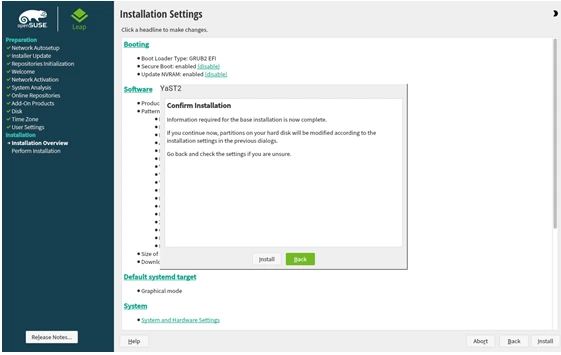
- Click Install to start the installation process.
- Wait for the installation to complete. This may take 10-30 minutes depending on your system and selected software packages.
Step 9: Update Your System
After installation, it’s crucial to update your system to ensure all packages are up-to-date. Open a terminal and run:
sudo zypper refresh
sudo zypper update
Step 10: Explore YaST
YaST is your one-stop solution for managing openSUSE. Open it from your application menu and explore its modules:
- Software Management: Install, update, or remove software.
- System Settings: Configure your hardware, network, and more.
- Security and Users: Manage user accounts and security settings.
YaST’s intuitive interface makes these tasks a breeze, even for newcomers.
Essential Post-Installation Tips
1. Add Software Repositories
To access a wider range of software, add community repositories:
- Open YaST > Software Repositories.
- Add repositories like Packman for multimedia codecs and open-source software.
Then refresh and install:
sudo zypper refresh
sudo zypper install vlc gimp
2. Install Multimedia Codecs
To enable media playback, you’ll need codecs. Run the following command to install them from the Packman repository:
sudo zypper install –allow-vendor-change ffmpeg libx264 libdvdcss2
3. Customize Your Desktop
OpenSUSE supports various desktop environments. Whether you’ve chosen KDE Plasma, GNOME, or something else, dive into the settings to personalize your experience. Change themes, widgets, and shortcuts to make the system truly yours.
4. Explore Snapshots with Snapper
One of openSUSE’s standout features is Btrfs snapshots. If you’ve installed openSUSE with the default Btrfs file system, you can use Snapper to create system snapshots. These snapshots let you roll back your system to a previous state in case something goes wrong. Run:
sudo snapper list
This lists all available snapshots. To restore, use Snapper’s rollback command.
5. Install Developer Tools (Optional)
If you’re a developer, openSUSE has you covered. Install essential tools with:
sudo zypper install gcc make python3 python3-pip
For container enthusiasts, enable Docker support:
sudo zypper install docker
sudo systemctl enable docker
sudo systemctl start docker
Join the Community
The openSUSE community is incredibly welcoming and resourceful. Join forums, mailing lists, or IRC channels to seek help, share tips, or contribute to the project. Key resources include:
Wrapping Up
openSUSE is more than just an operating system; it’s a gateway to the powerful, open-source world of Linux. Its balance of stability and innovation, combined with tools like YaST and Snapper, makes it an excellent choice for beginners and experts alike.
Whether you’re here to learn, work, or experiment, openSUSE empowers you to do it all with ease. So, dive in, explore, and make openSUSE your own!
Conclusion
Embarking on your journey with openSUSE can be both exciting and empowering. Its unique blend of stability, innovation, and user-friendly tools makes it a standout choice in the Linux ecosystem. As you explore its capabilities—from the robust YaST configuration tool to the flexibility of Leap and Tumbleweed—you’ll discover an operating system that grows with you. Remember, openSUSE isn’t just software; it’s a vibrant community eager to help you succeed. So take the leap, embrace the rolling tide, and unlock the full potential of openSUSE in your personal or professional life!
Disclaimer
This guide is intended for informational purposes only. While every effort has been made to ensure the accuracy and reliability of the content, the author and publisher are not responsible for any errors, omissions, or outcomes resulting from the use of this guide. Always refer to the official openSUSE documentation and community resources for the most up-to-date and accurate information. Use openSUSE and its tools at your own discretion.
Also Read
Top 5 Linux Distros for Music Production in 2025


