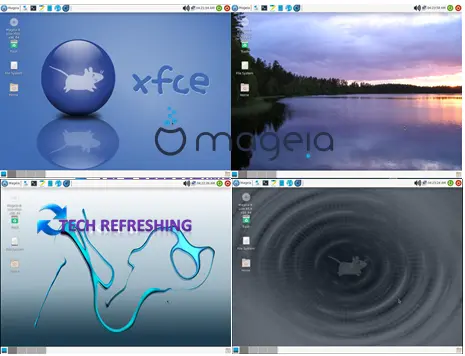Mageia, which debuted in 2011, is a Linux distribution that is both free and open-source. It is a collaborative undertaking by a group of volunteers who are committed to delivering a dependable and user-friendly operating system suitable for desktops, laptops and servers. The project is community-driven and exemplifies the potential of open-source software and teamwork to create outstanding software.
Mageia is engineered to be user-friendly for both novices and experienced users. It features an extensive selection of pre-installed applications that cater to a variety of everyday use cases, such as web browsing, document editing and multimedia content management. Additionally, the operating system is equipped with a software center that simplifies the installation and management of supplementary software packages.
Mageia’s primary characteristic is its dedication to delivering a steady and secure platform to its users. The Mageia development team consistently issues updates and security patches to ensure that the operating system stays current and safeguarded against security hazards. Furthermore, Mageia prioritizes privacy and does not collect any user data without explicit consent.
Brief History of Mageia
Mageia emerged from the aspiration to produce a community-oriented Linux distribution that was unaffiliated with any corporate interests. It was initiated by a team of previous contributors to the widely-used Mandriva Linux distribution, which had been encountering financial challenges during that period.
Mageia 1, the inaugural edition of Mageia, was launched in June 2011. It was established on Mandriva Linux 2010.2 and integrated several enhancements and bug fixes. Subsequently, Mageia has released successive versions on a routine basis, with the latest iteration, Mageia 8, being issued in February 2021.
Mageia has amassed a robust following within the Linux community throughout the years, owing to its intuitive interface, dependability, and emphasis on privacy. Additionally, Mageia boasts an engaged community of developers and users who participate in its evolution and assist others via forums and other communication channels.
What is Linux?
Explanation of Linux
Linux is a free and open-source operating system that is widely used in servers, supercomputers, and other devices. It was created by Linus Torvalds in 1991 as a hobby project while he was a student at the University of Helsinki in Finland. Today, Linux is used by millions of people around the world and powers a wide range of devices and systems.
Linux is based on the Unix operating system, which was developed in the 1970s at Bell Labs. Like Unix, Linux is a multi-user, multitasking system that is designed to be highly stable and secure. It uses a command-line interface, or shell, to interact with the user and execute commands.
Linux’s open-source architecture is one of its notable features. The Linux source code is accessible to anyone who wishes to use, alter or disseminate it. This has given rise to a thriving and active community of developers who collaborate on the advancement of Linux and produce novel applications and utilities that operate on it.
Linux is immensely customizable, with a diverse range of distributions accessible that address various use cases and user preferences. Each distribution encompasses a unique assemblage of applications, tools and configurations, thereby enabling users to select the one that aligns with their requirements.
Brief History of Linux
In 1991, Linux was initiated by Linus Torvalds as a personal pursuit while he was a student at the University of Helsinki in Finland. Torvalds had employed Unix-based systems and was annoyed by the licensing limitations and exorbitant expenses of commercial Unix systems. Consequently, he resolved to fabricate his own operating system that would be open-source and free.
The initial edition of Linux, denoted as version 0.01, was published in September 1991. It was a rudimentary operating system that comprised merely a few elementary commands and drivers. In the ensuing years, Torvalds and other developers persisted in advancing Linux by incorporating novel features and refining its stability and performance.
During the mid-1990s, Linux started to amass a following among developers and computer enthusiasts. It was perceived as a potent and flexible substitute for commercial operating systems like Windows and Unix. Presently, Linux is utilized in an extensive array of devices and systems, encompassing servers, supercomputers, smartphones, and household appliances. It has evolved into one of the most critical and widely employed open-source initiatives worldwide.
Overview of Mageia
Description of Mageia’s features
Mageia is a user-friendly Linux distribution that is designed to be stable, secure and easy to use. It comes with a wide range of pre-installed applications, including web browsers, email clients, office suites, multimedia players and more. It also includes a software center that makes it easy to install and manage additional software packages.
Mageia’s dedication to security and privacy is one of its most important characteristics. It has a variety of security features to guard against malware, viruses and other risks and does not gather any user data without explicit agreement. To protect user data, Mageia additionally has a strong firewall and encryption technologies.
Mageia has a huge selection of setup options and settings, making it very flexible. Moreover, it offers a selection of desktop environments, including KDE Plasma, GNOME, Xfce and others. Users can do this to alter their desktop experience to better suit their requirements and tastes.
Developers and programmers frequently choose Mageia because it has a variety of development tools and libraries. Many programming languages, including Python, Java, C++ and others are included, along with development tools including IDEs, compilers and debuggers.
Comparison of Mageia With Other Linux Distributions
Mageia is merely one among numerous Linux distributions that exist today, with each offering distinct features and advantages. Among the frequently compared Linux distributions are Ubuntu, Fedora, Debian and Arch Linux, all of which have garnered considerable popularity.
Mageia is frequently regarded as a more dependable and secure distribution than Ubuntu. In contrast to Mageia, which concentrates on giving its users a stable and dependable platform, Ubuntu frequently places a higher priority on cutting-edge features and usability.
Mageia is frequently regarded as a more user-friendly option than Fedora. While Fedora caters to more skilled users and developers, Mageia is intended to be accessible to users at every level of experience, including both novices and experts.
Compared to Debian, Mageia is often seen as a more customizable distribution. Debian is known for its stability and security but can be more difficult to customize and configure compared to Mageia.
Mageia is typically regarded as a more beginner-friendly option than Arch Linux. Arch Linux is geared towards advanced users seeking total control over their system, while Mageia is intended to be simple to use and customize, accommodating users of all skill levels.
Getting Started with Mageia
System requirements for Mageia
To ensure a smooth installation of Mageia, it is crucial to verify that your computer meets the minimum system requirements. Below are the recommended specifications for Mageia:
CPU: 64-bit processor, 2 GHz or faster
RAM: 2 GB or more
Storage: 20 GB or more of free disk space
Graphics card: Intel, AMD or Nvidia graphics card with support for OpenGL 3.0 or higher
Network: Ethernet or Wi-Fi card for internet connectivity
How to Download and Install Mageia
To download Mageia, go to the official website and click on the “Download Mageia” button. Select the appropriate version and download the ISO file.
Once the ISO file has been downloaded, create a bootable USB drive or DVD using a tool like Rufus or BalenaEtcher.
Insert the bootable USB drive or DVD into your computer and boot from it. You may need to modify the boot sequence within the BIOS configuration of your computer.
Install Mageia: Follow the on-screen instructions to install Mageia. You will be prompted to select your language, time zone, keyboard layout and disk partition, as well as create a user account and password.


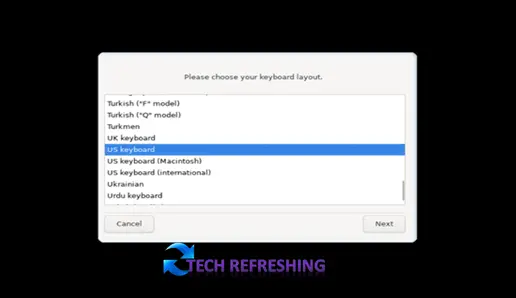
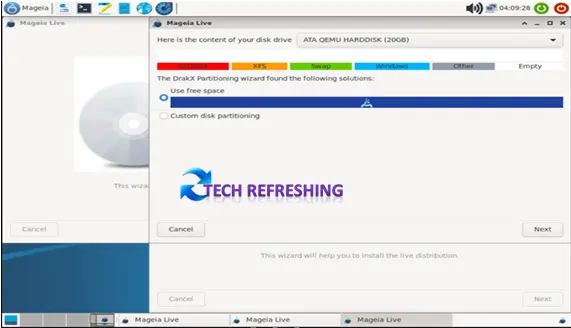
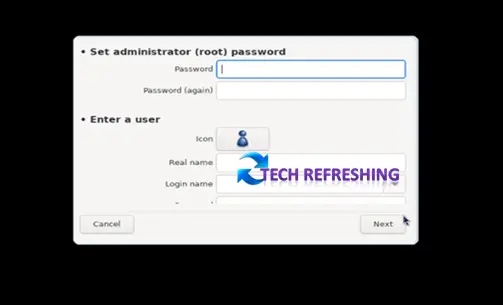
Configure your system: Once the installation is complete, you can configure your system settings, such as display resolution, network settings and sound preferences.
Basic System Configuration in Mageia
Once Mageia is installed, you may want to configure some basic system settings.
Update your system: To ensure that your system is up to date and secure run the following command in a terminal:
sudo dnf update
Install additional software: Mageia comes with a range of pre-installed software, but you may want to install additional software depending on your needs. To do this, open the Mageia Control Center and select Install & Remove Software.
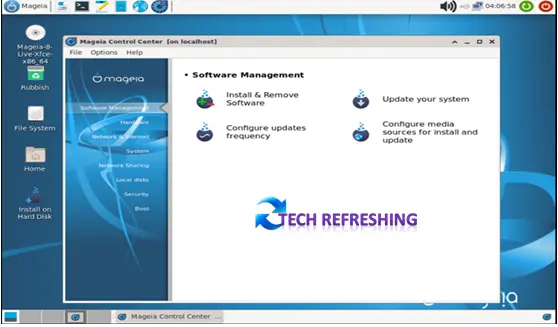
Configure your desktop environment: Mageia comes with a range of desktop environments to choose from, each with its own set of features and settings. To configure your desktop environment, go to the settings or preferences menu and make changes as desired.
Configure system settings: Mageia allows you to configure a range of system settings, such as display resolution, sound preferences and network settings. To do this, open the Mageia Control Center and select the appropriate category.
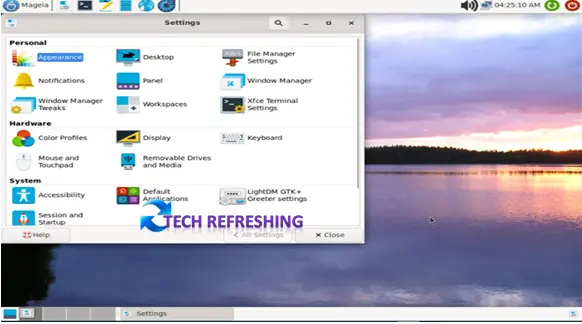
Using Mageia
Overview of the Mageia desktop environment
Mageia offers multiple options for desktop environments such as KDE Plasma, GNOME, Xfce and LXQt. Every desktop environment is distinct with its own appearance, characteristics and settings. KDE Plasma is the default desktop environment of Mageia that presents a modern and adaptable desktop experience with a wide range of widgets and customization options.
Common applications and tools in Mageia
Mageia comes with a range of pre installed applications and tools, including:
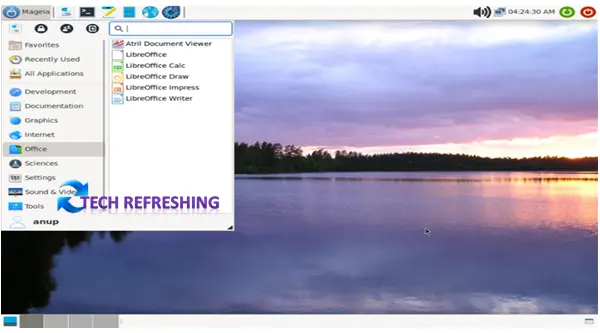
- LibreOffice: a powerful office suite for word processing, spreadsheets, presentations and more.
- Firefox: a popular web browser that provides a fast and secure browsing experience.
- VLC Media Player: a multimedia player that can play almost any audio or video format.
- GIMP: a powerful image editor that provides a range of tools and features for editing and manipulating images.
- GNOME Terminal: a powerful terminal emulator that allows you to access the command line and run commands.
- KMail: an email client that allows you to manage your email accounts and send and receive emails.
- Okular: a document viewer that allows you to view and annotate PDF files.
Customizing Mageia to Fit Your Needs
One of the great things about Mageia is that it is highly customizable, allowing you to personalize your desktop environment to fit your needs. Some ways to customize Mageia:
- Changing the desktop background: You can change the desktop background by right click on the desktop and selecting Desktop Settings.
- Adding widgets: KDE Plasma allows you to add widgets to your desktop, such as a clock, weather widget or system monitor. To add a widget right click on the desktop and select Add Widget.
- Installing additional software: Mageia provides a range of software packages that you can install to add additional functionality to your system. To install additional software, open the Mageia Control Center and select Install & Remove Software.
- Customizing keyboard shortcuts: You can customize keyboard shortcuts in Mageia to perform various actions, such as launching an application or opening a file. To customize keyboard shortcuts, go to the system settings and select Shortcuts.
- Customizing window behavior: You can customize the behavior of windows in Mageia, such as how they are resized and positioned on the desktop. To customize window behavior, go to the system settings and select Window Behavior.
Mageia for Advanced Users
Advanced Features of Mageia
Mageia offers a range of advanced features for users who require more control over their system. Some of these features include:
- Package management: Mageia uses the RPM package manager to manage software packages, allowing you to easily install, remove and update software packages on your system.
- Security features: Mageia includes a range of security features, including firewalls, antivirus software, and secure boot, to help protect your system from malware and other security threats.
- Virtualization: Mageia includes support for virtualization, allowing you to run multiple virtual machines on your system.
- System monitoring: Mageia includes a range of system monitoring tools, allowing you to monitor your system’s performance and troubleshoot issues.
Using the Terminal in Mageia
The terminal is a powerful tool for advanced users who want to perform tasks quickly and efficiently. Some common tasks that can be performed in the terminal include:
- Installing software packages using the command line
- Managing system services
- Troubleshooting system issues
- Running scripts and automating tasks
To open the terminal in Mageia, press Ctrl + Alt + T. Once the terminal is open, you can start running commands.
Tips and Tricks for Optimizing Mageia
- Use lightweight desktop environments: If you have an older or less powerful computer, you can improve performance by using a lightweight desktop environment such as Xfce or LXQt.
- Disable unnecessary services: Mageia includes a range of system services that may not be necessary for all users. You can improve system performance by disabling unnecessary services.
- Manage startup applications: Mageia allows you to manage startup applications, allowing you to control which applications are launched when your system starts up.
- Customize the kernel: Advanced users can customize the Linux kernel to optimize performance and add support for specific hardware.
- Use command-line tools: Advanced users can use command-line tools to perform tasks quickly and efficiently, allowing them to automate tasks and improve productivity.
Conclusion
In this article, we’ve presented an overview of Mageia, which is a well-known Linux distribution. We covered the background and evolution of Mageia and Linux, highlighted some of Mageia’s key features and compared it with other Linux distributions. We also explained the process of downloading and installing Mageia, as well as utilizing and personalizing the system. Moreover, we explored some advanced features of Mageia and shared some recommendations for optimizing the performance of the system.
Explanation of Why Someone Might Choose Mageia as Their Linux Distribution
Mageia is a popular Linux distribution that appeals to users for various reasons. Firstly, Mageia provides a user-friendly experience that caters to both beginners and advanced users. Secondly, it has excellent hardware compatibility, which makes it a favorable option for users with diverse hardware configurations. Furthermore, the strong community support and active development of Mageia ensure that the system remains secure and up-to-date.
Invitation for Readers to Try Mageia and Share Their Experiences
We encourage readers to explore Mageia and share their thoughts on the distribution. With a plethora of features that cater to both novice and expert users, Mageia provides a satisfying user experience. It offers excellent hardware compatibility and is known for its active community support and development, ensuring that the system is always secure and up-to-date. If you’re in search of a stable, secure and user-friendly Linux distribution, Mageia could be the perfect choice for you. So, why not give it a try by downloading Mageia and share your feedback with us!