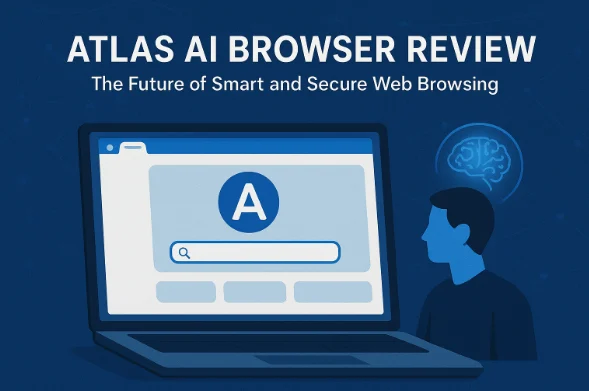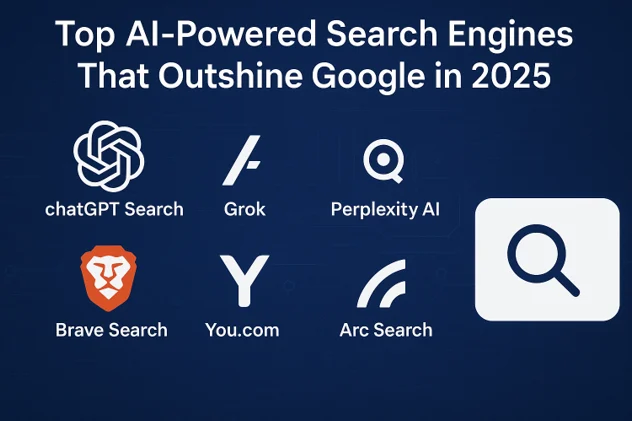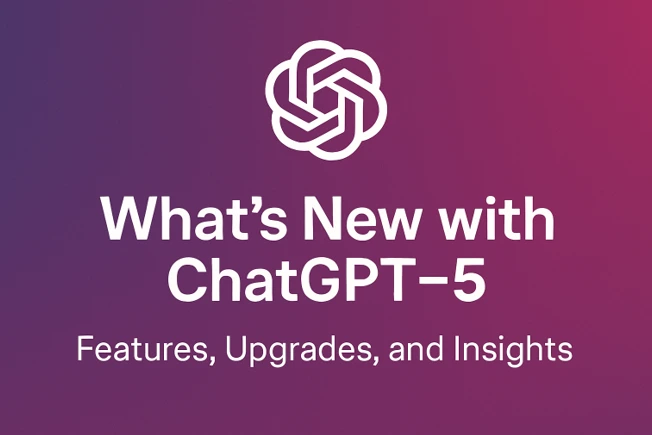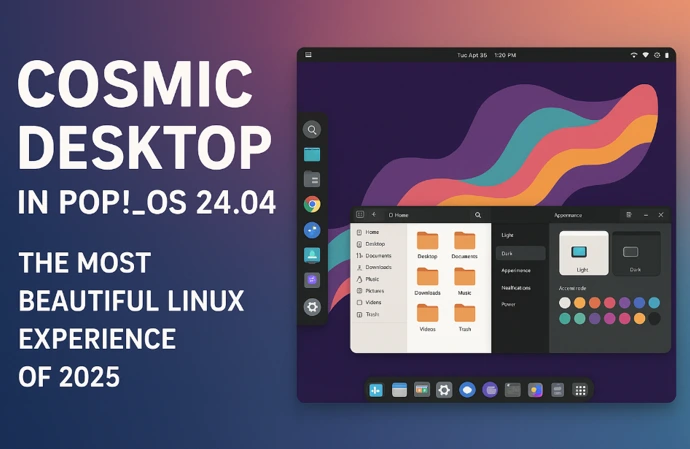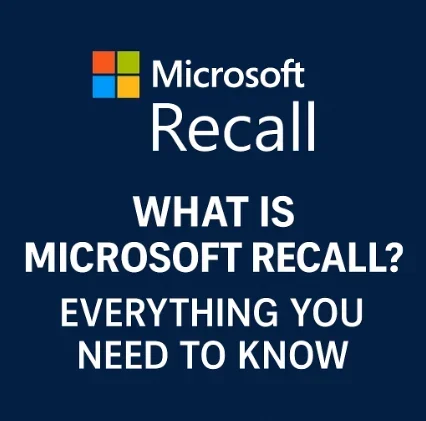
What Is Microsoft Recall? Everything You Need to Know
Imagine having a personal assistant who remembers every single thing you’ve done on your computer—every website you visited, every document you opened, every email you read. Sounds like a dream for productivity, right? Or maybe it feels a little… unsettling? That’s Microsoft Recall, a new AI-powered feature in Windows 11 that’s designed to revolutionize how you interact with your PC, but it’s also sparked some serious debates about privacy and security. In this blog post, I’m diving deep into what Microsoft Recall is, how it works, its benefits, potential risks, and everything else you need to know. Let’s get started!
What Is Microsoft Recall?
Microsoft Recall is an AI-driven feature exclusive to Windows 11 Copilot+ PCs, designed to help you find and revisit anything you’ve seen or done on your computer. Think of it as a supercharged memory for your PC. It takes periodic screenshots (called “snapshots”) of your active screen, analyzes them using on-device AI, and organizes them into a searchable timeline. Whether you’re trying to find a webpage you visited last week, a document you skimmed, or even a specific image you saw, Recall lets you search for it using natural language.
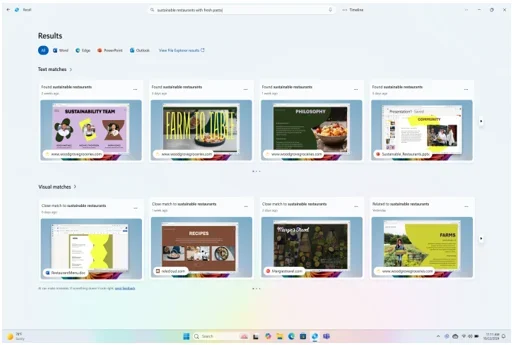
For example, let’s say you were researching hotels for a vacation but forgot the website with the best deal. Instead of digging through your browser history, you could ask Recall, “Show me the hotel booking site I looked at last Tuesday,” and it would pull up the exact snapshot. Pretty cool, right?
Recall was first announced in May 2024 at Microsoft’s Build developer conference, alongside the launch of Copilot+ PCs—high-performance laptops with neural processing units (NPUs) capable of handling AI tasks locally. However, its initial rollout was delayed due to privacy and security concerns, and it’s now available in preview for Windows Insiders as of late 2024, with a broader release planned for 2025.
How Does Microsoft Recall Work?
To understand Recall, let’s break it down into its core components and how they come together to create this “photographic memory” for your PC.
1. Snapshots: The Building Blocks
Recall captures screenshots of your active screen every few seconds or whenever the content in your active window changes. These snapshots are stored locally on your device’s hard drive, encrypted to ensure only you can access them. Unlike a simple screenshot tool, Recall doesn’t just save images—it uses AI to analyze the content, including text and images, making it searchable.
2. AI-Powered Search
The magic of Recall lies in its ability to let you search through your snapshots using natural language. Powered by the local Phi Silica AI model on Copilot+ PCs, Recall can understand queries like, “Find the PowerPoint I was working on last Friday” or “Show me the recipe website I visited yesterday.” It scans the snapshots, identifies relevant content, and presents the results in a scrollable timeline. You can even jump back to the original app or website by clicking a “relaunch” button.
3. Click to Do: Interactive Actions
Recall also includes a feature called Click to Do, which adds an interactive overlay to snapshots. For instance, if you find a snapshot of a video featuring a shirt you like, Click to Do can suggest actions like searching for that shirt online using Bing. This feature enhances Recall’s utility by connecting your past activities to actionable steps.
4. Local Processing and Encryption
One of Microsoft’s big selling points for Recall is that everything happens on your device. The snapshots, AI processing, and search functions don’t rely on the cloud or an internet connection. Your data stays local, and snapshots are encrypted using Windows Hello Enhanced Sign-in Security (ESS), which requires biometric authentication (like facial recognition or a fingerprint) or a PIN to access.
5. User Control
Microsoft emphasizes that Recall is opt-in, meaning you have to actively choose to enable it. You can pause or stop snapshot collection at any time, delete specific snapshots, or exclude certain apps and websites from being captured. For example, you can tell Recall to skip private browsing sessions in supported browsers like Edge, Firefox, Chrome, or Opera.
Why Was Recall So Controversial?
When Microsoft first announced Recall, it was met with excitement from productivity enthusiasts but also a wave of criticism from privacy advocates and security experts. The initial version of Recall was set to be enabled by default, and it stored snapshots in a plaintext database, raising red flags about potential vulnerabilities. Here’s a closer look at the controversy and how Microsoft responded.
Privacy Concerns
The idea of a feature that screenshots “almost everything” you do on your PC felt intrusive to many users. Privacy advocates worried that sensitive information—like passwords, financial data, or personal messages—could be captured and stored, even if unintentionally. For example, if you typed a credit card number into a Notepad window, early versions of Recall might have saved it, despite claims of “sensitive information filtering.”
Critics also pointed out that even though the data stays local, it could be a goldmine for hackers. If malware gained access to a Recall-enabled device, it could potentially extract a detailed history of a user’s activity, from banking logins to private communications.
Security Flaws
Security researchers, like Alexander Hagenah, exposed vulnerabilities in the pre-release version of Recall. Hagenah’s tool, TotalRecall, could extract and display data from Recall’s database, proving that the initial implementation wasn’t as secure as claimed. This led to descriptions of Recall as a “potential security nightmare” and even “preinstalled spyware.”
Microsoft’s Response
Microsoft took the criticism seriously and delayed Recall’s launch multiple times (from June to October, then December 2024) to address these issues. Here’s what they changed:
- Opt-In Model: Recall is now disabled by default, and users must explicitly enable it.
- Enhanced Encryption: Snapshots and the associated vector database are now fully encrypted, with access tied to Windows Hello authentication.
- Sensitive Information Filtering: This feature, enabled by default, aims to block snapshots containing passwords, credit card numbers, and other sensitive data. However, tests have shown it’s not foolproof, especially outside supported browsers.
- User Controls: Users can filter out specific apps, websites, or private browsing sessions and delete snapshots at any time.
- Security Reviews: Microsoft conducted extensive testing with its Offensive Research & Security Engineering team and third-party vendors to bolster Recall’s security.
Despite these changes, some skepticism remains, with critics arguing that Recall’s very concept—logging everything you do—poses inherent risks, no matter how secure the implementation.
Benefits of Microsoft Recall
Now that we’ve covered the controversies, let’s talk about why Recall might be a game-changer for some users. Here are the key benefits:
1. Boosted Productivity
Recall can save you hours of frustration when you’re trying to find something you vaguely remember seeing. Whether it’s a webpage, a document, or a specific email, Recall’s natural language search makes retrieval fast and intuitive. For professionals, students, or anyone juggling multiple tasks, this could be a huge time-saver.
2. Seamless Workflow
The ability to jump back to a specific moment in your workflow—like reopening a webpage or document exactly as you left it—is a powerful feature. Click to Do takes it a step further by suggesting actions based on what’s in the snapshot, like searching for a product or opening an app.
3. Local Processing
Unlike cloud-based AI tools, Recall runs entirely on your device, which is a big win for privacy-conscious users who don’t want their data sent to servers. It also means Recall works offline, making it reliable in low-connectivity environments.
4. Customization
With options to filter apps, websites, and private browsing, Recall gives you control over what gets captured. You can tailor it to your needs, ensuring sensitive activities are excluded.
Potential Risks and Considerations
While Recall has its perks, it’s not without risks. Here are some things to keep in mind:
1. Privacy Trade-Offs
Even with improved security, the idea of constant screenshotting can feel invasive. If you share your PC with others, there’s a chance your snapshots could include sensitive information, even if you’ve filtered certain apps. Plus, in enterprise settings, employees might worry about Recall capturing proprietary or personal data.
2. Security Vulnerabilities
While Microsoft has patched many of Recall’s initial flaws, no system is unhackable. If a hacker gains access to your device, they could potentially mine Recall’s database for sensitive information. This risk is especially concerning for users who don’t regularly update their systems or use strong passwords.
3. Storage Requirements
Recall requires significant storage—Microsoft recommends at least 50GB of free space, and snapshot collection pauses if your device drops below 25GB. If you’re working on a device with limited storage, this could be a constraint.
4. Limited Compatibility
Recall is only available on Copilot+ PCs, which are high-end devices with specific hardware (Qualcomm, Intel, or AMD processors with NPUs). This limits its accessibility for users with older or budget PCs.
How to Use Microsoft Recall Safely
If you’re intrigued by Recall but want to use it responsibly, here are some tips to protect your privacy and security:
- Enable Only When Needed: Since Recall is opt-in, only turn it on when you need its functionality. Pause or disable it when working with sensitive information.
- Filter Sensitive Apps and Websites: Go to Settings > Privacy & Security > Recall & Snapshots to exclude apps like banking apps or email clients. Also, enable private browsing in supported browsers to avoid capturing those sessions.
- Regularly Delete Snapshots: Periodically review and delete snapshots you don’t need. You can delete specific snapshots, time ranges, or all snapshots from a particular app or website.
- Use Strong Authentication: Ensure Windows Hello is set up with biometric authentication (face or fingerprint) to secure access to Recall’s data.
- Keep Your System Updated: Microsoft is still refining Recall, so install Windows updates promptly to benefit from the latest security patches.
- Monitor Storage: Keep an eye on your device’s storage to ensure Recall doesn’t fill up your drive. Adjust storage settings if needed.
Who Should Use Microsoft Recall?
Recall isn’t for everyone, but it could be a game-changer for certain users:
- Professionals and Students: If you handle a lot of research, documents, or presentations, Recall can help you quickly retrieve past work.
- Content Creators: Recall’s ability to find specific images or videos you’ve seen can streamline creative workflows.
- Tech Enthusiasts: If you love experimenting with AI and cutting-edge features, Recall offers a glimpse into the future of PC interaction.
On the flip side, if you’re highly privacy-conscious, work with sensitive data, or don’t need advanced search capabilities, you might want to skip Recall or keep it disabled.
The Future of Recall
Microsoft is clearly betting big on Recall as a cornerstone of its AI-driven Windows ecosystem. The company has plans to expand its functionality, such as adding support for more languages (currently optimized for English, Chinese, French, German, Japanese, and Spanish) and improving Click to Do integrations. However, its success will depend on Microsoft’s ability to rebuild trust with users and prove that Recall is both secure and valuable.
There’s also the question of how Recall will evolve in response to competitors. For example, Apple’s macOS has a similar third-party app called Rewind, which logs user activity for search purposes. Microsoft’s deep integration into Windows gives Recall an edge, but it’ll need to keep innovating to stay ahead.
Final Thoughts
Microsoft Recall is a bold and ambitious feature that pushes the boundaries of what a PC can do. Its ability to remember and retrieve your digital life is undeniably powerful, but it comes with trade-offs that can’t be ignored. For some, it’s a productivity dream come true; for others, it’s a privacy nightmare waiting to happen. The good news is that Microsoft has taken steps to address the biggest concerns, making Recall opt-in, encrypted, and customizable.
If you’re considering using Recall, weigh its benefits against the risks and take advantage of its robust privacy controls. And if you’re still on the fence, keep an eye on Microsoft’s updates—Recall is still in preview, and it’s likely to evolve before its full release.
Have you tried Recall yet, or are you hesitant to give it a shot? Let me know your thoughts in the comments below, and don’t forget to share this post if you found it helpful!
Disclaimer
The information provided in this blog post is based on official Microsoft sources and publicly available data as of April 26, 2025. While every effort has been made to ensure accuracy, features, specifications, and privacy policies related to Microsoft Recall may change with future updates or releases. This post is intended for informational purposes only and does not constitute professional advice.
Users should consult Microsoft’s official documentation and exercise caution when enabling features like Recall, especially regarding privacy and security concerns. The author and publisher are not responsible for any issues, data loss, or privacy breaches that may arise from using Microsoft Recall or related features. Always verify settings and updates directly with Microsoft before making decisions based on this content.
Microsoft Recall FAQ: Your Top Questions Answered
What is Microsoft Recall?
Microsoft Recall is an AI-driven feature exclusive to Windows 11 Copilot+ PCs. It acts like a digital memory for your computer, capturing periodic screenshots (called “snapshots”) of your active screen and making them searchable using natural language. For example, you can ask, “Find the article I read last week about space travel,” and Recall will pull up the exact snapshot. It’s designed to help you quickly find anything you’ve seen or worked on, from webpages to documents to images.
How does Microsoft Recall work?
Recall works by:
Taking Snapshots: It captures screenshots of your active screen every few seconds or when the content changes.
AI Analysis: The local Phi Silica AI model analyzes the snapshots, indexing text and images for searchability.
Natural Language Search: You can search for snapshots using everyday phrases like, “Show me the Excel file I opened yesterday.”
Local Processing: Everything happens on your device—no cloud, no internet required. Snapshots are encrypted and tied to Windows Hello authentication (like a PIN or biometric login).
Click to Do: Some snapshots offer interactive actions, like searching for an item you saw in a video or reopening an app.
You can scroll through a timeline of snapshots or jump back to the original app or website with a click.
Is Microsoft Recall safe to use?
Safety is a big concern with Recall, given its ability to capture almost everything on your screen. Microsoft has made significant improvements since its initial announcement:
Opt-In Feature: Recall is disabled by default, so you have to turn it on manually.
Encryption: Snapshots and the search database are encrypted and only accessible with Windows Hello authentication.
Sensitive Information Filtering: Enabled by default, this blocks snapshots with passwords or credit card numbers, though it’s not 100% foolproof.
User Controls: You can exclude specific apps, websites, or private browsing sessions and delete snapshots anytime.
That said, no system is entirely hack-proof. If you’re dealing with highly sensitive data (like financial or medical records), consider pausing Recall or filtering out relevant apps to minimize risks.
Does Microsoft Recall store data in the cloud?
Nope! One of Recall’s biggest strengths is that it’s entirely local. All snapshots, AI processing, and search functions happen on your Copilot+ PC’s hardware. Nothing is sent to Microsoft’s servers or stored in the cloud, which is great for privacy and means Recall works offline too.
Can I control what Microsoft Recall captures?
Absolutely. Microsoft gives you plenty of control over Recall:
Turn It Off: You can pause or disable Recall anytime via Settings > Privacy & Security > Recall & Snapshots.
Filter Apps and Websites: Exclude specific apps (like banking apps) or websites from being captured.
Private Browsing: Recall doesn’t capture private browsing sessions in supported browsers (Edge, Chrome, Firefox, Opera).
Delete Snapshots: Delete individual snapshots, time ranges, or all snapshots from a specific app or website.
Storage Management: Set how much storage Recall uses and get alerts if your drive is running low.
These options make it easy to tailor Recall to your comfort level.
What are the system requirements for Microsoft Recall?
Recall is exclusive to Copilot+ PCs, which are high-end Windows 11 devices with specific hardware:
Processor: Qualcomm Snapdragon, Intel Core Ultra, or AMD Ryzen AI processors with a neural processing unit (NPU).
RAM: At least 16GB.
Storage: A minimum of 50GB free space (256GB SSD recommended). Recall pauses if free space drops below 25GB.
OS: Windows 11, version 24H2 or later.
If you’re using an older or budget PC, you won’t be able to use Recall unless you upgrade to a Copilot+ device.
Why was Microsoft Recall delayed?
Recall was originally set to launch in June 2024 but faced backlash over privacy and security concerns. Critics called it “spyware” because it was enabled by default and stored snapshots in a plaintext database, making it vulnerable to hacking. Microsoft delayed the rollout to address these issues, releasing it in preview for Windows Insiders in December 2024. Key changes included making it opt-in, adding encryption, and improving sensitive information filtering.
Who should use Microsoft Recall?
Recall is a great fit for:
Professionals: If you juggle multiple projects, Recall can help you quickly find documents, emails, or webpages.
Students: Perfect for tracking down research articles or notes from weeks ago.
Content Creators: Easily retrieve images, videos, or inspiration you’ve come across
Tech Enthusiasts: If you love AI and new tech, Recall is a fun feature to explore.
If you’re super privacy-conscious or work with sensitive data, you might want to skip it or use it cautiously with strict filters.
Does Microsoft Recall capture sensitive information like passwords?
Recall’s sensitive information filtering is designed to block snapshots containing passwords, credit card numbers, or other personal data, especially in supported browsers and apps. However, it’s not perfect—some sensitive info could slip through, especially in unsupported apps like Notepad or messaging platforms. To stay safe:
Enable private browsing for sensitive tasks.
Filter out apps or websites where you handle personal data.
Regularly review and delete snapshots.
How much storage does Microsoft Recall use?
Recall can be a storage hog, depending on how much you use your PC. Microsoft recommends at least 50GB of free space, and snapshot collection pauses if your drive drops below 25GB. On a 256GB SSD, Recall uses about 25GB by default, but you can adjust this in settings. If storage is tight, consider deleting old snapshots or limiting how long Recall keeps them.
Also Read
How to Stay Safe on Public Wi-Fi