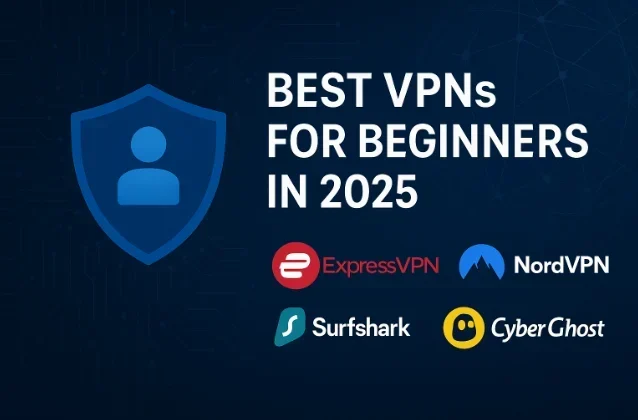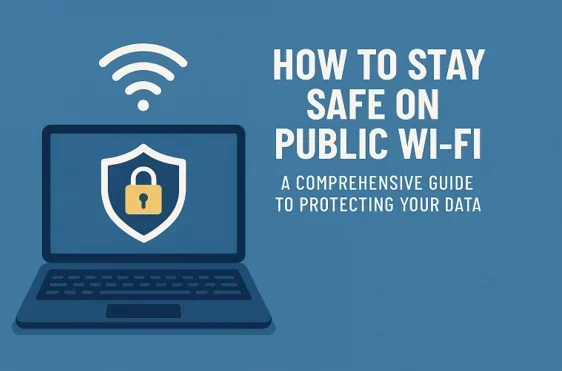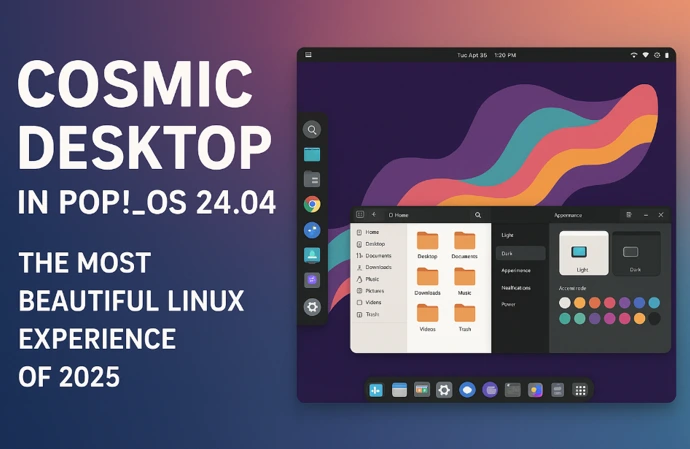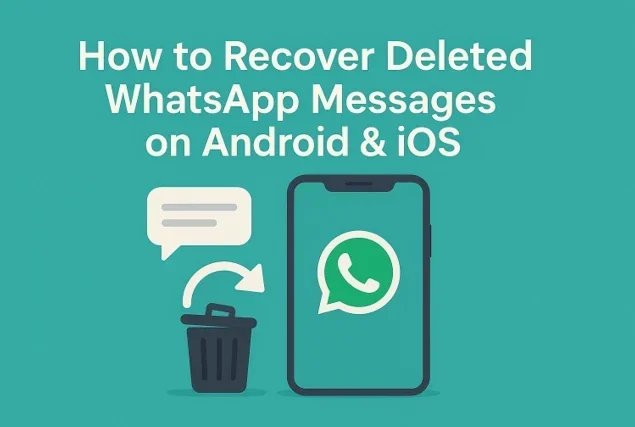
How to Recover Deleted WhatsApp Messages on Android & iOS
Losing a cherished WhatsApp conversation can feel like a punch to the gut, but don’t panic! In this guide, we’ll dive into how to recover deleted WhatsApp messages on Android & iOS, walking you through every step to bring back those precious chats. Whether it’s accidental deletions, a phone switch, or a glitch, we’ve got the latest 2025 methods—using backups, cloud storage, or third-party tools—to help you retrieve your messages and keep them safe moving forward. Let’s get started!
Why WhatsApp Messages Get Deleted
Before diving into recovery methods, let’s understand why messages disappear. WhatsApp messages can be lost due to:
- Accidental Deletion: You might mistakenly delete a chat or clear messages while cleaning up your app.
- App Reinstallation: Uninstalling and reinstalling WhatsApp without a backup can wipe chats.
- Device Issues: Factory resets, software glitches, or switching to a new phone can lead to data loss.
- No Backup: If you haven’t enabled backups, recovering deleted messages becomes trickier.
- Messages Deleted by Sender: Someone might delete a message “for everyone,” leaving you curious about its content.
Thankfully, WhatsApp’s backup features and third-party tools offer hope. Let’s explore how to recover deleted messages on Android and iOS, step by step.
Recovering Deleted WhatsApp Messages on Android

Android devices offer multiple ways to recover deleted WhatsApp messages, thanks to local storage backups and cloud integration with Google Drive. Below are the most effective methods.
Method 1: Recover from Local Backup (No Google Drive Required)
WhatsApp automatically creates local backups on Android devices every day at 2:00 AM, storing them in the phone’s internal storage or SD card. These backups are kept for up to seven days, making them a lifesaver for recovering recently deleted messages. Here’s how to use them:
Check for Local Backup:
- Open your phone’s File Manager app (or download one from the Google Play Store, like Google’s Files app).
- Navigate to Internal Storage > WhatsApp > Databases or SD Card > WhatsApp > Databases (path may vary based on your device).
- Look for files named msgstore-YYYY-MM-DD.1.db.crypt14. The date in the file name indicates when the backup was created.
Rename the Backup File:
- Identify the most recent backup file containing the messages you want to recover (e.g., msgstore-2025-05-30.1.db.crypt14).
- Rename it to msgstore.db.crypt14 by long-pressing the file and selecting “Rename.” Do not alter the crypt14 extension.
Uninstall and Reinstall WhatsApp:
- Uninstall WhatsApp from your device via Settings > Apps > WhatsApp > Uninstall or the Play Store.
- Reinstall WhatsApp from the Google Play Store and verify your phone number during setup.
Restore from Local Backup:
- WhatsApp will detect the renamed backup file in the Databases folder.
- When prompted, tap Restore to recover your chats.
- Wait for the process to complete, then tap Next to finish setting up WhatsApp.
Note: This method works best for messages deleted within the last seven days, as older local backups are overwritten. Ensure Google Drive backups are disabled or deleted (via Google Drive > Backups) to prioritize the local backup during restoration.
Method 2: Recover from Google Drive Backup
If you’ve enabled WhatsApp backups to Google Drive, recovering deleted messages is straightforward, provided the backup was created before the messages were deleted. Follow these steps:
Verify Google Drive Backup:
- Open WhatsApp and go to Settings > Chats > Chat Backup.
- Check the Last Backup date and the Google account linked to the backup.
Uninstall and Reinstall WhatsApp:
- Uninstall WhatsApp from your device.
- Reinstall it from the Google Play Store and log in with the same phone number.
Restore from Google Drive:
- During setup, WhatsApp will detect the Google Drive backup.
- Tap Restore when prompted, and wait for the process to complete.
- Your chats, including deleted messages from the backup date, will be restored.
Tips:
- Ensure your phone is connected to a stable Wi-Fi network, as backups can be large.
- Verify that you’re signed into the correct Google account used for the backup.
- Messages sent or received after the last backup won’t be recovered.
Method 3: Use Third-Party Recovery Tools (No Backup)
If you don’t have a local or Google Drive backup, third-party recovery tools can scan your device’s storage for residual WhatsApp data. Tools like AnyRecover, Dr.Fone, or UltData for Android are popular options. Here’s a general process using AnyRecover:
Download and Install the Tool:
- Visit the official website of AnyRecover (or your chosen tool) and download it to your computer (Windows or Mac).
- Install the software and launch it.
Connect Your Android Device:
- Connect your Android phone to the computer via a USB cable.
- Enable USB Debugging in Settings > Developer Options (if Developer Options isn’t visible, go to Settings > About Phone and tap Build Number seven times to enable it).
Scan for Deleted Messages:
- In AnyRecover, select WhatsApp Recovery mode.
- Click Start to scan your device for deleted WhatsApp data.
- Follow on-screen prompts to verify your phone number if required.
Preview and Recover:
- Once the scan is complete, preview the recoverable messages.
- Select the chats or messages you want to restore and click Recover to Device or Recover to PC.
Important:
- Act quickly, as deleted data can be overwritten by new data on your device.
- Use reputable tools to avoid security risks. AnyRecover supports over 1,000 file types and is compatible with Android devices, including those running the latest OS versions.
Recovering Deleted WhatsApp Messages on iOS

iOS devices rely heavily on iCloud for WhatsApp backups, as they don’t store local backups like Android. However, there are still ways to recover deleted messages, with or without a backup.
Method 1: Recover from iCloud Backup
If you’ve enabled WhatsApp’s iCloud backup, you can restore deleted messages easily. Here’s how:
Check for iCloud Backup:
- Open WhatsApp and go to Settings > Chats > Chat Backup.
- Confirm the Last Backup date and ensure iCloud Drive is enabled in iPhone Settings > [Your Name] > iCloud.
Uninstall and Reinstall WhatsApp:
- Delete WhatsApp by long-pressing the app icon and selecting Remove App > Delete App.
- Reinstall WhatsApp from the App Store and verify your phone number.
Restore from iCloud:
- During setup, WhatsApp will detect the iCloud backup.
- Tap Restore to retrieve your chats.
- Wait for the restoration to complete, then tap Next to finalize setup.
Note:
- Ensure you’re signed into the same Apple ID used for the backup.
- iCloud backups overwrite older backups, so only the most recent one is available.
- This method restores all chats up to the backup date but won’t recover messages sent or received afterward.
Method 2: Recover from iTunes Backup
If you regularly back up your iPhone to iTunes (or Finder on macOS Catalina and later), you can restore WhatsApp messages from an iTunes backup. This method restores your entire device to the backup state, so back up current data first.
Connect Your iPhone to a Computer:
- Use a USB cable to connect your iPhone to a Windows PC or Mac.
- Open iTunes (or Finder on macOS 10.15+).
Select the Backup:
- In iTunes, click the iPhone icon and go to Summary > Restore Backup.
- In Finder, select your iPhone from the sidebar and choose Restore Backup.
- Choose the backup containing your WhatsApp messages (check the date).
Restore the Backup:
- Click Restore and enter the backup password if encrypted.
- Wait for the process to complete, then open WhatsApp to verify your chats.
Caution:
- This method overwrites all current data on your iPhone, so back up recent data before proceeding.
- You cannot selectively restore WhatsApp messages; the entire backup is applied.
Method 3: Use Third-Party Recovery Tools (No Backup)
For iOS users without a backup, third-party tools like PhoneRescue for iOS, iMyFone ChatsBack, or UnicTool iFindit can recover deleted WhatsApp messages directly from your iPhone’s storage. Here’s how to use PhoneRescue:
Download and Install PhoneRescue:
- Download PhoneRescue for iOS from its official website and install it on your computer.
- Launch the software.
Connect Your iPhone:
- Connect your iPhone to the computer via a USB cable.
- Select Recover from iOS Device and click Next.
Scan for WhatsApp Data:
- Choose WhatsApp from the data types to scan.
- Click Scan and wait for the process to finish.
Preview and Recover:
- Preview the recoverable WhatsApp messages.
- Select the desired chats and click Recover to Device or Recover to Computer.
Tips:
- Avoid using your iPhone extensively after deletion to prevent overwriting data.
- PhoneRescue supports iOS 18 and all iPhone models, including the iPhone 16.
- Recovering Messages Deleted by the Sender
If someone deletes a message “for everyone,” WhatsApp doesn’t offer a built-in way to view it. However, you can try these workarounds:
Notification History (Android):
- On Android, enable Notification History in Settings > Notifications > Notification History.
- Check for WhatsApp notifications that may have captured the message before it was deleted. Note that this only works for messages received within the last 24 hours and doesn’t include media.
Reply Feature:
If you replied to a deleted message, the original message may still appear in the reply context. Check your chat for quoted replies.
Ask the Sender:
The simplest approach is to ask the sender to resend the message or check their chat history for a screenshot.
Tips to Prevent Losing WhatsApp Messages
To avoid the stress of losing WhatsApp messages in the future, follow these preventive measures:
Enable Regular Backups:
- Android: Go to Settings > Chats > Chat Backup and set up daily, weekly, or monthly backups to Google Drive.
- iOS: Enable iCloud backups in Settings > Chats > Chat Backup > Back Up Now or set Auto Backup to daily.
Manually Back Up Before Deleting:
Before clearing chats or uninstalling WhatsApp, manually back up your data to Google Drive or iCloud.
Check Storage Space:
Ensure your device and cloud storage (Google Drive or iCloud) have enough space for backups.
Avoid Overwriting Data:
Minimize device usage after accidentally deleting messages to prevent overwriting recoverable data.
Use Third-Party Backup Tools:
Apps like AnyTrans or Dr.Fone can back up WhatsApp data to your computer for added security.
FAQs About Recovering WhatsApp Messages
Can I recover messages deleted a year ago?
Recovering messages deleted a year ago is challenging without a backup from that time. Local backups on Android only store the last seven days, and iCloud keeps only the latest backup. Third-party tools like AnyRecover or UltData may recover older messages if the data hasn’t been overwritten, but success isn’t guaranteed.
Are third-party recovery tools safe?
Reputable tools like AnyRecover, PhoneRescue, and Dr.Fone are generally safe, but always download from official websites to avoid malware. Read user reviews and check for compatibility with your device.
Can I recover media files like photos and videos?
Yes, if the media is included in a local or cloud backup, it can be restored using the methods above. Third-party tools can also recover media files if they remain in your device’s storage.
Why can’t I find a backup?
If no backup exists, you may not have enabled Chat Backup in WhatsApp settings. Check Google Drive (Android) or iCloud (iOS) to confirm. For Android, ensure Google Play Services is installed and your Google account is linked.
Conclusion
Recovering deleted WhatsApp messages on Android and iOS is entirely possible with the right approach. Android users can leverage local backups or Google Drive, while iOS users rely on iCloud or iTunes. For those without backups, third-party tools like AnyRecover and PhoneRescue offer a lifeline, though success depends on how soon you act. To avoid future headaches, enable regular backups and keep your device’s storage in check.
By following this guide, you can confidently retrieve your lost WhatsApp chats and keep your conversations safe. If you’ve tried these methods or have additional tips, feel free to share in the comments below!
Disclaimer
The information provided in this blog post is for general informational purposes only and is based on the latest available data as of June 2025. While we strive to ensure accuracy, the methods described for recovering deleted WhatsApp messages on Android and iOS may vary in effectiveness depending on your device, software version, backup settings, or data overwrite. Always verify compatibility and risks before using third-party recovery tools, and download software only from official, trusted sources to avoid security issues.
We are not affiliated with WhatsApp, Google, Apple, or any third-party tools mentioned. Use these methods at your own risk, as data recovery is not guaranteed, and improper actions may lead to further data loss. For critical data, consult a professional data recovery service. The authors and publishers are not liable for any damages or losses resulting from the use of this information.
Also Read
From SIM to eSIM: The Evolution of Mobile Networking