Linux gaming has come a long way from its humble beginnings, transforming into a robust platform for gamers seeking unique and innovative experiences. While mainstream AAA titles often dominate headlines, the indie game community has quietly been carving its niche on Linux. These indie developers, fueled by creativity and a passion for storytelling, have embraced Linux’s open-source philosophy to deliver some truly remarkable gems.
In this blog, we’re diving into the top 5 indie games that you might not know are available on Linux. Whether you’re a seasoned Linux gamer or someone curious about exploring these hidden treasures, get ready to discover a world of captivating narratives, stunning art styles, and immersive gameplay. Let’s explore what makes these games so special and how you can dive into them on your favorite Linux distribution!
Top 5 Indie Games Available on Linux in 2025
1. Hollow Knight
Linux, often considered the go-to platform for developers and tech enthusiasts, has been steadily growing as a gaming hub. Thanks to platforms like Steam and Proton, Linux users can now enjoy a wide array of games that were once exclusive to Windows. One standout indie gem that has made its way to Linux is Hollow Knight. This critically acclaimed action-adventure game from Team Cherry combines breathtaking visuals, tight gameplay mechanics, and a richly atmospheric world—all of which run seamlessly on Linux systems.

What Makes Hollow Knight Special?
Released in 2017, Hollow Knight is a Metroidvania-style game that takes players on a journey through the hauntingly beautiful underground kingdom of Hallownest. As the titular Hollow Knight, players explore interconnected areas, uncovering secrets, battling challenging foes, and upgrading their abilities. The game’s hand-drawn art style, coupled with a hauntingly mesmerizing soundtrack, has earned it a dedicated fan base and critical acclaim.
But what truly sets Hollow Knight apart is its intricate world-building. Every corner of Hallownest tells a story, from the decaying ruins of the Forgotten Crossroads to the lush greenery of Greenpath. This combination of gameplay depth and narrative richness ensures that no two playthroughs feel the same.
Hollow Knight on Linux
Linux gaming has often been perceived as a niche within a niche, but titles like Hollow Knight are changing that narrative. Thanks to Team Cherry’s commitment to cross-platform compatibility, Hollow Knight was made available on Linux shortly after its initial release. Whether you’re using Ubuntu, Fedora, or Arch Linux, the game runs exceptionally well, thanks to its native Linux support.
Here’s why Linux gamers should consider diving into Hollow Knight:
Native Support: Unlike some games that rely on emulation layers like Proton, Hollow Knight has native Linux support. This means better performance and fewer compatibility issues.
Low System Requirements: Hollow Knight is not a resource-intensive game, making it perfect for Linux users running older or mid-range hardware. The game requires a modest 4GB of RAM and an integrated GPU can often handle it with ease.
Community Mods: The Linux gaming community is known for its passion and creativity. There are plenty of mods available for Hollow Knight that enhance gameplay, add new challenges, or even change visual elements. Linux users can easily tap into these mods using tools like Wine or Lutris.
How to Get Started with Hollow Knight on Linux
Getting Hollow Knight up and running on your Linux machine is straightforward. Here’s a quick guide:
- Install Steam: If you haven’t already, download and install Steam from your distribution’s software center or directly from Steam’s website.
- Purchase and Download the Game: Search for Hollow Knight in the Steam store, purchase it, and download it to your library.
- Launch and Play: Once downloaded, you can launch the game directly from Steam. Thanks to its native Linux support, you won’t need to tweak any settings or install additional software.
Why Hollow Knight Is a Must-Play for Linux Gamers
The availability of Hollow Knight on Linux is a testament to the growing accessibility of indie games on the platform. For Linux users looking for a deep, immersive gaming experience, Hollow Knight is an essential addition to their library. Its stunning art, compelling gameplay, and flawless performance on Linux make it a shining example of what indie games can achieve.
So, if you’re a Linux user who’s yet to experience the wonders of Hallownest, now is the perfect time to dive in. With its affordable price tag and countless hours of gameplay, Hollow Knight promises to be a journey you won’t soon forget.
2. Celeste
For years, Linux has been overshadowed by Windows and macOS when it comes to gaming, often seen as a system for developers, tech enthusiasts, or those who value open-source software. However, in recent years, Linux has emerged as a viable platform for gamers, with a growing library of titles that cater to all tastes and preferences. Among these hidden gems is the critically acclaimed indie game Celeste, a title that many may not realize is fully playable on Linux.

What is Celeste?
Released in 2018 by Maddy Makes Games, Celeste is a platformer that has captivated players with its heartwarming story, challenging gameplay, and stunning pixel art. The game follows the journey of Madeline, a young woman attempting to climb the titular Celeste Mountain. Along the way, she confronts her fears, insecurities, and inner struggles, portrayed through clever gameplay mechanics and heartfelt storytelling.
Critically acclaimed for its balance of difficulty and accessibility, Celeste offers a perfect blend of tight controls, intricate level design, and a touching narrative. Its vibrant soundtrack, composed by Lena Raine, further elevates the experience, making it a standout in the indie gaming scene.
Why Play Celeste on Linux?
Playing Celeste on Linux is not just possible but highly rewarding, thanks to the game’s native support for the platform. Here are some reasons why Linux users should dive into this indie masterpiece:
1. Native Linux Support
Unlike many games that require compatibility layers like Proton or Wine, Celeste runs natively on Linux. This ensures optimal performance, minimal setup hassle, and a seamless gaming experience.
2. Lightweight and Efficient
Celeste is a relatively lightweight game, making it perfect for Linux systems, which are often known for their efficiency and ability to run smoothly on older or less powerful hardware. Whether you’re on a high-end gaming rig or a modest laptop, Celeste will run beautifully.
3. Enhanced Customization
One of the joys of gaming on Linux is the ability to customize your system to your heart’s content. From tweaking graphics settings to optimizing performance, Linux gives you the tools to tailor the Celeste experience to your specific needs.
4. Community and Open-Source Synergy
The Linux gaming community is a vibrant and supportive space, often sharing tips, mods, and custom solutions. While Celeste is not open-source, its compatibility with Linux fosters a sense of belonging for players who value the ethos of community-driven gaming.
How to Get Celeste on Linux
Getting started with Celeste on Linux is straightforward:
- Purchase the Game: Celeste is available on popular platforms like Steam, itch.io, and GOG. Ensure you’re downloading the Linux-compatible version.
- Install the Game: On Steam, enable Steam Play for Linux if necessary. For itch.io or GOG, follow the installation instructions provided on the platform.
- Start Playing: Launch the game and immerse yourself in the world of Celeste Mountain.
A Game Worth Climbing For
Celeste is more than just a game; it’s an experience. Its poignant narrative, coupled with its challenging yet rewarding gameplay, makes it a title that every gamer should try at least once. For Linux users, it’s a testament to how far gaming on the platform has come. With native support and an experience that’s as seamless as it is captivating, Celeste is a shining example of indie gaming done right.
So, if you’re a Linux user who’s been hesitant to explore the world of gaming, let Celeste be your first step. Climb the mountain, face your fears, and discover a game that’s as unforgettable as the platform it runs on.
3. Stardew Valley
For Linux gaming enthusiasts, the platform’s versatility and performance often come with a downside: fewer mainstream game titles. However, thanks to the thriving indie game scene and tools like Proton and Steam Play, many beloved games are now accessible on Linux. One such gem is the widely acclaimed indie game Stardew Valley. If you thought Linux gaming was limited, think again!
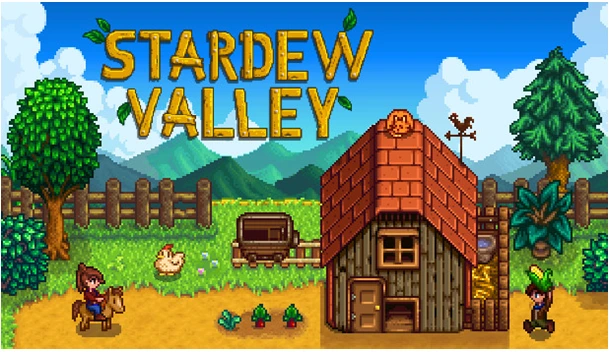
What Makes Stardew Valley Special?
Stardew Valley is a pixel-art farming simulation game that took the gaming world by storm upon its release in 2016. Created by a single developer, Eric Barone (also known as ConcernedApe), the game combines farming, crafting, and role-playing elements with an endearing art style and an immersive world. Its relaxed yet engaging gameplay loop has made it a favorite among casual and hardcore gamers alike.
Whether you’re growing crops, raising animals, mining resources, or forming relationships with the charming residents of Pelican Town, there’s something for everyone. The game’s balance of creativity, strategy, and storytelling has earned it a massive fan base and numerous accolades.
Why Stardew Valley on Linux?
Linux users often face challenges in accessing popular games, but Stardew Valley is a notable exception. Its lightweight design and compatibility with Linux distributions make it an excellent addition to any gaming library. Moreover, the availability of the game on platforms like Steam ensures seamless installation and updates for Linux users.
How to Get Started
- Install Steam:
If you haven’t already, download and install Steam on your Linux distribution. Most major distros, such as Ubuntu, Fedora, and Arch, have straightforward installation processes for Steam.
- Purchase and Download Stardew Valley:
Once Steam is set up, search for Stardew Valley in the store, purchase it, and download the game.
- Enable Proton (if necessary):
While Stardew Valley has native Linux support, enabling Proton on Steam can help improve compatibility or performance in some cases. You can activate Proton through Steam’s settings under “Steam Play.”
- Launch and Play:
After installation, simply click “Play” to dive into the delightful world of Pelican Town.
Enhancing Your Experience
One of the beauties of Linux is the customization it offers. Here are some tips to elevate your Stardew Valley experience:
- Mods: Thanks to an active modding community, you can add new features, characters, or visual overhauls to the game. Use the tool SMAPI (Stardew Modding API) for managing mods on Linux.
- Controller Support: If you prefer playing with a gamepad, Stardew Valley has robust controller support on Linux.
- Cross-Platform Multiplayer: Play with friends across Windows, macOS, and Linux in the game’s multiplayer mode.
Why Indie Games Shine on Linux
The success of Stardew Valley on Linux highlights the growing potential of indie games on the platform. Unlike big-budget AAA titles, indie developers often prioritize cross-platform compatibility and cater to niche audiences. This approach has opened the door for more Linux users to enjoy high-quality games.
If you’re a Linux user who’s yet to experience Stardew Valley, now is the perfect time to explore this indie masterpiece. Its charming gameplay, low system requirements, and seamless Linux support make it a must-play title for gamers of all backgrounds. Who says Linux is just for coding and servers? With games like Stardew Valley, it’s clear that the penguin-powered platform has plenty to offer to the gaming community.
4. Dead Cells
Linux gaming has come a long way in recent years, and with the help of tools like Proton, Steam Play, and native ports, a growing number of indie games are now accessible to Linux users. One such gem is “Dead Cells,” a critically acclaimed indie title that has captured the hearts of gamers worldwide. If you’re a Linux user and a fan of rogue-lite, Metroidvania-style games, “Dead Cells” deserves a spot on your gaming list.

What Is “Dead Cells”?
“Dead Cells,” developed by Motion Twin, is an action-packed rogue-lite platformer with procedurally generated levels and a captivating pixel-art aesthetic. The game combines fast-paced combat, intricate level design, and a rewarding progression system, making every run feel unique. Players assume the role of a reanimated blob of cells that takes over a decapitated corpse to navigate a sprawling, interconnected island riddled with dangers.
The game’s defining feature is its permadeath system. While dying resets your progress, you retain certain permanent upgrades and unlockables, encouraging experimentation with different playstyles and strategies. Its challenging combat mechanics, along with a variety of weapons, abilities, and mutations, ensure an engaging experience for players of all skill levels.
Native Linux Support
“Dead Cells” offers native Linux support, meaning you can enjoy a smooth and optimized experience without needing additional compatibility layers like Proton. This commitment to Linux gamers is a testament to Motion Twin’s dedication to making their masterpiece accessible to a broader audience. The game runs seamlessly on most modern Linux distributions, and it’s available on Steam, GOG, and Humble Store.
Why Play “Dead Cells” on Linux?
- Optimized Performance: With native Linux support, “Dead Cells” runs efficiently, taking full advantage of your system’s resources without the overhead of compatibility layers.
- Controller Compatibility: The game supports a wide range of controllers, which enhances the experience for those who prefer gaming with a gamepad.
- Endless Replayability: Thanks to its procedurally generated levels and a plethora of unlockable content, “Dead Cells” offers near-infinite replay value.
- Community Mods: The Linux gaming community is known for its creativity, and “Dead Cells” is no exception. With modding support, players can customize their experience further.
Tips for Getting Started
If you’re new to “Dead Cells,” here are some tips to make the most out of your runs:
- Experiment with Weapons: The game offers a wide variety of weapons, from swords and bows to shields and grenades. Try different combinations to find what suits your playstyle.
- Focus on Upgrades: Prioritize collecting cells and unlocking permanent upgrades at the Collector’s station to improve your chances in future runs.
- Learn Enemy Patterns: Study the attack patterns of enemies and bosses to anticipate their moves and avoid unnecessary damage.
- Use Mutations Wisely: Mutations provide powerful passive abilities. Choose them based on your current build and strategy.
Where to Buy “Dead Cells” Game
You can purchase “Dead Cells” for Linux from various online platforms:
- Steam: Offers the most convenient installation process with automatic updates.
- GOG: A DRM-free option for players who prefer to own their games outright.
- Humble Store: Often bundles games with additional goodies like soundtracks.
“Dead Cells” is a shining example of how indie developers are embracing Linux as a viable gaming platform. With its thrilling gameplay, stunning visuals, and native Linux support, it’s a must-play title for any gaming enthusiast. Whether you’re a seasoned rogue-lite fan or new to the genre, “Dead Cells” is sure to provide countless hours of challenging and rewarding gameplay.
So, gear up, Linux gamers—it’s time to dive into the ever-changing world of “Dead Cells” and prove that the penguin-powered platform is more than capable of delivering an exceptional gaming experience!
5. Tomb Raider
For Linux users, gaming has often been considered an afterthought, with many AAA titles and indie gems being limited to Windows or consoles. However, with advancements in compatibility layers like Proton, native ports, and growing developer support, Linux has emerged as a legitimate gaming platform. Among the standout titles gracing the Linux ecosystem is the critically acclaimed “Tomb Raider.” Yes, you heard it right! The reboot of the legendary franchise is playable on Linux, opening up a world of adventure for open-source enthusiasts.

Why Tomb Raider is a Must-Try on Linux
The 2013 reboot of “Tomb Raider,” developed by Crystal Dynamics and published by Square Enix, reimagined the origins of Lara Croft, transforming her into a relatable and resilient protagonist. The game blends gripping storytelling, stunning visuals, and challenging gameplay, making it one of the best action-adventure games of its era. Its availability on Linux is a testament to how far the platform has come in the gaming world.
How Tomb Raider Runs on Linux
Thanks to Feral Interactive, the company behind many Linux game ports, “Tomb Raider” was officially brought to Linux in 2016. The port takes full advantage of the Vulkan and OpenGL APIs, ensuring smooth performance on compatible hardware. Whether you’re scaling treacherous cliffs, solving ancient puzzles, or engaging in intense combat, the Linux version delivers an experience comparable to its Windows counterpart.
Here’s what you need to get started:
System Requirements
Minimum:
- OS: Ubuntu 14.04 or SteamOS 2.0
- Processor: Intel i3-2100 or AMD equivalent
- Memory: 4GB RAM
- Graphics: NVIDIA 640 or AMD HD 5770 with at least 1GB VRAM
- Storage: 15GB available space
Recommended:
- OS: Ubuntu 16.04
- Processor: Intel i5-3470 or AMD FX-8350
- Memory: 8GB RAM
- Graphics: NVIDIA GTX 760 or AMD R9 280X
How to Install and Play
- Install Steam: Ensure you have Steam installed on your Linux system. Most distributions have it available in their software repositories.
- Purchase or Activate the Game: “Tomb Raider” is available on the Steam store. If you already own it, simply log in and download it.
- Check Graphics Drivers: Make sure your GPU drivers are up-to-date. NVIDIA and AMD users should install the proprietary drivers for optimal performance.
- Launch the Game: Once installed, fire up the game from your Steam library and dive into Lara’s epic adventure.
Performance Tips for Linux Gamers
- Enable Vulkan: If your system supports it, Vulkan can significantly improve performance compared to OpenGL.
- Tweak Graphics Settings: Adjusting settings like shadow quality and anti-aliasing can help achieve a smoother experience on mid-range hardware.
- Use Proton (if needed): For those using distributions where the native port doesn’t work perfectly, experimenting with Steam’s Proton compatibility layer might yield better results.
A Growing World of Linux Gaming
“Tomb Raider” isn’t just a game; it’s a symbol of the growing opportunities for Linux gamers. Alongside other notable titles like “Hollow Knight” and “Celeste,” it shows that Linux is no longer a secondary option for gamers. With the advent of platforms like Steam Deck, which runs on a Linux-based OS, the future looks even brighter for open-source gaming enthusiasts.
So, if you’re a Linux user who’s yet to explore Lara Croft’s breathtaking journey, now’s the perfect time. Boot up your system, grab your controller, and let the adventure begin!
Conclusion
Linux has come a long way as a gaming platform, and these 5 indie games are a testament to its growing potential. From narrative-driven adventures to fast-paced roguelikes, these titles showcase the diversity and creativity of the indie gaming scene. Best of all, each of these games runs natively on Linux, ensuring a smooth and enjoyable experience.
So, what are you waiting for? Fire up your favorite Linux distribution, head to your game store of choice, and dive into these incredible indie gems. Happy gaming!
Also Read
Which Linux Distro is Best for Gaming in 2025?


