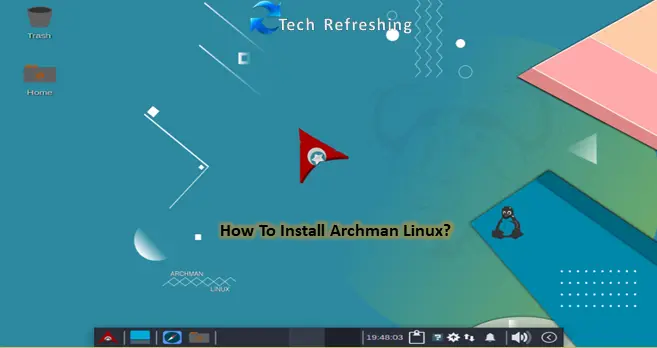Archman GNU/Linux is an Arch based Linux distribution which comes with the Calamares installer and a pre-configured Xfce desktop environment. Archman also comes with Pacman package manager to easy installation of new software. There are many more desktop environments available like KDE Plasma, Mate, I3WM, GNOME, Deepin, Lxde, Lxqt and Xfce. If you want good and Lightweight Desktop version then go for Xfce Desktop.
Archman Linux Xfce edition is the fastest I have tried. It takes very Low resources. 1 GB RAM is enough for normal usage for older PC/laptop. Archman Linux due to Pacman package manager Software installation is very simple and fast. Archman Desktop Looking very beautiful.
The Archman Linux is the distribution from Turkey. This is standalone Project. The main version is Xfce. The name of Archman Linux is from a combination of Arch and Pacman package management.
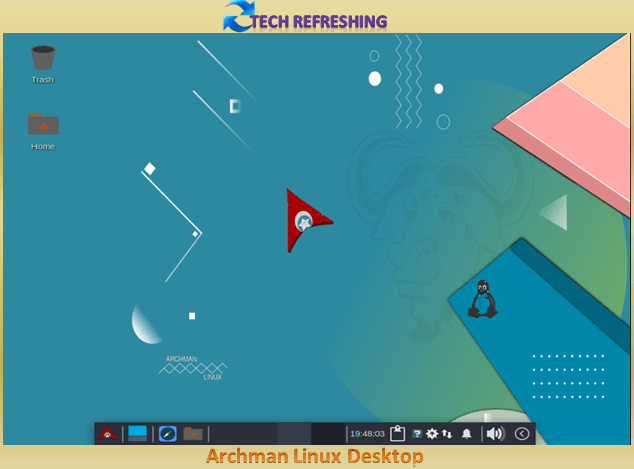
The latest stable version Archman Linux was release on September 2022. To download the latest version of Archman Linux go to Archman GNU/Linux . If you want to make a try in your PC then follow the steps given below: –
Steps for Installing Archman Linux with Screen Shorts
Step.1
Go to the Archman website and download ISO file. When you click download it will redirected to Archman Linux – Browse /stable-iso at SourceForge.net for download. So click on given link and download it.
Step.2
Now we need a bootable USB with Archman Linux. To make bootable USB you need free software called Balena Etcher. It is also available on the official website to download. Download Balena Etcher and make USB stick bootable with Archman Linux.
Step 3
Boot with the USB which you make bootable with Archman Linux.
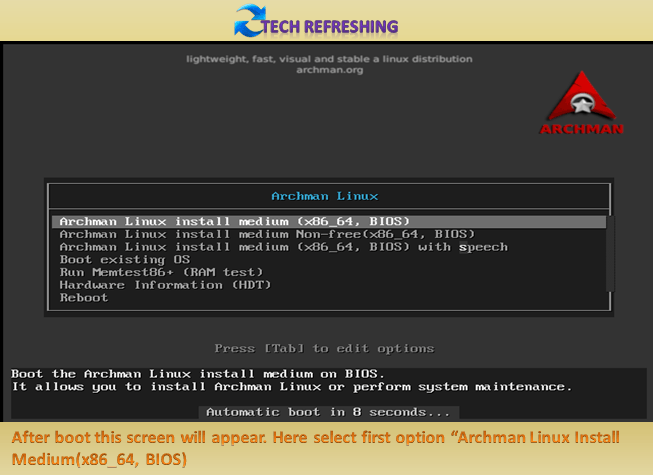
Step 4
Now comes the first GUI installer Screen. Here you have to set Language and click on Next.
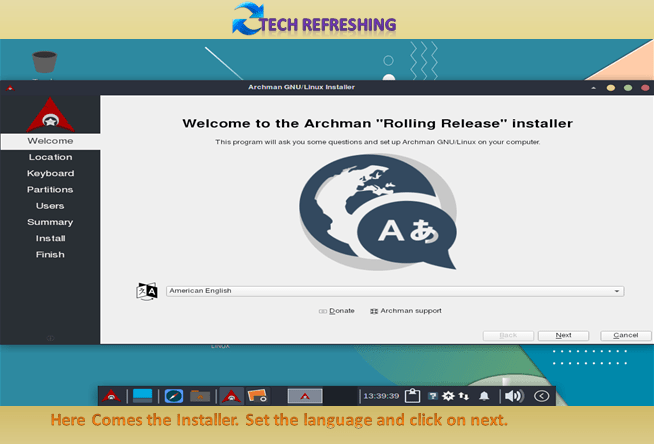
Step 5
Here you have to select your location Region and zone then click on Next.
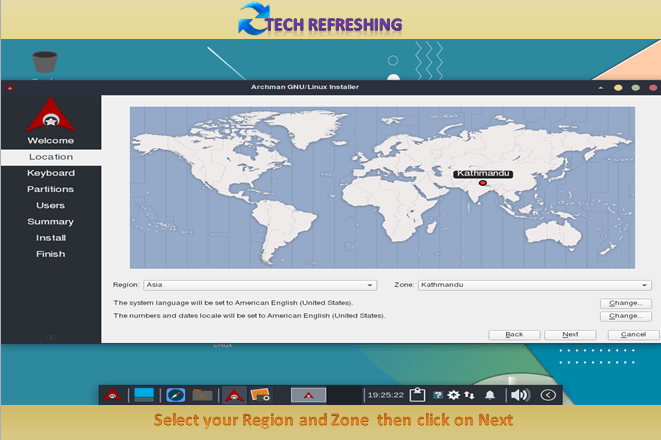
Step 6
Select Keyboard layout then press enter or click Next.
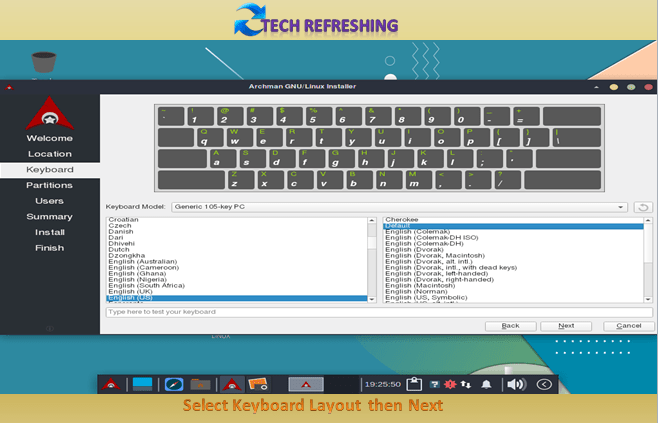
Step 7
If you are installing fresh install and your Hard disk do not have any data then only select Erase Disk. For dual boot you have to select the manual option.
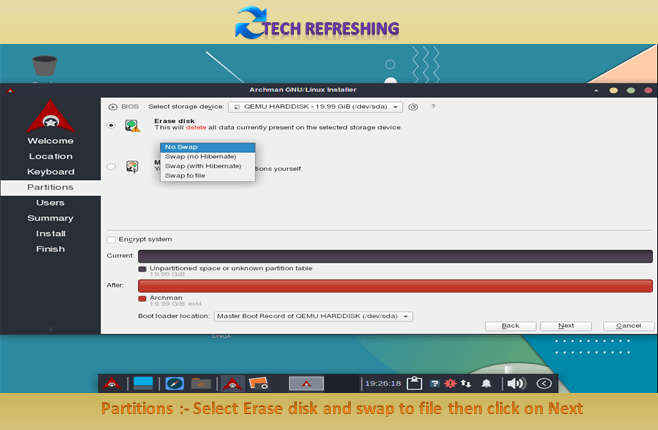
Step 8
Create User ID and Password for your system.
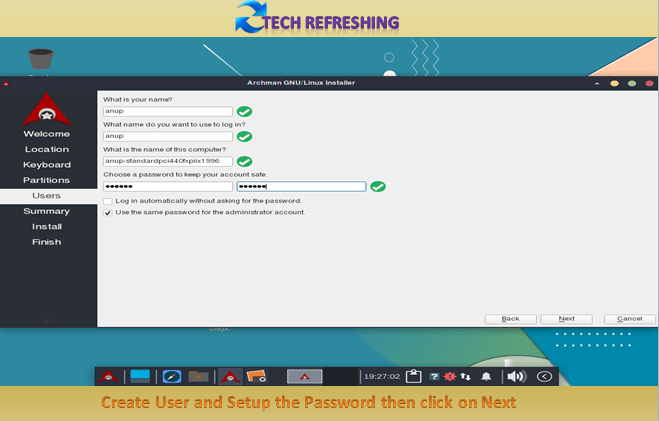
Step 9
It will show overview what you have done.
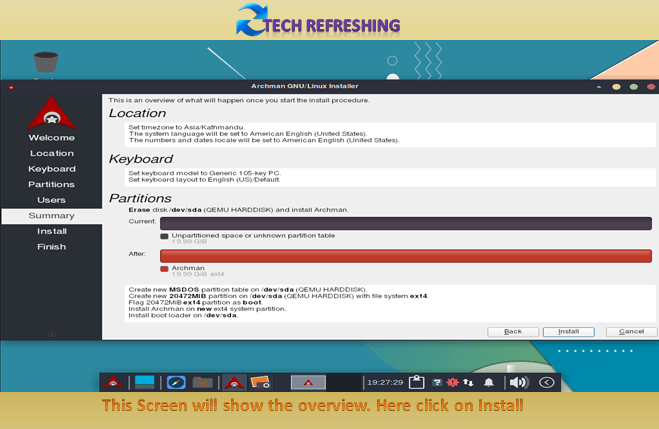
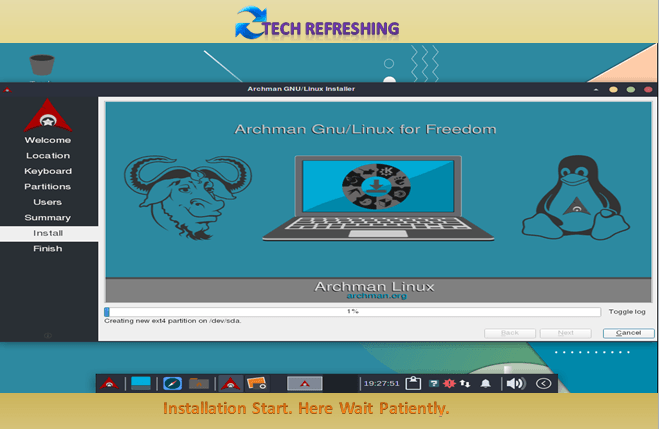
Step 10
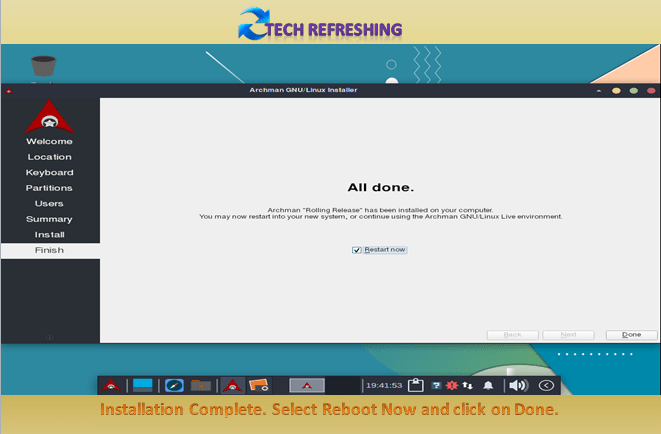
Installation is complete. Now click on Restart Now Check box and click Done to restart.
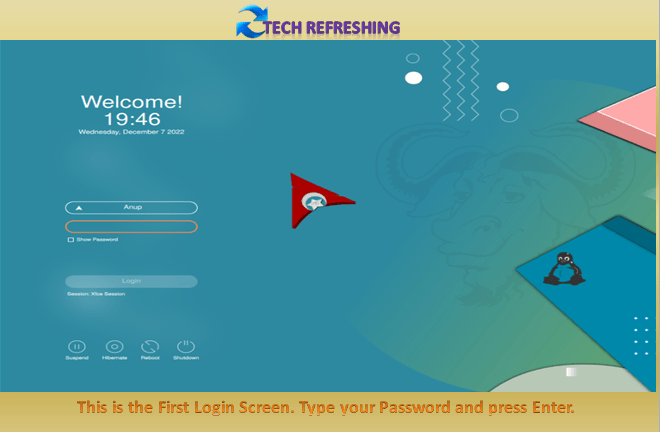
First Login Screen type password and press enter key from keyboard to use to new installed Archman Linux Operating System.
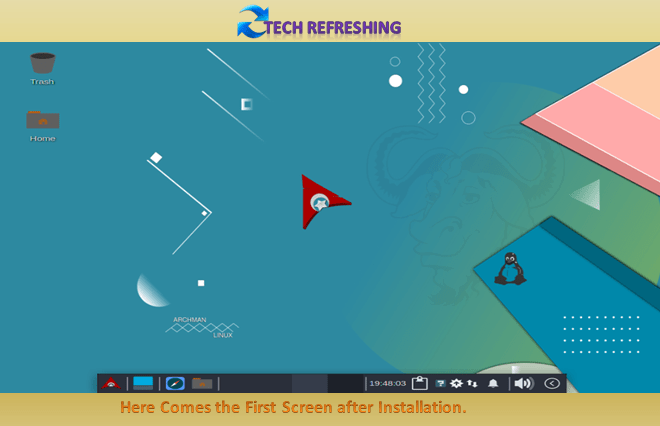
Now your Archman Linux is ready to use. Before using this distro please update the Operating System. Through Pacman Software Manager you can install many software you wanted to use. Many basic software came preinstalled with this distros. The Archman Community is very vast so when you find any problem you can take help from them.